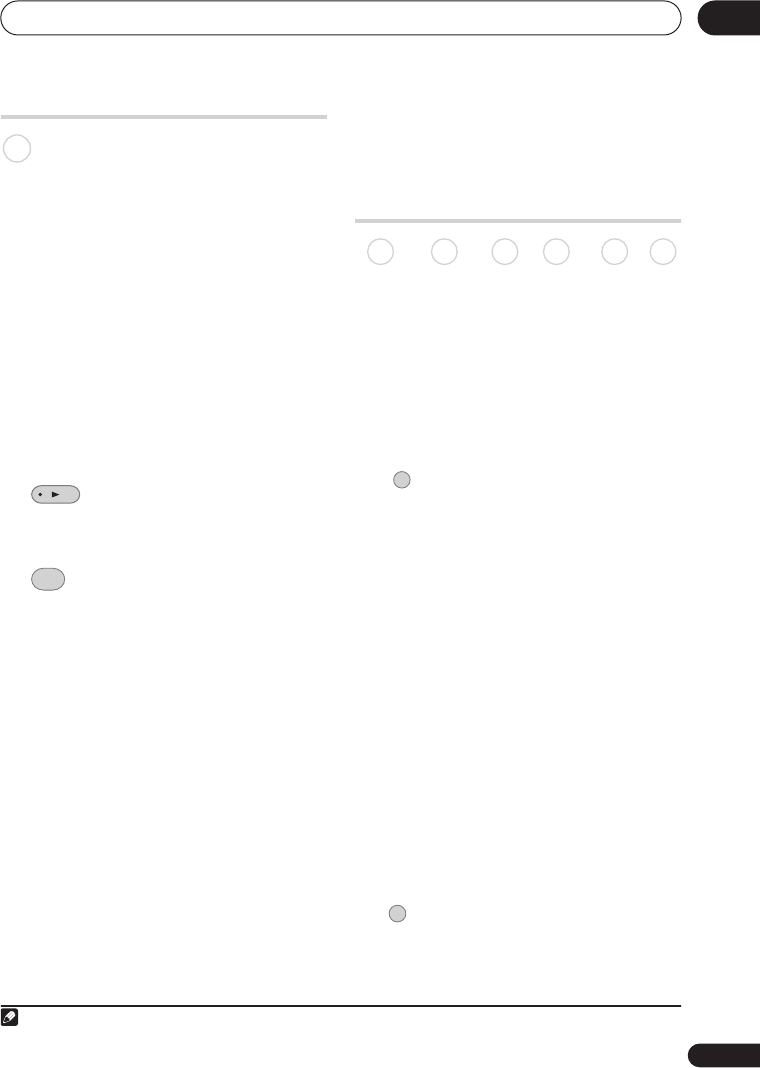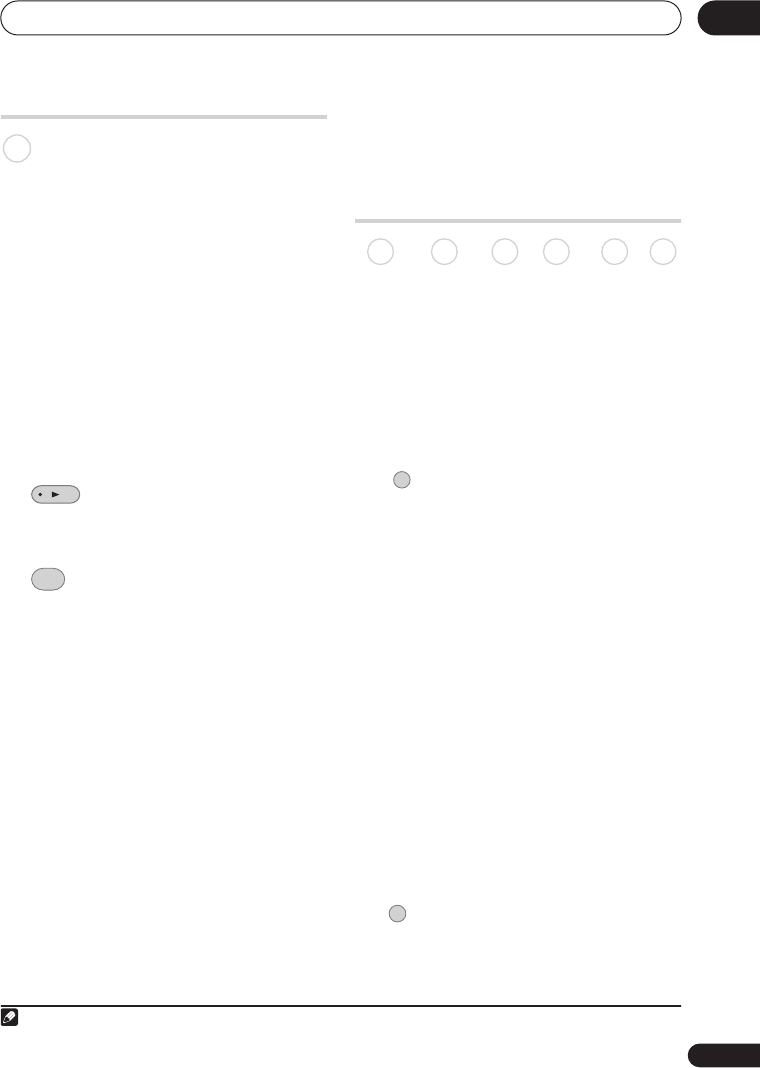
Recording
69
En
07
Simultaneous recording and
playback (Chase Play)
Chase Play allows you to watch a recording
that is still in progress from the start, without
having to wait until the recording has
finished (i.e., playback is ‘chasing’ the
recording).
In fact, you’re not just limited to watching
the recording in progress. You can watch
anything else already on the HDD (or on a
DVD if you’re recording to the HDD) by
selecting it from the Disc Navigator screen
(see
Using the Disc Navigator with recordable
discs and the HDD
on page 77).
Chase Play is not possible when DV is the
recording input.
• Press during recording to start
playback from the beginning of the
current recording
1
.
• Press during recording to select
another title to play.
You can use all the usual playback controls,
such as pause, slow-motion play, scan and
skip.
• To stop playback, press
STOP
(recording will continue).
• To stop recording, press
STOP REC
(playback will continue).
• During recording or in timer recording
standby, you can’t play an HDD title,
DVD or Video CD/Super VCD disc if the
Input Line System setting doesn’t match
the TV line system of the disc/HDD title
(see also
Additional information about
the TV system settings
on page 135).
Also, during simultaneous recording
and playback, if the TV line system of the
playback track/title changes then
playback will automatically stop.
Recording from an external
component
You can record from an external component,
such as a camcorder or VCR, connected to
one of the recorder’s external inputs.
1 Make sure that the component you
want to record from is connected
properly to the HDD/DVD recorder.
See Chapter 2 (
Connecting up
) for
connection options.
2 Press repeatedly to select one of
the external inputs to record from.
The current input is shown on-screen and in
the front panel display:
•
AV2/L1
– Input 1
2
•
L2
– Input 2 (front panel)
•
L3
– Input 3
Check that the
Audio In
settings for
External Audio
and
Bilingual Recording
are as you want them (see
Audio In
on
page 127).
• If the aspect ratio is distorted (squashed
or stretched), adjust on the source
component or your TV before recording.
• To watch video coming in via the DV
input (front panel), select
DV
>
DV
Video Playback
from the Home Menu
(see also
Playing from a DV camcorder
on
page 84).
3 Set the recording quality.
• See
Setting the picture quality/recording
time
on page 63 for detailed information.
Note
1 You can’t start playback immediately after recording starts. Simultaneous playback and recording doesn’t work
while copying or backing up.
HDD
DISC
NAVIGATOR
2 This cannot be selected if
AV2/L1 In
is set to
Decoder
(see
AV2/L1 In
on page 127).
DVD (VR) DVD (Video) DVD+R DVD+RW DVD-RAM HDD
INPUT SELECT
REC MODE
DVR550HXS_WV_EN.book 69 ページ 2007年3月30日 金曜日 午前10時48分