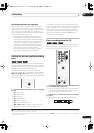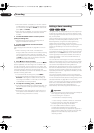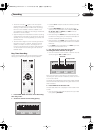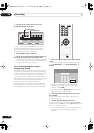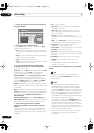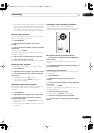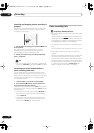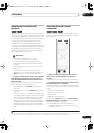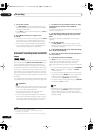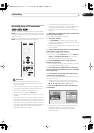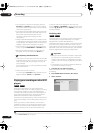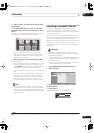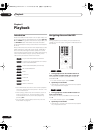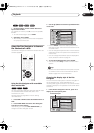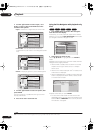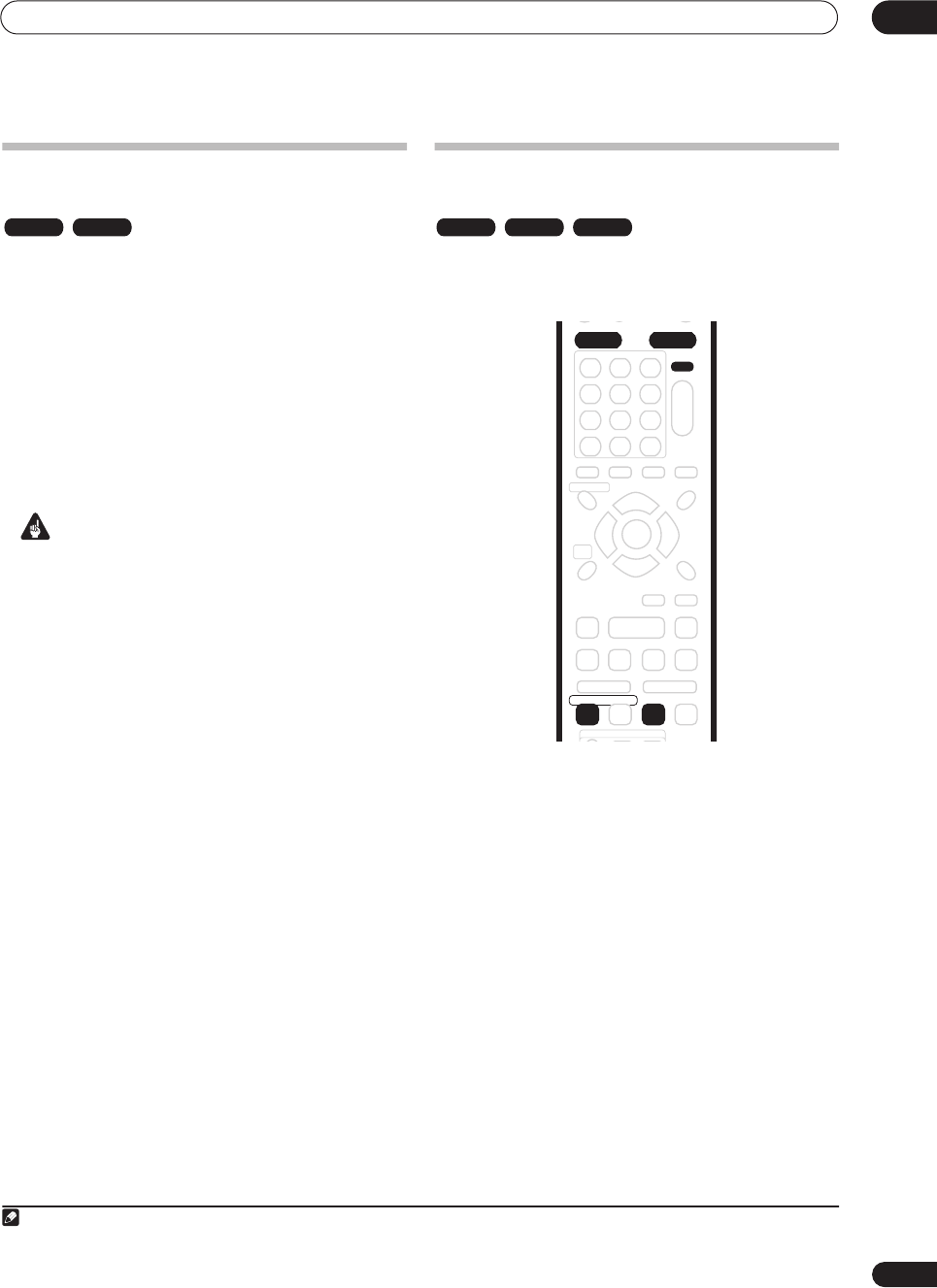
Recording
05
45
En
Simultaneous recording and
playback
A feature called Chase Play makes it possible to watch a
recording in progress (DVD or HDD) from the start of the
recording (as in, playback is ‘chasing’ the recording). For
example, perhaps you have to miss the first 30 minutes of
a movie on TV; you can start recording, then start
watching the movie, from the beginning, while the
recorder is still recording 30 minutes ahead of you.
In fact, you’re not just limited to watching the recording
in progress; you can watch anything else already on the
DVD or HDD by selecting it from the Disc Navigator
screen (see
Using the Disc Navigator with recordable
discs and the HDD
on page 51).
Important
• You must use a DVD-RW Ver. 1.1 / 2x or
Ver. 1.2 disc to be able to use this feature.
• You may not be able to use this feature with a
DVD-RW disc that was first initialized on another
recorder.
• Chase playback is not possible using a VR mode
DVD-R disc.
• You can’t use this feature during Auto Start
Recording, or in Auto Start Recording standby (the
AUTO
indicator is lit in the front panel display).
• During recording, press
PLAY to start playback
from the beginning of the current recording
1
, or
press DISC NAVIGATOR and select another title to
play from there.
You can use all the usual playback controls, such as
pause, slow-motion play, scan
2
and skip.
• To stop playback, press
STOP
(recording will
continue).
• To stop recording, press
STOP REC
(playback will
continue).
• During recording or in timer recording standby, you
can’t play an HDD title, DVD or Video CD/Super VCD
disc if the Input Line System setting doesn’t match
the TV line system of the disc/HDD title (see also
Additional information about the TV system settings
on page 98). Also, during simultaneous recording
and playback, if the TV line system of the playback
track/title changes then playback will automatically
stop.
Recording from an external
component
You can record from an external component, such as a
camcorder or VCR, connected to one of the recorder’s
external inputs.
1 Make sure that the component you want to
record from is connected properly to the DVD
recorder.
See Chapter 2 (
Connecting up
) for connection options.
2 Press INPUT SELECT repeatedly to select one of
the external inputs to record from.
There are three analog inputs and a DV digital input. The
current input is shown on-screen and in the front panel
display:
•
L1
– Input 1/Auto Start Rec
•
L2
– Input 2 (front panel)
•
L3
– Input 3
•
DV
– DV input (front panel)
Check that the
Audio In
settings for
External Audio
,
Bilingual Recording
and
DV Input
are as you want them
(see
Audio In Settings
on page 93).
• If the aspect ratio is distorted (squashed or
stretched), adjust on the source component or your
TV before recording.
Note
1.You can’t start playback immediately after recording starts. Simultaneous playback and recording doesn’t work while copying or backing up.
2.When scanning a DVD, no sound is output if the recorder is also recording the DVD (see
Scanning discs
on page 53).
VR mode HDD VR mode Video mode HDD
INPUT
SELECT
AUDIO
HDD DVD
CLEAR
REC
REC MODE
ì
DVR630HS_RL.book 45 ページ 2005年3月18日 金曜日 午前9時49分