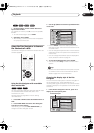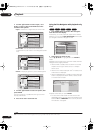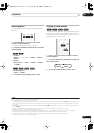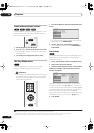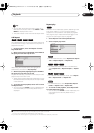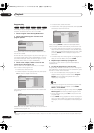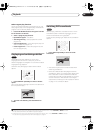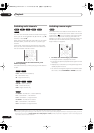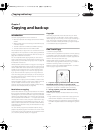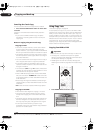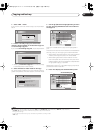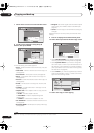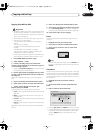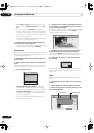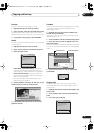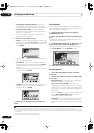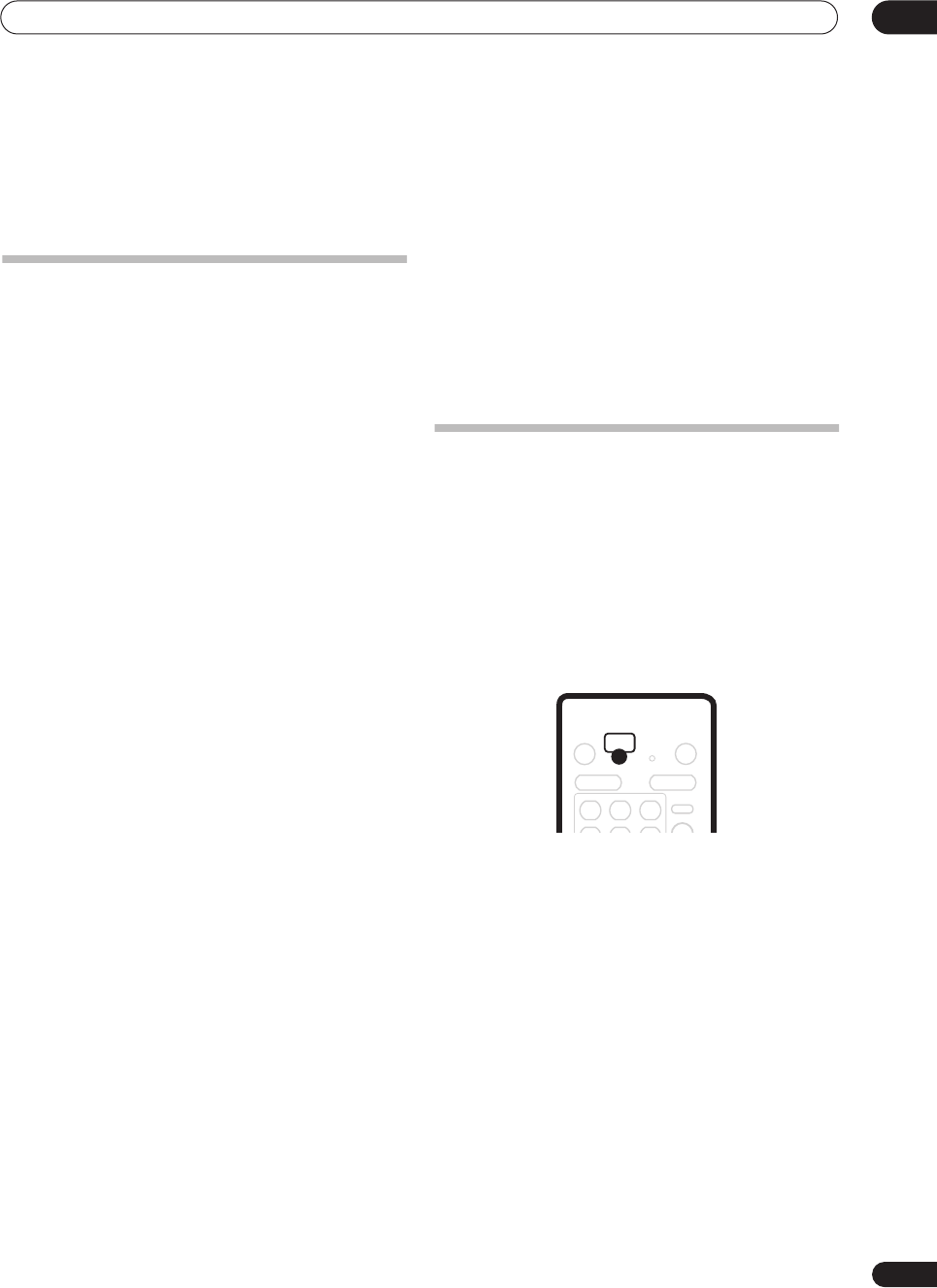
Copying and back-up
07
59
En
Chapter 7
Copying and back-up
Introduction
Use the copying features of this recorder to:
• Back up important recordings stored on the HDD to
a DVD.
• Make a DVD copy of a recording on the HDD to play
in another player.
• Transfer video from a DVD to the HDD for editing.
• Transfer edited video from the HDD to DVD.
The simplest way to copy a title is to use the One Touch
Copy feature. This copies the currently playing HDD title
to DVD, or DVD title to the HDD. See
One Touch Copy
on
page 59 for detailed instructions.
For more sophisticated copying tasks you can build a
Copy List of titles to copy, and edit titles so that you only
copy the bits you want. See
Using Copy Lists
on page 60
for detailed instructions.
Where possible, the recorder will copy your recordings at
high-speed. Depending on the recording mode, the kind
of disc loaded and various other factors, copying can be
as fast as one minute per hour of video. See
Minimum
copying times
on page 101 for more on copying times.
If you want to save disc space you can copy video at a
lower recording quality (for example, an XP recording on
the HDD copied to SP on a DVD). Copying in this way is
always done in real-time.
When real-time copying from the HDD to a Video mode
DVD, the chapter markers in the original material are not
copied. Chapter markers are put into the copy at
intervals, according to the Auto Chapter (Video) setting
(see also
Auto Chapter (Video)
on page 96).
Restrictions on copying
Some video material is copy-once protected. This means
that it can be recorded to HDD, but it can’t then be freely
copied again. If you want to transfer copy-once protected
material from HDD to DVD, you’ll need to use a VR mode
disc compatible with CPRM Ver. 1.1 or higher (see
CPRM
on page 36 for more on this). Only one instance of a copy-
once protected title can be added to the Copy List, and
after it’s been copied, the title is erased from the HDD (it
is therefore not possible to copy a locked title that is copy-
once protected).
You can identify copy-once protected material during
playback by displaying disc information on-screen. If the
current title is copy-once protected, an exclamation mark
(
!
) is shown (see
Play display 2
on page 34).
Copyright
Recording equipment should be used only for lawful
copying and you are advised to check carefully what is
lawful copying in the country in which you are making a
copy. Copying of copyright material such as films or
music is unlawful unless permitted by a legal exception
or consented to by the rightowners.
One Touch Copy
* See also
Copyright
above.
The One Touch Copy feature copies the currently playing
or selected (in the Disc Navigator) HDD title to DVD, or
DVD title to HDD. The whole title is copied, regardless of
where in the title you start the copy.
HDD to DVD copies are made in the same recording
mode. When copying DVD to HDD, the copy is made in
whatever recording mode is currently set.
Make sure that a recordable DVD-R/RW disc is loaded
when trying to copy from the HDD.
1 If you’re copying from DVD to the HDD, use the
REC MODE button to select a recording mode.
Note that selecting a recording mode higher than the title
playing will not result in a better quality recording.
2 During playback, press ONE TOUCH COPY to
copy the current title.
The front panel display indicates that the title is being
copied.
• High-speed copying is used when copying from the
HDD to DVD. Playback continues while copying.
• Real-time copying is used when copying from DVD to
the HDD. Playback restarts from the beginning of the
title.
ONE TOUCH
COPY
DVD
DVR630HS_RL.book 59 ページ 2005年3月18日 金曜日 午前9時49分