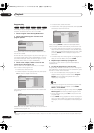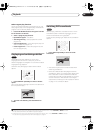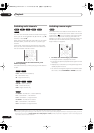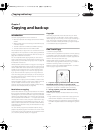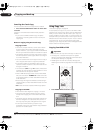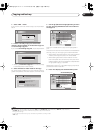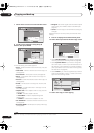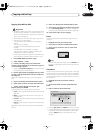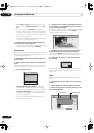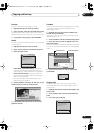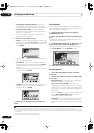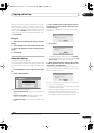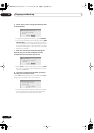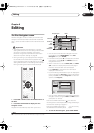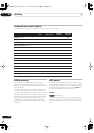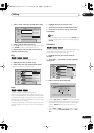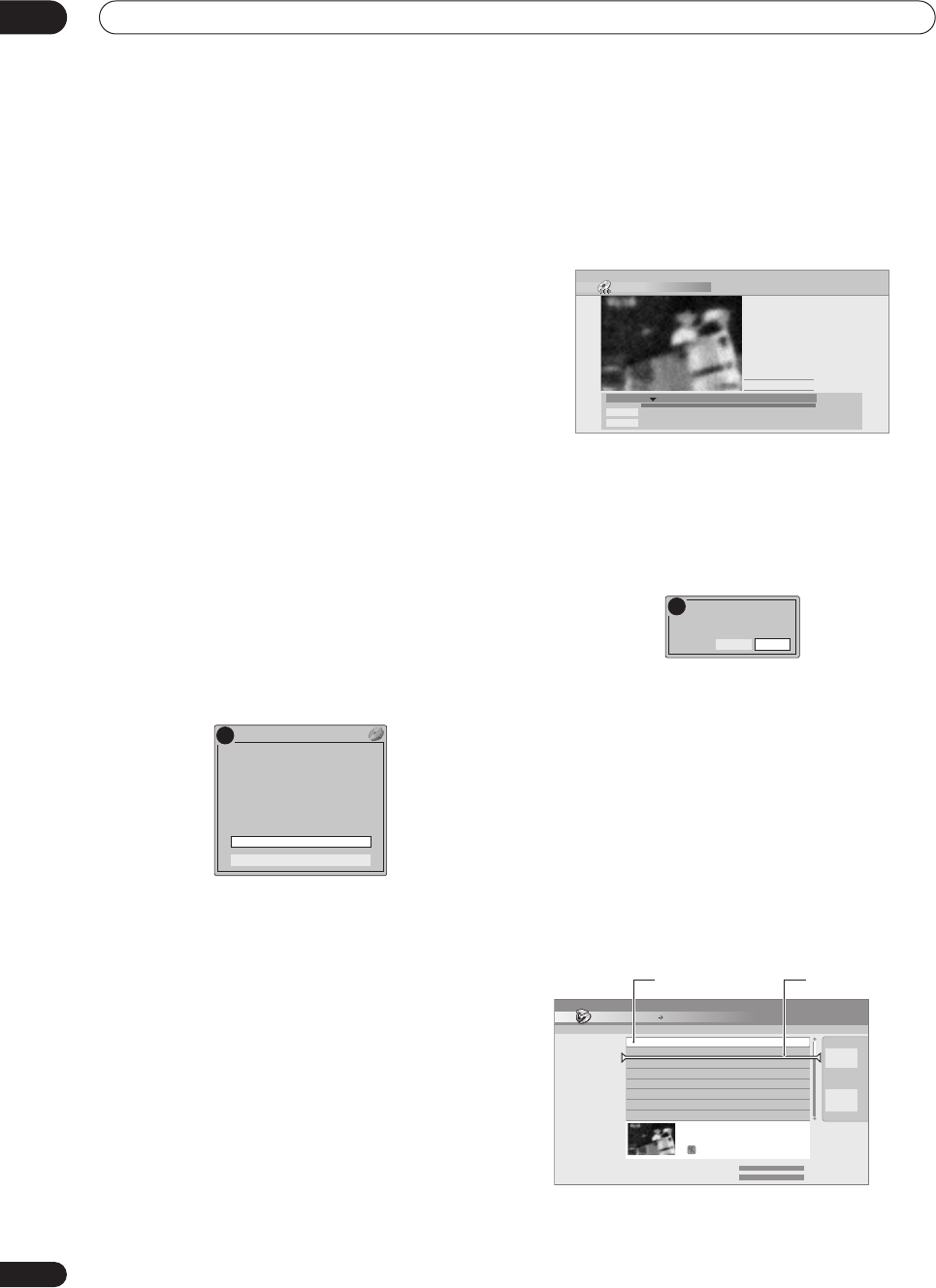
Copying and back-up
07
64
En
• Select
CAPS
or
small
to change to upper or lower-
case, or use the
CASE SELECTION
buttons (
/
).
• You can also use the
CLEAR
button to delete
characters directly (press and hold for two seconds
to delete the whole name). For other remote control
key shortcuts, see
Using the remote key shortcuts to
input a name
on page 72.
• For discs formatted on a different DVD recorder, you
will see only a limited character set.
4 Highlight ‘OK’ then press ENTER to enter the
name and return to the Copy List.
• To return to the main Copy List screen without saving
changes to the title name, press
RETURN
.
Erase Section
Using this command you can delete a part of a Copy List
title, ideal for cutting out the commercial breaks in a
recording made from the TV.
1 Highlight the title containing the section you
want to erase.
2 Select ‘Erase Section’ from the command menu
panel.
The Erase Section screen appears from which you can
mark the start and end points of the section to erase.
3 Select the type of edit.
•
Video Mode Compatible Editing
– Edit points
cannot be set with absolute precision, but high-
speed copying to Video mode DVD will be possible.
•
Frame Accurate Editing
– Exact edit points are
preserved, but high-speed copying to Video mode
DVD will not be possible.
• For more information about these options, see
Editing accuracy
on page 70
4 Highlight ‘From’ then use the playback controls
(
,
,
,
, etc.) to find the start of the section
to erase, then press ENTER.
The bar at the bottom of the screen indicates the current
play position in the title. After pressing
ENTER
, a marker
shows the start of the section.
5 Highlight ‘To’ then, in the same way, find the
end of the section to erase, then press ENTER.
After pressing
ENTER
, another marker indicates the end
of the section, with the section itself marked in red.
6 Select ‘Yes’ to confirm, or ‘No’ to cancel, then
press ENTER.
In the thumbnail viewer you can see a few seconds of
video either side of the marked section to see how the
edit will look.
Move
Use this command to change the order of titles in the
Copy List.
1 Highlight the title you want to move and press
ENTER.
2 Select ‘Move’ from the command menu panel.
3 Move the insert bar to the new position for the
title and press ENTER.
!
Video Mode Compatible Editing
Frame Accurate Editing
DVD RECORDER
Please select the type of editing.
Video Mode Compatible Editing is
recommended for compatibility with
high-speed copying.
Erase Section (HDD Copy)
Play Pause
Rec. time
0h01m
5-1
19:00 Mon 29/11 Pr 2 SP
Exit
From
To
00.00.09.15
Yes
Erase ?
No
!
Copy
Edit Title
3 Title
Return
Copy List Total
Current DVD Remain
1.2G
1.2G
1
2
3
19:00 Mon 29/11 Pr 2 SP
19:00 Mon 29/11 Pr 2 SP
19:00 Mon 29/11 Pr 2 SP
Next
19:00 Mon 29/11 Pr 2 SP
2h00m(1.0G)
HDD DVD (Video mode)
Insertion positionTitle to move
DVR630HS_RL.book 64 ページ 2005年3月18日 金曜日 午前9時49分