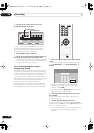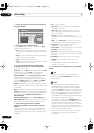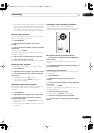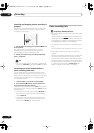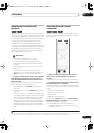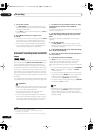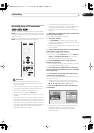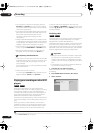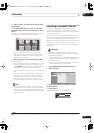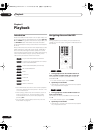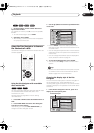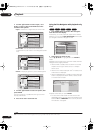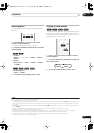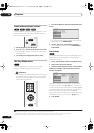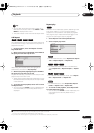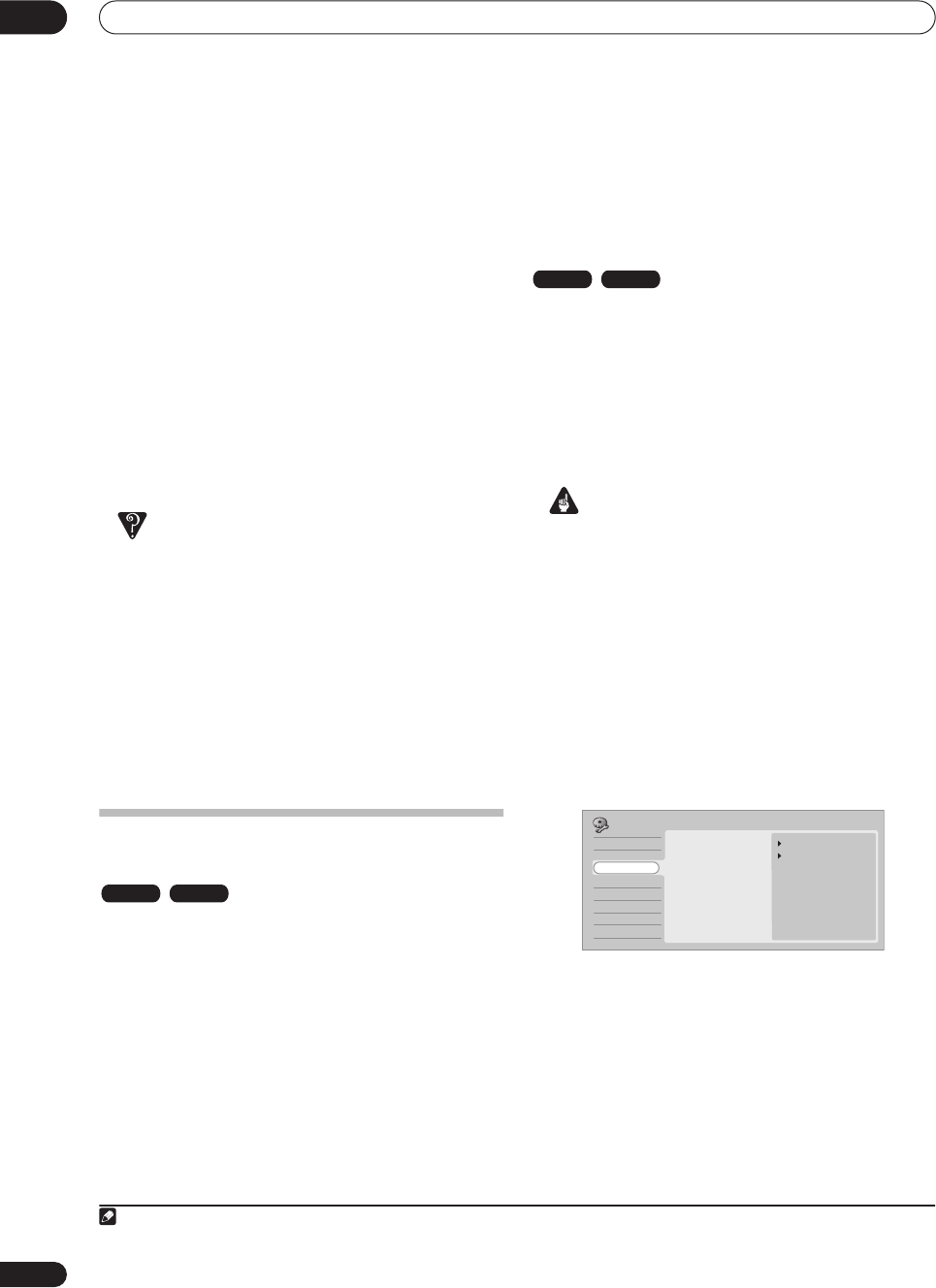
Recording
05
48
En
• You can pause or stop the recording by selecting
Pause Rec
or
Stop Rec
from the on-screen display.
You cannot control the camcorder from this remote
control during recording.
• If you restart recording after stopping the camcorder,
the first few seconds of the camcorder tape will not
be recorded. Use the pause button on your
camcorder instead and recording will start
immediately.
•
HDD and DVD-RW (VR Mode) only:
A chapter marker
is inserted every time there is a break in the timecode
on the DV tape. This happens when the recording is
stopped or paused then restarted, for example.
• While recording, you cannot exit the DV recording
screen using the
HOME MENU
or
RETURN
button.
• See also
DV-related messages
on page 106 if you
encounter an error while using the
DV IN
jack.
Frequently Asked Questions
•I can’t get my DV camcorder to work with the recorder!
Check that the DV cable is properly connected. Also
make sure that what you’re trying to record is not
copy-protected.
If it still doesn’t work, try switching off the camcorder
then switch back on.
• There’s a picture, but no sound!
Try switching the
DV Input
setting (see
DV Input
on
page 94) between
Stereo 1
and
Stereo 2
.
1
Playing your recordings on other DVD
players
Most regular DVD players can play finalized discs
recorded in Video mode. A number of players (including
many Pioneer models) can also play DVD-RW discs
recorded in VR mode, finalized or not. Most players will
not play VR mode DVD-R discs, although some DVD-
ROM drives and DVD recorders may be able to
(finalization might be necessary). Check the manual that
came with the player to check what kinds of discs it will
play.
When you finalize a Video mode disc, a title menu is
created from which you can select titles when you play
the disc. There are a number of different styles of title
menu to choose from to suit the content of the disc.
All the title menus are navigated in the usual way,
pressing
MENU
or
TOP MENU
to display the menu, then
using the
///
followed by
ENTER
to select titles
and start playback.
Finalizing a disc
Finalizing ‘fixes’ the recordings in place so that the disc
can be played on a regular DVD player or computer
equipped with a suitable DVD-ROM drive.
Note that the disc name will appear in the title menu after
you finalize a disc. Make sure the disc name is as you
want it before you finalize the disc as it can’t be changed
afterwards. If you want to rename the disc, see
Input Disc
Name
on page 87 before starting the steps below.
Important
• Once you’ve finalized a disc recorded in Video mode,
you can’t edit or record anything else on that disc.
However, the finalization on a DVD-RW disc maybe
‘undone’; see
Undo Finalize
on page 88 for how to do
this.
•A VR mode disc can still be recorded and edited on
this recorder even after finalizing.
1 Load the disc you want to finalize.
Make sure that the recorder is stopped before
proceeding.
2 Press HOME MENU and select ‘Disc Setup’.
3 Select ‘Finalize’.
Note
1.If the audio subcode on the DV tape cannot be read correctly, the audio type will not switch automatically. You can switch the audio manually
from the
External Audio
setting (page 94).
VR mode Video mode
VR mode Video mode
Basic
Initialize
Finalize
Optimize HDD
Disc Setup
Finalize
Undo Finalize
Next Screen
Start
Finalize
DVR630HS_RL.book 48 ページ 2005年3月18日 金曜日 午前9時49分