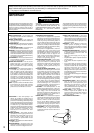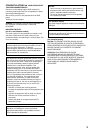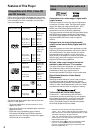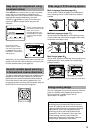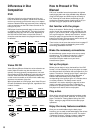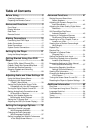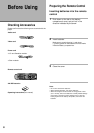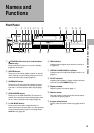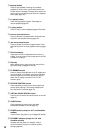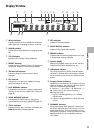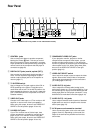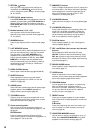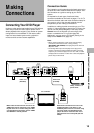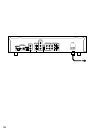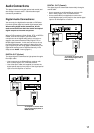10
= 7 (stop) button
Press to stop playback. Pressing once enables
playback to resume from a point shortly before the
location where it stopped. Pressing twice causes the
disc to return to the beginning of the disc if playback
starts again (page 28).
~ 8 (pause) button
Press during playback to pause. Press again to
resume playback (page 45).
! 3 (play) button
Press to start or resume playback (pages 25 and 28).
@ ¡ ¢ (forward) button
Press to advance to chapters/tracks. Press and hold
to perform fast-forward scanning (page 27).
# 4 1 (reverse) button
Press to go back to previous chapters/tracks. Press
and hold to perform reverse playback scanning (page
27).
$ Disc illumination
Lights when a DVD is loaded and when no disc is
loaded. Turns off when a disc format other than DVD
is loaded in the player.
% Disc tray
When loading a disc, place in the disc tray with the
label side facing up (pages 25 and 28).
^ FL DIMMER button
Press to change the brightness of the FL display and
disc illumination in four steps: maximum brightness,
medium brightness, minimum brightness, and off.
When the FL display is turned off, the FL OFF
indicator lights.
& PICTURE CONTROL button
Press repeatedly to select one of the programmed
picture quality settings. The setting changes each
time the button is pressed (page 43).
* VIRTUAL DOLBY DIGITAL button
Press to turn the Virtual Surround function on and off
(page 41).
( AUDIO button
Press repeatedly to select one of the audio
soundtracks available on a DVD (page 37).
) POWER switch (except for U.S. and Canadian
models)
Press to switch the player on or off (pages 25 and 28).
_ STANDBY indicator (except for U.S. and
Canadian models)
Indicates that the player is in standby, using a
minimum amount of power to maintain system
settings (page 28).