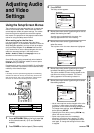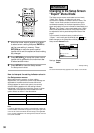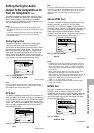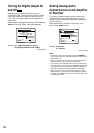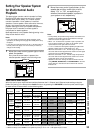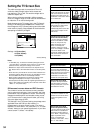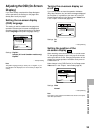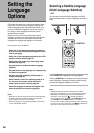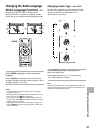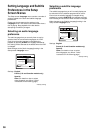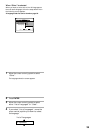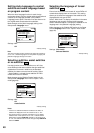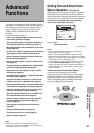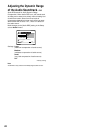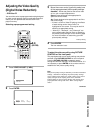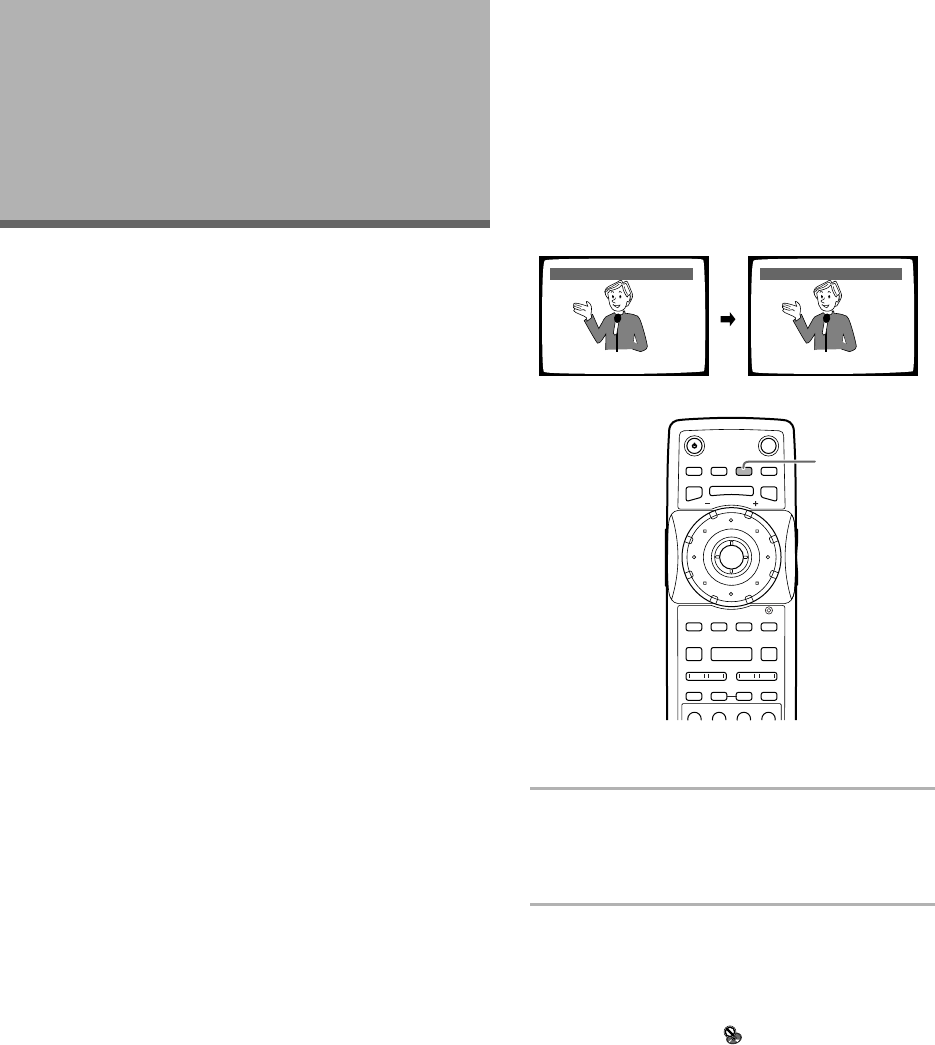
36
Setting the
Language
Options
DVDs have the capacity to contain a great deal of audio
information, which includes the ability to hold up to 8
different language tracks and subtitle information in as
many as 32 different languages. This section outlines
the variety of audio language and subtitle options
available with this player.
Please note that if you have completed the Setup
Navigator, the audio and subtitle language options have
automatically been set in accordance with the OSD
language (the language that appears on the screen).
In this section, you’ll be able to:
• Select one of the subtitle languages programmed
on a DVD or turn the subtitles off using the remote
control (this page).
• Select one of the languages programmed on a DVD
using the remote control (page 37).
• Change the audio output type when using Video
CDs and CDs (page 37).
• Set preferences for audio and subtitle language
(page 38).
• Set preferences for the language to be displayed by
the DVD menu (page 39).
• Set Auto Language to display subtitles only for
foreign films (page 40).
• Select whether to have the subtitles turned on or
off, and even opt to select assist subtitles for
viewers who are hard of hearing (page 40).
• Select the language of subtitles that appear even
when the subtitles are turned off (page 40).
Notes
• DVDs differ in content and do not all contain multiple language
or subtitle information. Therefore making settings in this
section may have no effect on some DVDs.
• French only appears as a language and subtitle menu setting
for U.S. and Canadian models.
Selecting a Subtitle Language
(Multi-Language Subtitles)
– DVD
You can select a desired subtitle language with DVDs
that have subtitle data in multiple languages recorded on
them.
Press SUBTITLE repeatedly during playback.
Pressing SUBTITLE once displays the currently selected
subtitle language. Subsequent presses rotates through
the subtitle languages available on the DVD.
Notes
• The subtitle language cannot be switched if the subtitle
language is not recorded, or if only one language is recorded.
• Switching the subtitle language may not be possible with
some discs. In this case, the
mark will be displayed.
• To clear subtitles during playback, press SUBTITLE and then
press CLEAR, or press SUBTITLE until “Off” appears.
• For some discs, subtitle language selection can be made using
the menu on the DVD. In this case, press MENU to display the
DVD menu screen and then make your selection.
HELLO!
HOLA!
Subtitle :1 English Subtitle :2 Spanish
4¢ 1
87
eE
¡
3
SUBTITLE