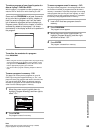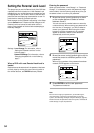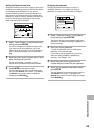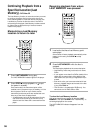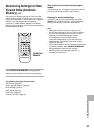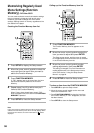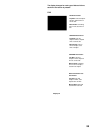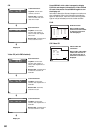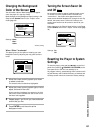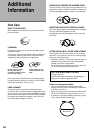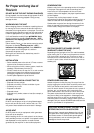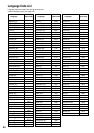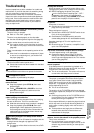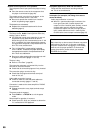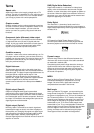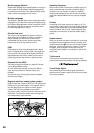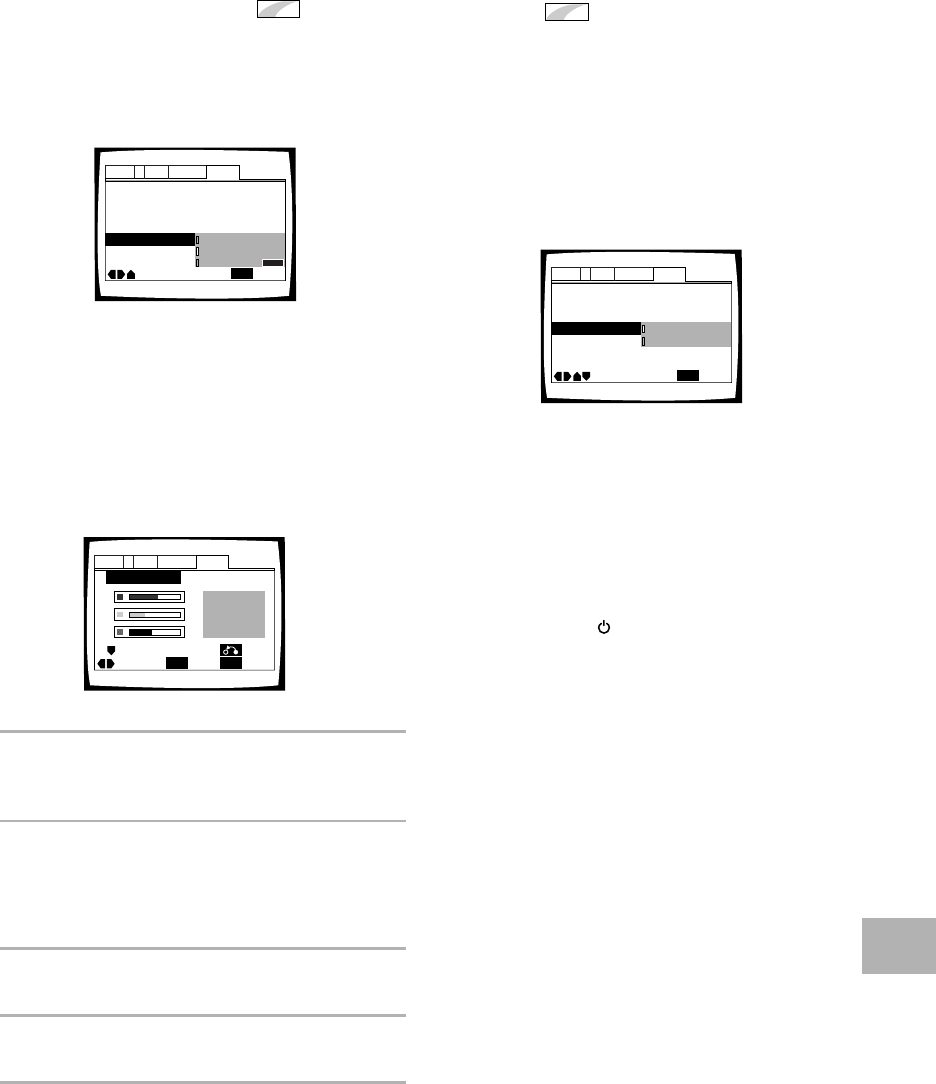
61
Changing the Background
Color of the Screen
Expert
You can select a blue or black background to appear
when the player is in the stop mode.
Make changes to the [Background Color] setting in the
Setup screen General menu in the “Expert” menu
mode (page 30).
Settings: Black
Blue*
Other
*Factory setting
When “Other” is selected
This player gives you the option of creating your own
background color by adjusting the red, green and blue
levels.
1 Move the cursor control joystick up or down
to select a color bar.
The selected color bar becomes highlighted.
2 Move the cursor control joystick right or left to
adjust the level of the color.
As the color bar is adjusted, the square on the right
side of the screen indicates how the current mix of
the three colors appears.
3 Repeat steps 1 and 2 until you have achieved
a color that you like.
4 Press ENTER to set the color as the
background color.
Screen Saver – On
Parental Lock – Level 8
Setup Navigator
Background Color
Audio1 GeneralLanguageVideo2
Move
Exit
Blue
Other
Black
SETUP
Setup Menu Mode
–
Expert
Background Color
Audio1 GeneralLanguageVideo2
–/+
SETUP
Move
Exit
ENTER
Select
Return
Turning the Screen Saver On
and Off
Expert
As a protective function against residual images on the
TV screen or monitor, a phenomenon referred to as
“screen burn”, the screen saver appears when the
same screen has been displayed for a length of time. By
default, the screen saver is turned off. However, the
screen saver function can be turned on and off at your
discretion.
Make changes to the [Screen Saver] setting in the Setup
screen General menu in the “Expert” menu mode (page
30).
Settings: On
Off
Resetting the Player to System
Settings
To reset the player, press and hold 7 (stop) on the front
panel when pressing STANDBY/ON (POWER) on the
front panel to turn the unit from standby to on.
All program memory, saved settings from functions such
as Last Memory and Condition Memory are cleared, and
all Setup screen menus are returned to factory settings.
Screen Saver
Parental Lock – Level 8
Setup Navigator
Background Color -
Audio1 GeneralLanguageVideo2
Move
Exit
Off
On
SETUP
Setup Menu Mode
–
Expert
ADVANCED FUNCTIONS