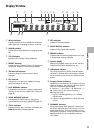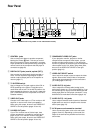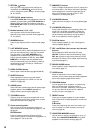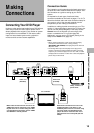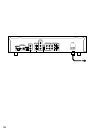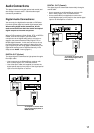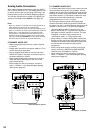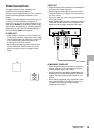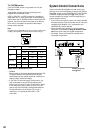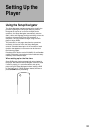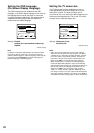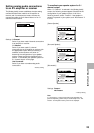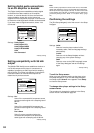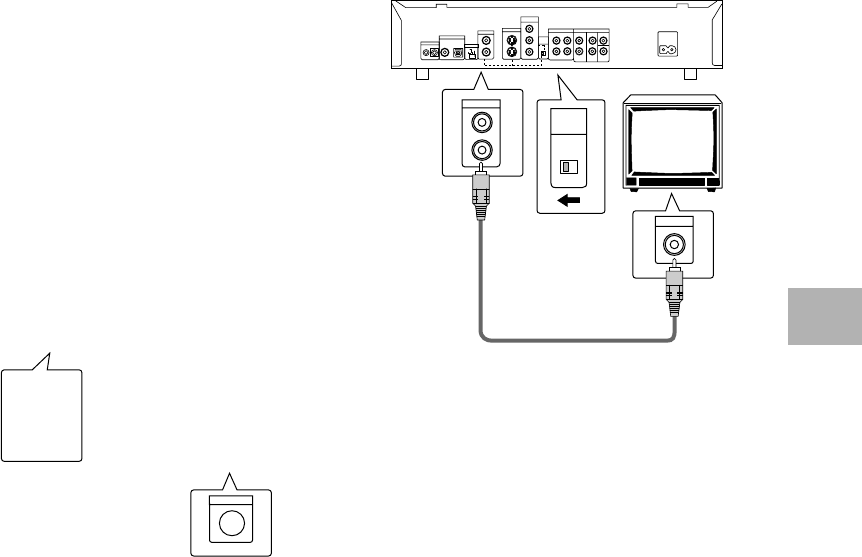
19
Video Connections
This player features S-video, composite, and
component video output possibilities.
Check the manual supplied with your TV or monitor to
determine the best possible connection for your
system.
In addition to making physical connections to your TV
or monitor, it is also necessary to assign the TV
screen size. You can use the [Setup Navigator] in the
Setup screen General to set whether you are using a
wide screen or standard size TV or monitor (page 22).
Additionally, you can use the [TV Screen] setting in
the Setup screen Video menu (page 34).
S-VIDEO OUT
• Make S-video connections to a TV or monitor with
S-video input to produce a high quality video image.
• Use an S-video cable (not supplied) to connect one
of the S-VIDEO OUT jacks on the player to an
S-video input on the TV or monitor.
• When making S-video connections, make sure to
set the VIDEO OUT SELECT switch on the rear
panel of the player to the left to assign S-video
output.
VIDEO OUT
• Make composite video connections to a standard TV
or monitor with a video input jack.
• Use the supplied video cable to connect one of the
VIDEO OUT jacks on the player to the video input on
the TV or monitor.
• Be sure to match the color of the plug with the color
of the jack (yellow).
• When making video connections, make sure to set the
VIDEO OUT SELECT switch on the rear panel of the
player to the left to assign composite video output.
VIDEO IN
VIDEO OUT
2
1
VIDEO
OUT
SELECT
TV or monitor
MAKING CONNECTIONS
COMPONENT VIDEO OUT
• Make component video connections to a projection
monitor, projector or TV with component inputs to
produce a higher quality video image.
• Use a component video cable or 3 video cords (not
supplied) to connect the COMPONENT VIDEO OUT
jacks on the player to the component jacks on the
monitor.
• When making component video connections, make
sure to set the VIDEO OUT SELECT switch on the
rear panel of the player to the right to assign
component video output.
Projection monitor,
projector, or TV
S-VIDEO IN