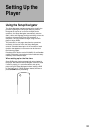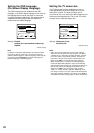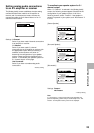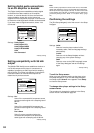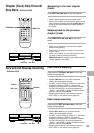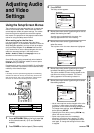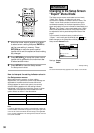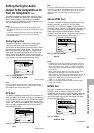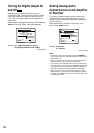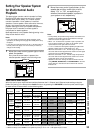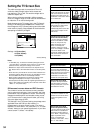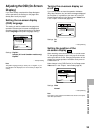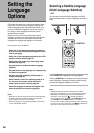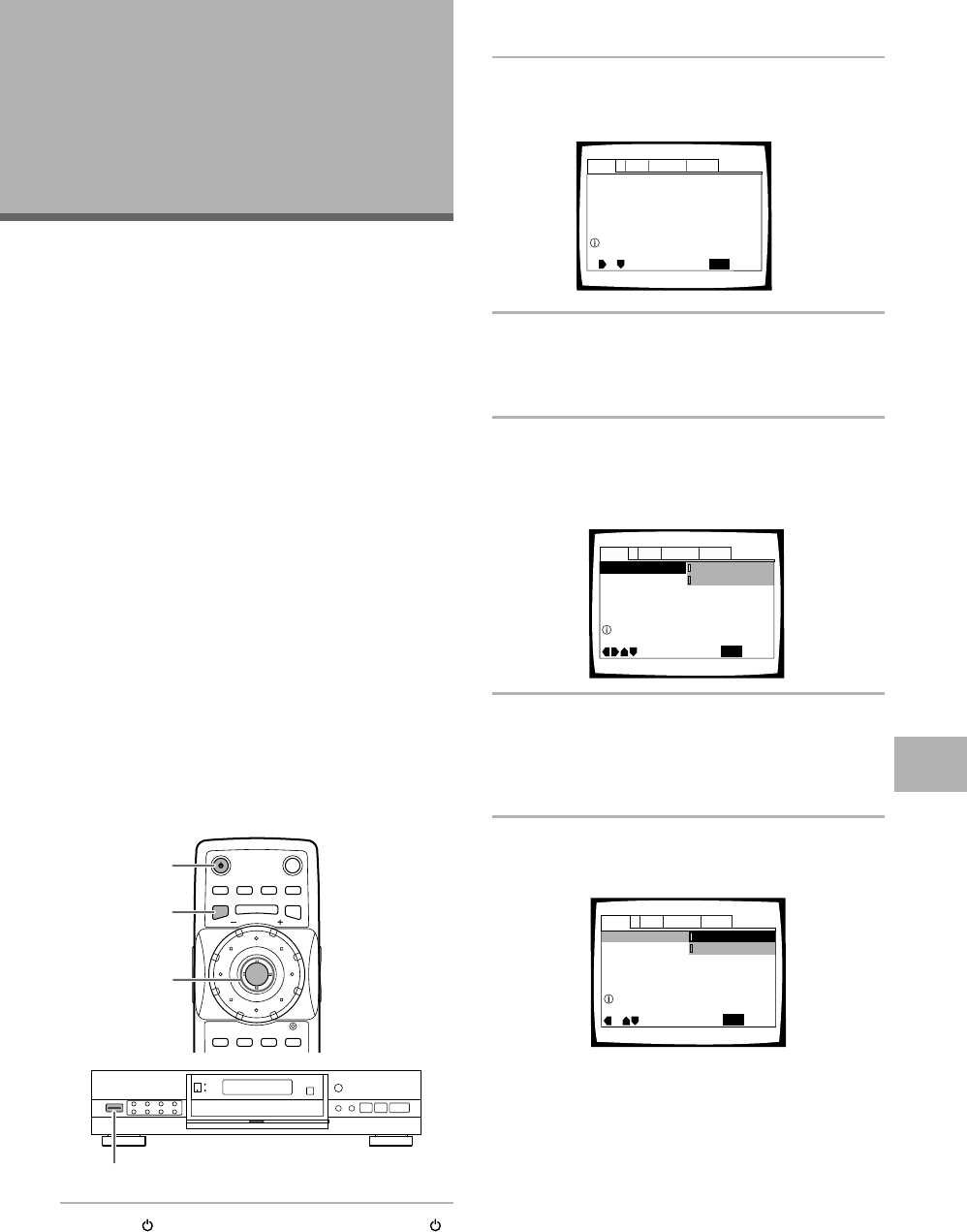
29
Using the Setup Screen Menus
The procedure on this page describes how to operate the
menus on the Setup screen. These menus are used to
set and adjust a number of system settings. The various
functions that can be adjusted are covered throughout
this manual. The procedure on this page provides a basic
outline for using the Setup screen menus.
When setting up for the first time
It is recommended to set up player using the Setup
Navigator (page 21). If you selected “Not Used” when the
Setup Navigator appeared, you may still set up the player
using the Setup Navigator in the General menu screen.
If you choose not to use the Setup Navigator, be sure to
make the necessary settings in the Setup screen
Audio 1, Audio 2, Video, and Language menus as
described on the following pages.
Some DVDs start playing automatically when loaded in
the player. If a DVD has been loaded, be sure to press
STOP 7 before proceeding.
Procedures in this section use the DV-626D (U.S. and Canadian
models). Differences in procedures of other models are clearly
marked by white numbered steps.
Note
If the Setup screen is opened during playback of a DVD being
viewed in the letter box format, the screen may switch to the
wide screen format. This is not a malfunction, and the screen
will return to normal when the Setup screen is closed.
1 Press STANDBY/ON on the front panel (
on the remote control). (U.S. and Canadian
models)
1
Press POWER on the front panel. (Other models)
2 Press SETUP.
The Setup screen appears.
3 Move the cursor control joystick right or left to
select the menu you want.
As each menu is selected with the cursor, the
settings appear below the menu heading.
4 Move the cursor control joystick down to
enter the menu.
The top item within the menu becomes highlighted.
5 Move the cursor control joystick up or down
to select the setting you want to change.
The options available for each setting appear to the
right when the setting is selected. The current
setting appears with the setting indicator lit.
6 Move the cursor control joystick right to enter
the setting options.
• Not all menu options can be changed while a disc
is playing. In these cases, the options appear
grayed out on the screen and cannot be adjusted.
To change these settings, press STOP 7 first
before pressing SETUP.
• Operating the menu after pressing STOP 7 may
cancel the resume function.
• Some menu options are not immediately
effective if set while a disc is playing. To make
these settings effective, stop playback and then
start again, or change the settings while the disc
is stopped.
continued
Dolby Digital Out
DTS Out -
96kHz PCM Out – 96kHz 3 48kHz
MPEG Ou
t – MPEG 3 PCM
Audio1
General
Language
Video
2
Move
Exit
Dolby Digital 3 PCM
Dolby Digital
SETUP
Output Dolby Digital
(Example)
(Example)
Dolby Digital Out – Dolby Digital
DTS Out – Off
96kHz PCM Out – 96kHz 3 48kHz
MPEG Ou
t – MPEG 3 PCM
Audio1
General
Language
Video
2
SETUP
Move
Exit
Setup audio
Digital output format/tone adjust
DTS Out -
96kHz PCM Out – 96kHz 3 48kHz
MPEG Ou
t – MPEG 3 PCM
Audio1
General
Language
Video
2
Move
Exit
Dolby Digital 3 PCM
Dolby Digital
SETUP
Dolby Digital Out
Switch Dolby Digital audio mode
(Example)
1
2
3,4,5,6
Adjusting Audio
and Video
Settings
GETTING STARTED USING YOUR DVD PLAYER /
ADJUSTING AUDIO AND VIDEO SETTINGS
0
4
¢
1
¡
7
8
3
1(1)