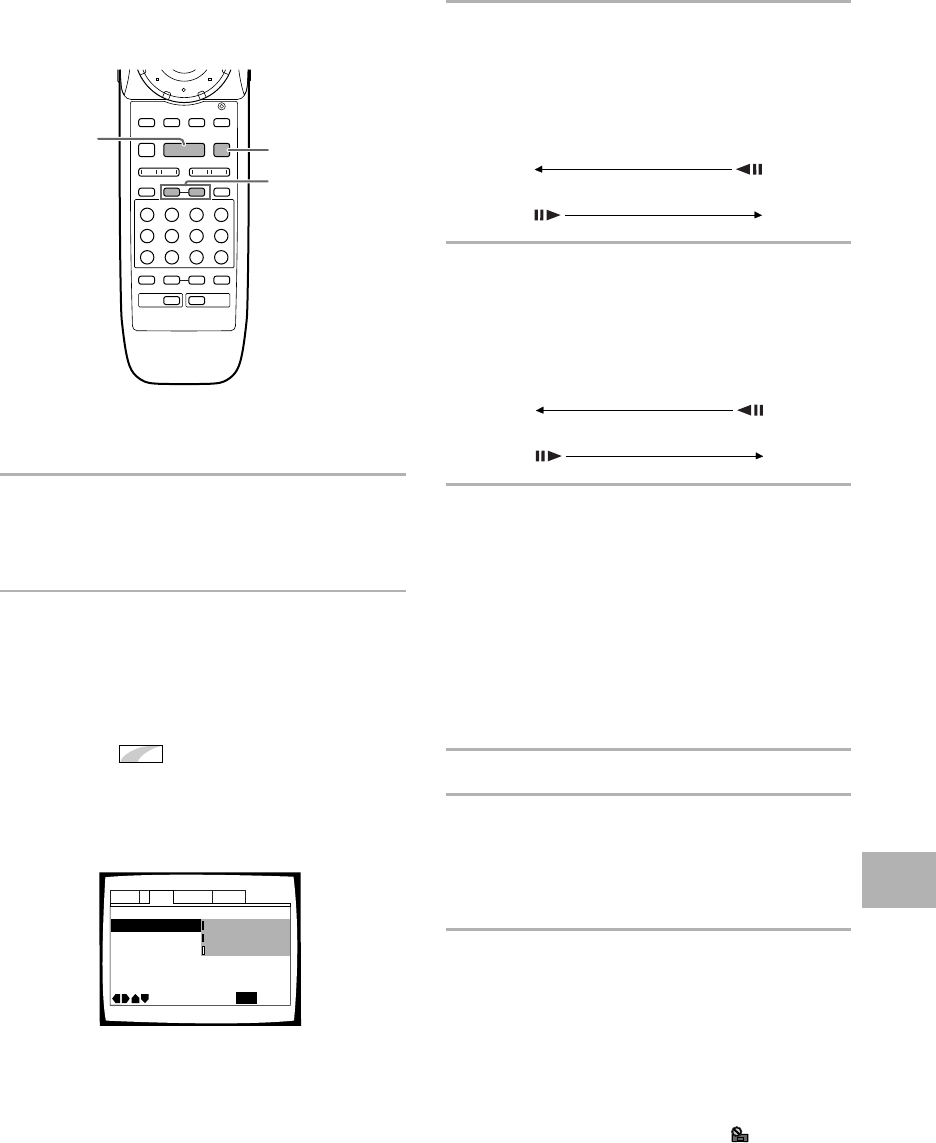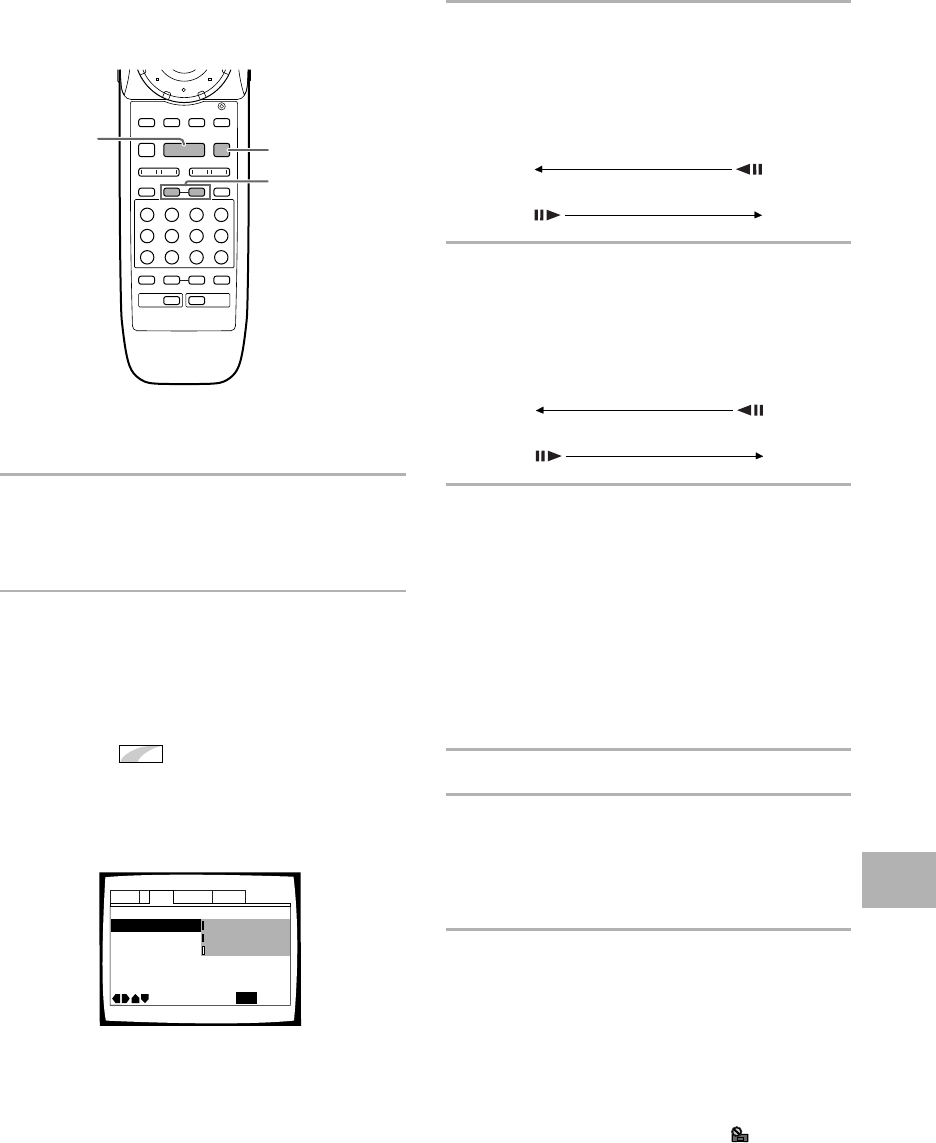
45
Still Frame/Slow Play/Frame
Advance Playback – DVD/Video CD
The video images on DVD and Video CD can be viewed
as a still frame, played back at slow speeds and even
advanced frame by frame.
4 ¢ 1
87
e E
¡
3
PAUSE 8
PLAY 3
STEP/SLOW
e E
Viewing a still frame
Press PAUSE 8.
When viewing a DVD, if the paused picture shakes, select
the “Field” setting in the Setup screen Video menu [Still
Picture] setting as described in the section below.
To return to normal playback
When viewing a still frame playback, pressing PAUSE 8
or PLAY 3 restores normal playback operation.
Selecting the type of paused image
to display
Expert
This function lets you view a clear still-image when DVD
playback is paused.
Make changes in the [Still Picture] setting in the Setup screen
Video menu in the “Expert” menu mode (page 30).
Settings: Field (Picture shake will be eliminated during a
paused picture.)
Frame (Select to obtain higher picture quality.)
Auto* (Selects field or frame automatically
according to the disc.)
* Factory setting
Viewing slow playback
With this function, DVDs can be viewed in both forward
and reverse directions. Slow playback of Video CDs can
only be viewed in the forward direction.
Press and hold STEP/SLOW E for about 2
seconds during playback.
• Slow playback is engaged.
• During slow playback, the speed of playback can be
adjusted from 1/16 normal playback speed to 1/2
normal playback speed in four steps using
STEP/SLOW e and E.
1/16 – 1/8 – 1/4 – 1/2
Press and hold STEP/SLOW e for about 2
seconds during DVD playback.
• Slow playback in the reverse direction is engaged.
• During slow playback, the speed of playback can be
adjusted from 1/2 normal playback speed to 1/16
normal playback speed in four steps using
STEP/SLOW e and E.
1/2 – 1/4 – 1/8 – 1/16
To return to normal playback
When viewing still frames or slow playback, pressing
PLAY 3 restores normal playback operation.
Frame by frame advance playback:
Viewing one frame at a time
With this function, DVDs can be viewed in both forward
and reverse directions. Video CDs can only be moved in
the forward direction.
1 Press PAUSE 8.
2 Press STEP/SLOW e or E.
STEP/SLOW E: The picture advances one frame each
time the button is pressed.
STEP/SLOW e: The picture backs up a DVD a few
frames each time the button is pressed.
To return to normal playback
When viewing frame by frame playback, pressing
PLAY 3 restores normal playback operation.
Notes
• There is no sound when viewing still frames or slow playback,
or when advancing one frame at a time.
• Still frame, slow play, or frame advance playback may not be
possible with certain titles. In this case, the
mark is
displayed.
OSD Position
- Normal
Angle Indicator
– On
TV Screen –
Still Picture
On Screen Display -
Audio1 GeneralLanguageVideo2
Move
Exit
16:9(Wide)
Field
Frame
Auto
SETUP
ADVANCED FUNCTIONS