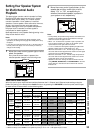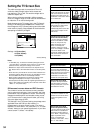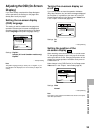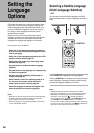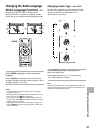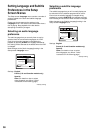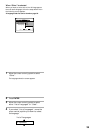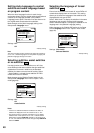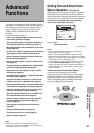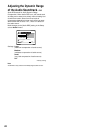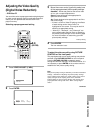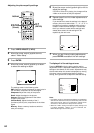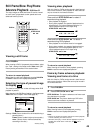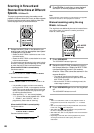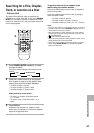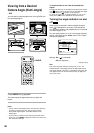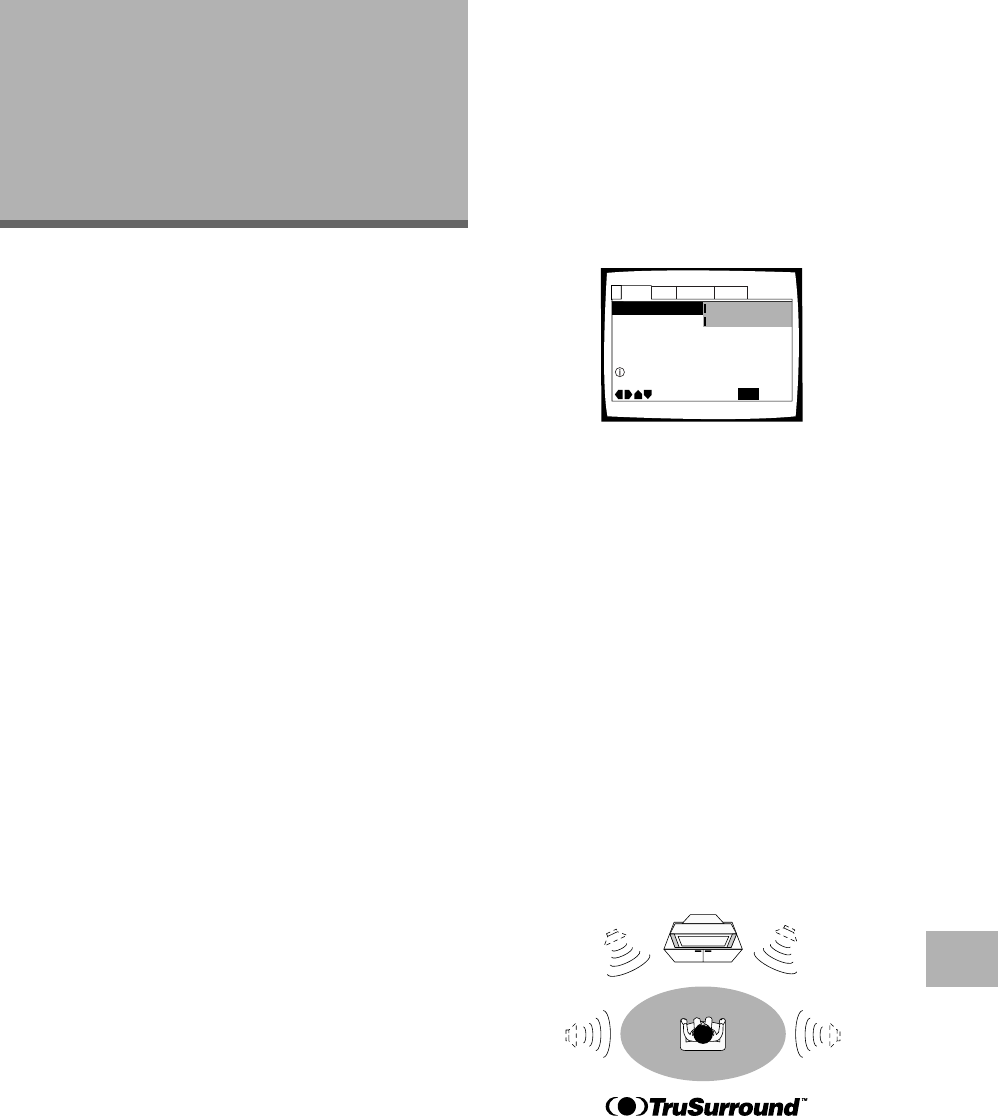
41
Advanced
Functions
This player is compatible with DVD, Video CD, and CD
disc formats. Users already familiar with Video CD or CD
will already be familiar with some of the functions the
player is capable of performing. With DVD, an even
greater number of possibilities and functions are
available.
In this section, you’ll be able to:
• Turn on Virtual Dolby Digital for surround sound
from stereo speakers (this page).
• Set the dynamic range of the audio soundtrack so
that quiet sounds can be heard better (page 42).
• Make adjustments to the presentation of the video
image (page 43).
• Pause DVD or Video CD playback, play at extremely
slow speeds or view frame by frame (page 45).
• Adjust the speed of playback in both forward and
reverse directions (page 46).
• Search for titles, chapters, tracks or locations on a
disc (page 47).
• Change the angle of playback when viewing DVDs
with multi-angle programming (page 48).
• Repeat an entire title, chapter, or track, or just a
specified part (page 49).
• Play DVD titles or chapters, or Video CD/CD tracks
in random order (page 50).
• Program DVD titles or chapters, or Video CD/CD
tracks to play back in a specified order (page 51).
• Set the parental lock level to prevent children from
having access to inappropriate material (page 54).
• Continue watching a DVD from where you left off
using the Last Memory function (page 56).
• Save the system settings for up to 15 DVDs with
the Condition Memory function (page 57).
• Create an easy to access list of menu items that
you often adjust with the Function Memory
function (page 58).
• View playing time and other disc information
(page 59).
• Change the background color (page 61).
• Turn the screen saver on and off (page 61).
• Reset the system (page 61).
Note
DVDs differ in content and do not all contain the same
information. Therefore some functions in this section may not
work or have no effect on some DVDs.
SETTING THE LANGUAGE OPTIONS /
ADVANCED FUNCTIONS
Getting Surround Sound from
Stereo Speakers – DVD/Video CD
Depending on the audio source, this player is capable of
switching between Virtual Dolby Digital (multichannel
audio sources) and TruSurround (stereo audio sources) to
produce a surround sound effect from stereo speakers.
This function works only when connections are
made to the AUDIO OUT (2ch) jacks.
Settings: Off*
VDD/TruSurround
*Factory setting
Notes
• There is no effect when the audio source is either DTS or
96 kHz LPCM or during CD playback.
• When the VIRTUAL DOLBY DIGITAL indicator is lit during
playback, and “Dolby Digital 3 PCM” is selected in the [Dolby
Digital Out] setting in the Setup screen Audio 1 menu, there is
no audio output from the digital output jacks.
• The Virtual Surround mode can also be turned on and off by
pressing VIRTUAL DOLBY DIGITAL on the front panel.
However, this button does not work when the GUI indicator is lit.
• Virtual Dolby Digital does not work when 5.1 channel audio
output is selected.
TruSurround and Virtual Dolby Digital
TruSurround uses technology that simulates
multichannel surround sound using only two speakers.
Virtual Dolby Digital works in conjunction with Dolby
Digital audio sources to create a realistic surround
sound. Virtual Dolby Digital is selected automatically
when Dolby Digital sources are loaded.
Audio DRC -
Audio Out – 2 Channel
Speaker Setting
Virtual Surround
Audio2 GeneralLanguageVideo1
Move
Exit
Off
VDD/TruSurround
SETUP
Surround effect from 2 speakers