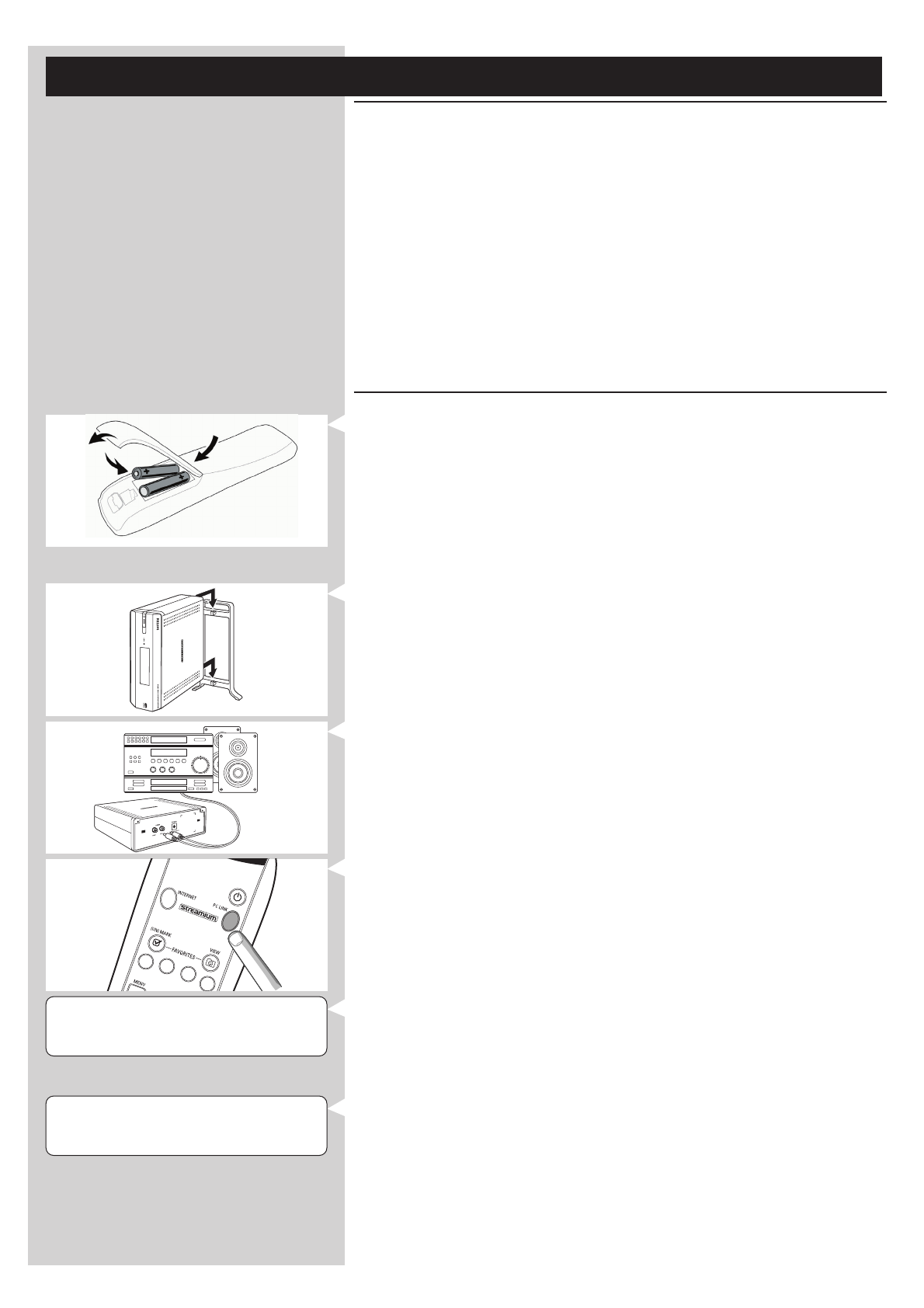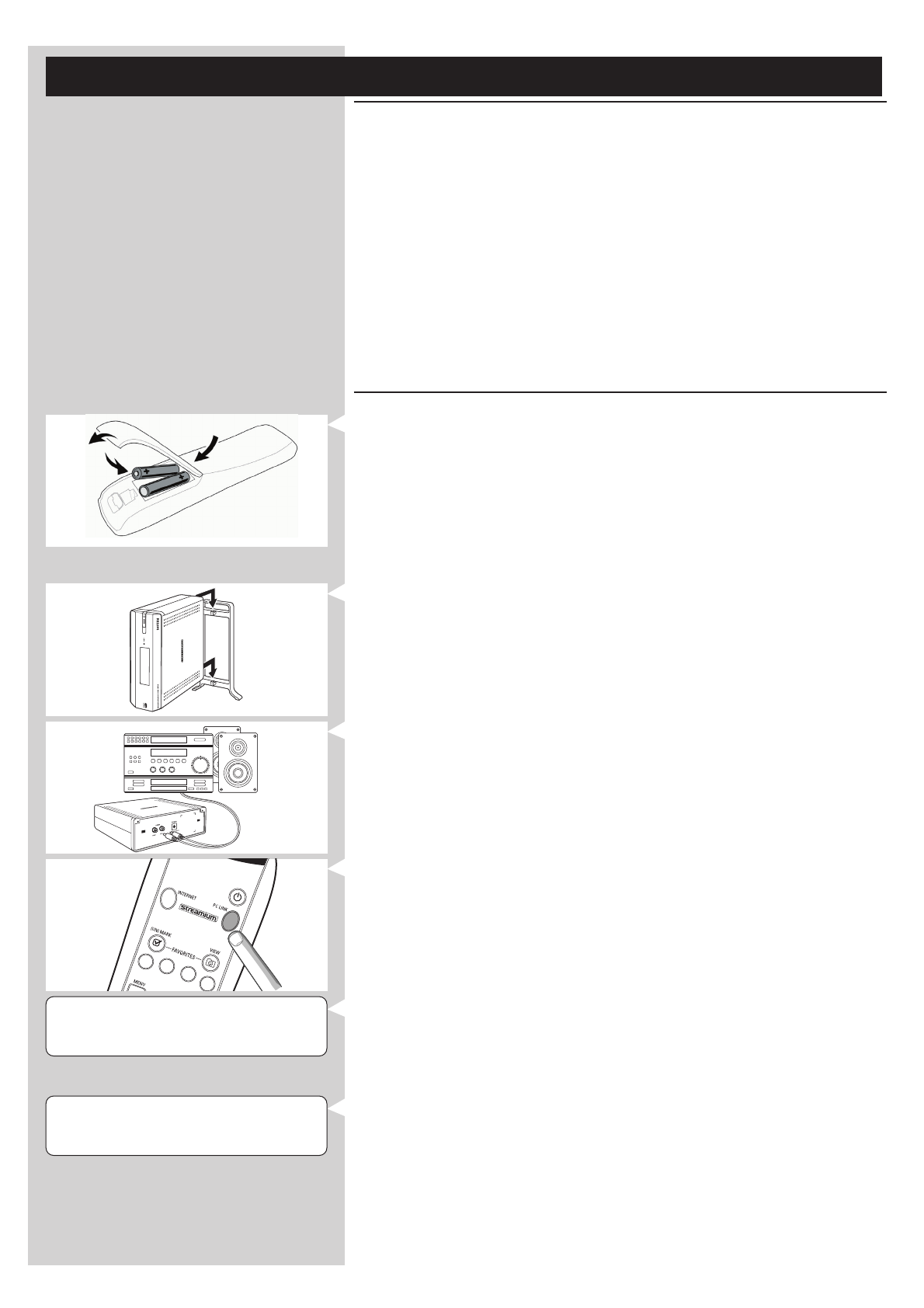
10 ENGLISH
WELCOME TO
STREAMIUM
LANGUAGE 3
ENGLISH 4
Chapter 2 - Installing your SL50i
2.1 Before you start
•
In this chapter we describe how to install your SL50i in your wireless computer network.
How to make broadband Internet connection available to the SL50i is described in chapter
3 ‘Enabling broadband Internet entertainment’ on page 12.
• For information on how to operate your SL50i, see chapter 4 ‘Using your SL50i’
(page 14). For information on the menu options when playing music in PC LINK- or
INTERNET mode, see chapter 12 ‘Menu’ (page 26 of the extended User Manual on the
CD-ROM).
• The number of steps you have to take during the installation process depends on your
network settings. In the next chapters we describe the most relevant installation steps
(settings). If you are asked to adjust settings that are not described in the next chapters,
just follow the instructions on the display.
• If you encounter problems during installation or should you need additional help, then:
a) see Problem solving on page 17, or
b) visit our website www.philips.com/streamium, and click on Support and FAQs, or
c) contact our help line.
2.2 Installing - General procedure
1
Place the batteries in the remote control:
• Remove battery cover
• Position batteries
• Close battery cover
2 Place your SL50i on a stable, level surface, out of direct sunlight and away from sources
of excessive dust, dirt, heat, water, moisture, vibration and strong magnetic fields.
• If desired, you can place your SL50i in vertical position by attaching it to the click-on
foot.
Slide the recesses in the rear panel over the hooks on the click-on foot and gently press
your SL50i down until it clicks into position.
3 Connect the stereo/audio cable supplied between the Audio L/R-output 5 of your
SL50i and a free Line input of your audio system (e.g.AUX).
4 Connect the power adapter between the DC-in input 6 of your SL50i and power
outlet.
> The Standby / On LED lights up red.Your SL50i is now ready to be installed in your
wireless computer network.
5 Switch on the SL50i by pressing the PC LINK button on the remote control.
Do not press the INTERNET button at this time, only the PC LINK button.
> After about five seconds you will hear the ‘Streamium’ welcoming tune and a ‘Streamium’
welcoming message appears on the display.
• If the Streamium welcoming message does not appear, make sure the power adapter is
properly connected between the DC-in input 6 of the SL50i and the power outlet
> ‘LANGUAGE’ appears on the display, together with the default language (English).
6 Use the 4 and 3 buttons on the remote control to select the desired language (English,
German, French, Spanish or Italian) and confirm with OK.
> Both display messages and spoken feedback will be in the selected language from now
on.