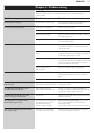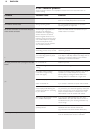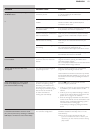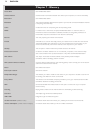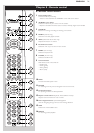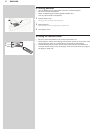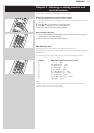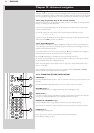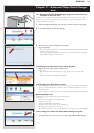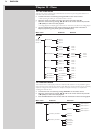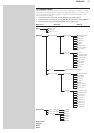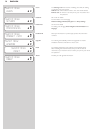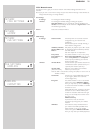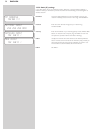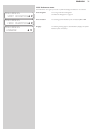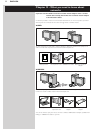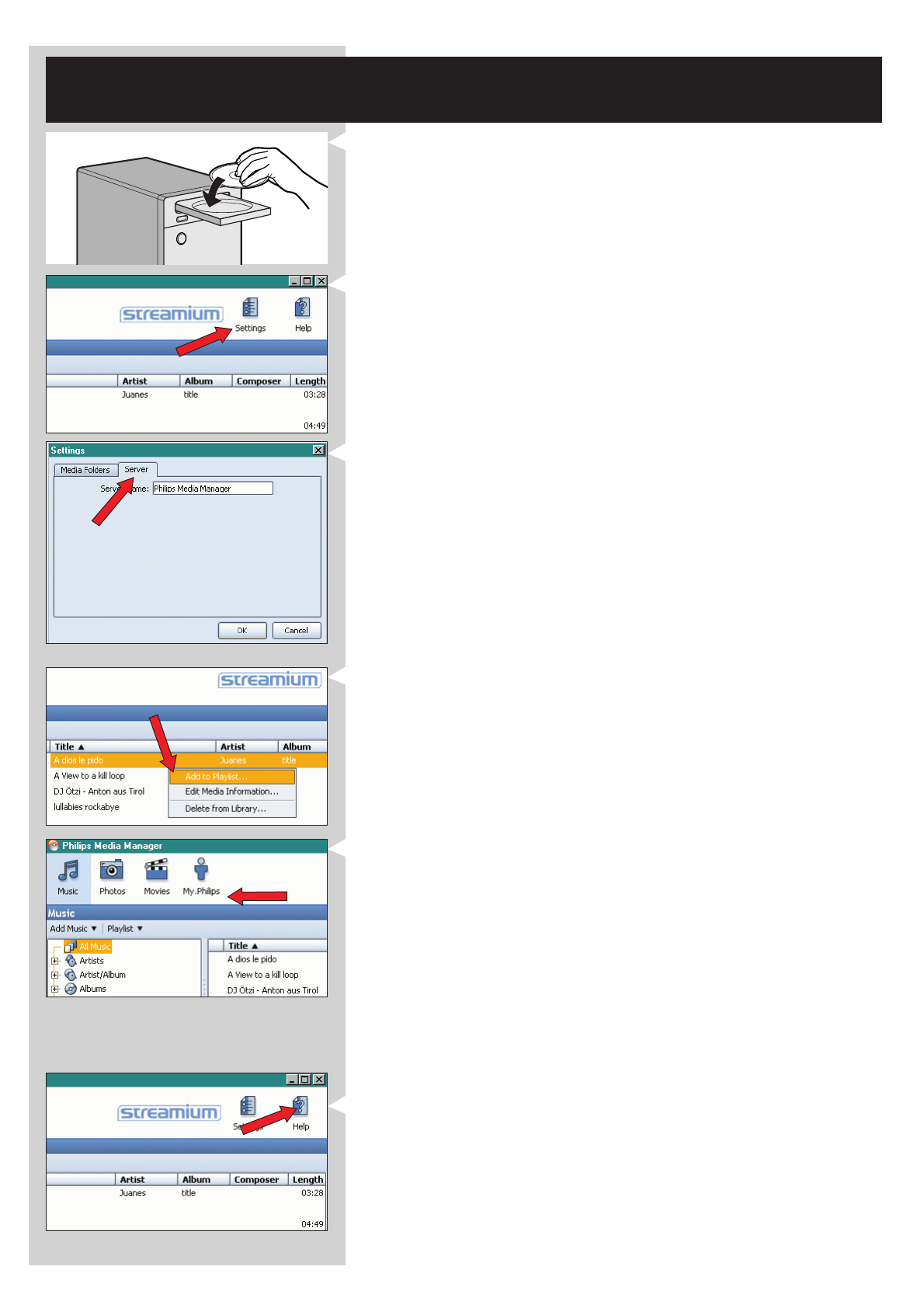
ENGLISH 25
Chapter 11 - Advanced Philips Media Manager
uses
11. 1 Running the Philips Media Manager program on more than one
computer at the same time.
If more than one computer has access to the wireless network, you can also run Media
Manager on more than one computer at the same time to make the music files on that
computer available to the SL50i.
1 Install the Philips Media Manager the same way as the first computer (see page 8).
2 In the Media Manager window, click 'Settings'.
3 Click the 'Server' tab, and change the Server Name.
(e.g. to 'My laptop')
> This 'Server Name' will be shown on the SL50i displaywhen you press the PC LINK
button on the remote control.
This way you keep separate all the computers in the network that are running the
Philips Media Manager at the same time.
11.2 Editing music information and creating playlists.
• Right-click a music track to open a context menu.
In this menu:
– edit music information which will help you organize and sort your music files,
or
– add the music file to an existing or new playlist.
11.3 Managing your Streamium account.
• After installing the SL50i and connecting it to the Internet, you may click 'My.Philips' to
open your personal Streamium account, or open the website ‘my.philips.com’ in your
Internet browser.
Use the Streamium account window to manage your Internet settings and preferences.
About ‘My.Philips.com’
‘My.Philips.com’ lets you organize your music services online.
For example:
–Personalize and manage music and preferences
(e.g. favorites, user info)
– Subscribe to PREMIUM Internet services
– Add internet radio stations which are not available yet
(currently only for MP3/pro radio streams).
– Get additional information and links about artists and music tracks by pressing the INFO! key.
11.4 Learning more about the Philips Media Manager program.
• Click 'Help' to find out more on how to use and configure Philips Media Manager.