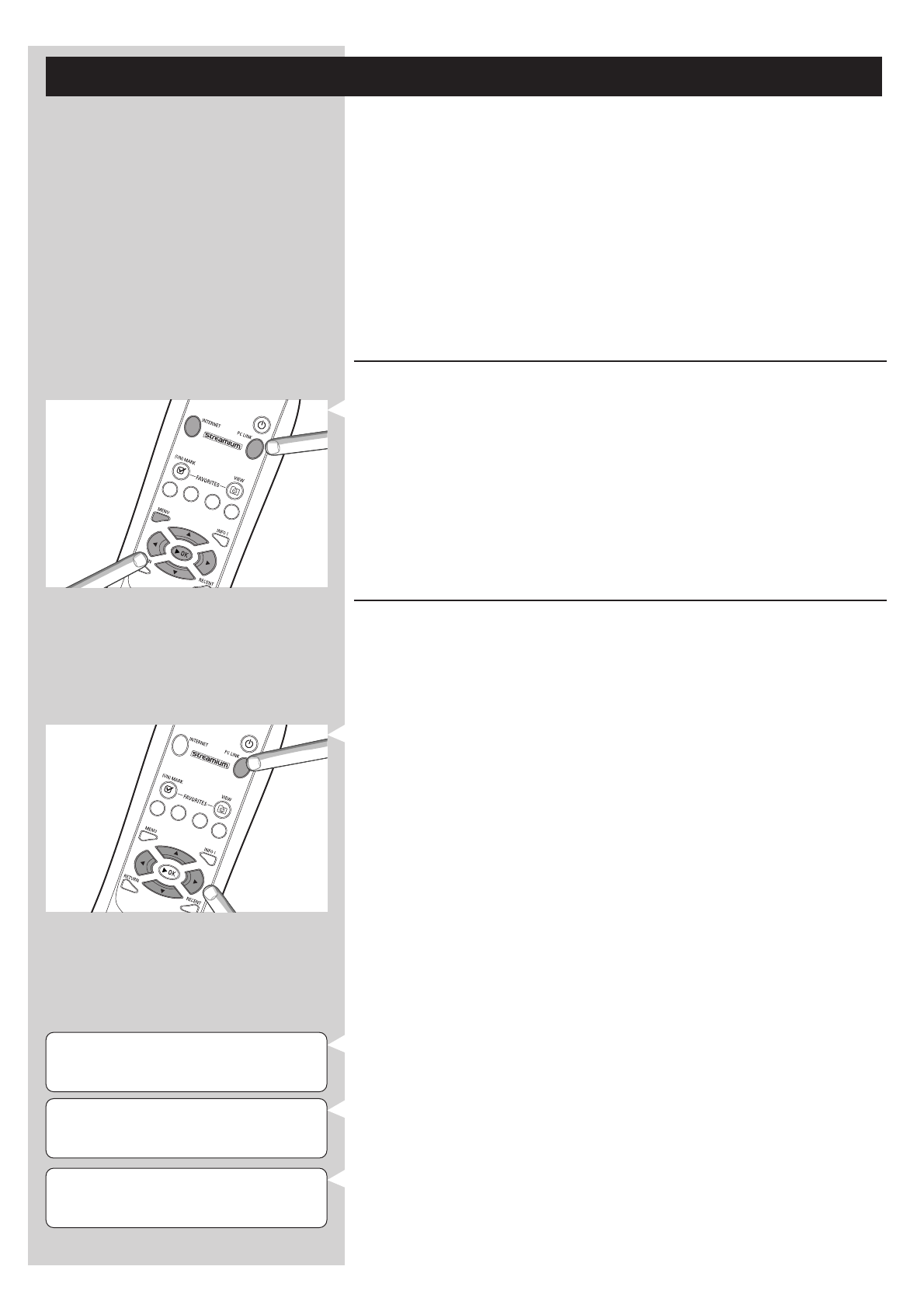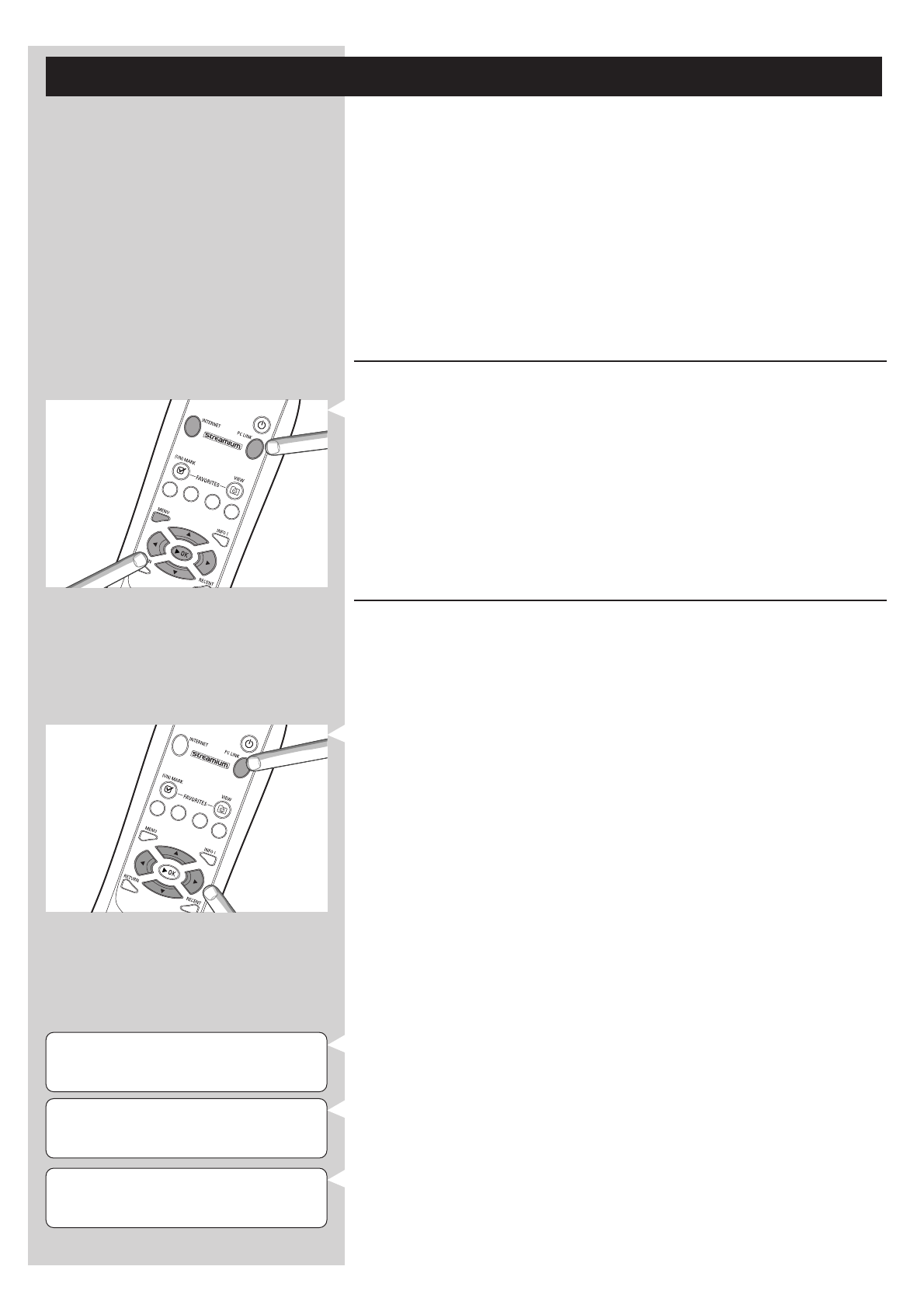
14 ENGLISH
PC-LINK
ALL MUSIC
PC LINK 3
ALBUMS 1 4
ALBUMS 3
ALBUM 1 1 4
Chapter 4 - Using the SL50i
The SL50i receiver either connects to your wireless home network (PC LINK) and plays music,
stored on your PC(s), or to the Internet (INTERNET) for accessing internet radio.
All receiver features are operated via the remote control and the receiver menu.There are
different menus for playing music via PC or Internet (PC Link menu and Internet menu).The
System menu allows viewing and adjusting the various SL50i settings. For an overview and
explanation of all menus see chapter 12 ‘Menu’ (page 24). For an overview of remote control
functions see Chapter 7 ‘Remote control’ (page 21). Both chapters can be found in the
extended User Manual on the Philips Media Manager CD.
Note: Install the Philips Media Manager software, the Wireless Network Adapter and the SL50i
before you attempt to use the SL50i.Also, make sure the Philips Media Manager icon is
present in the lower right corner of your computer screen. Internet services requires a
broadband Internet connection.
4.1 Basic menu navigation
1
Press MENU, INTERNET or PC LINK to open the various menus (System Menu,
Internet menu or PC Link menu).
> Depending on the menu you opened, you will hear one of the following messages:
– ‘System menu’ (MENU);
– ‘Connecting to Internet Radio’ (INTERNET);
– ‘Finding PC’, followed by ‘Connecting to PC’ (PC LINK).
> The buttons that can be used for navigating through the menu are indicated on the right
hand side of the display.
2 Use 1 and 2 to navigate through the submenus and submenu items.
3 Use 3 and 4 to make selections.
4 Press OK or 2 to confirm selections.
4.2 PC Link example
With PC LINK you can make the SL50i play audio files that are stored on your PC(s).
The example below shows you how to play an album from your PC on your audio system via
the SL50i.The instructions are generally the same for operating all other features and adjusting
settings.
1 Press the PC LINK button on the remote control to open the ‘PC Link’ menu on the
display.
> After about 90 seconds, you will see the PC Link menu appear on the display and you
are asked to select the PC (Server) from which you wish to play music.
2 Select the PC (Server) from which you wish to play music on your audio system.
> You will hear the message ‘Finding PC’, followed by ‘Connecting to PC’ as soon as a PC
has been found.
> If only one PC is found this will immediately be selected and the SL50i automatically
selects ‘ALL MUSIC’.
3 Use 4 to select ‘ALBUMS’ and confirm with OK.
4 Use 4 to select the desired album.
5 Press OK or B (PLAY) to confirm and start playback of the selected album.