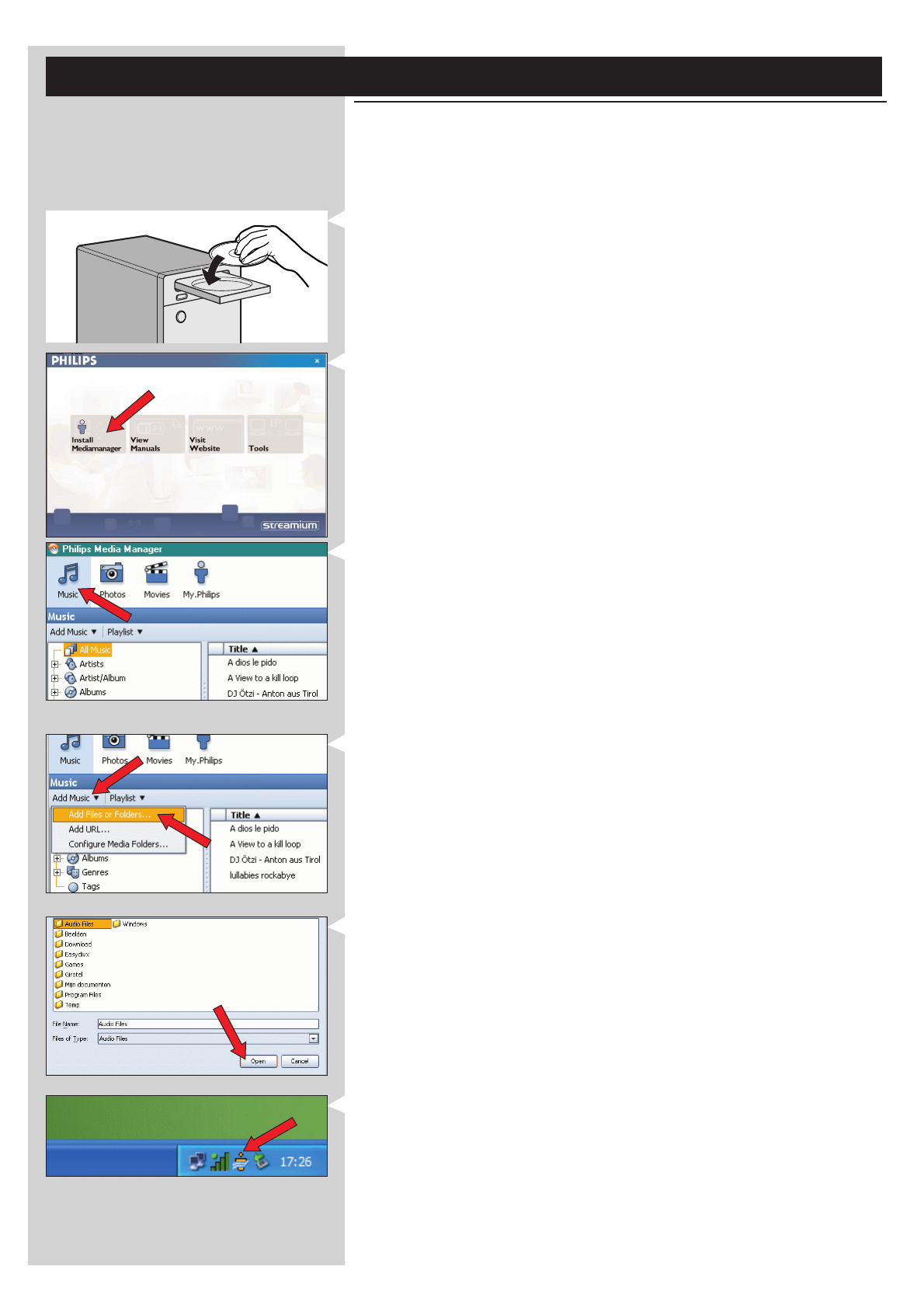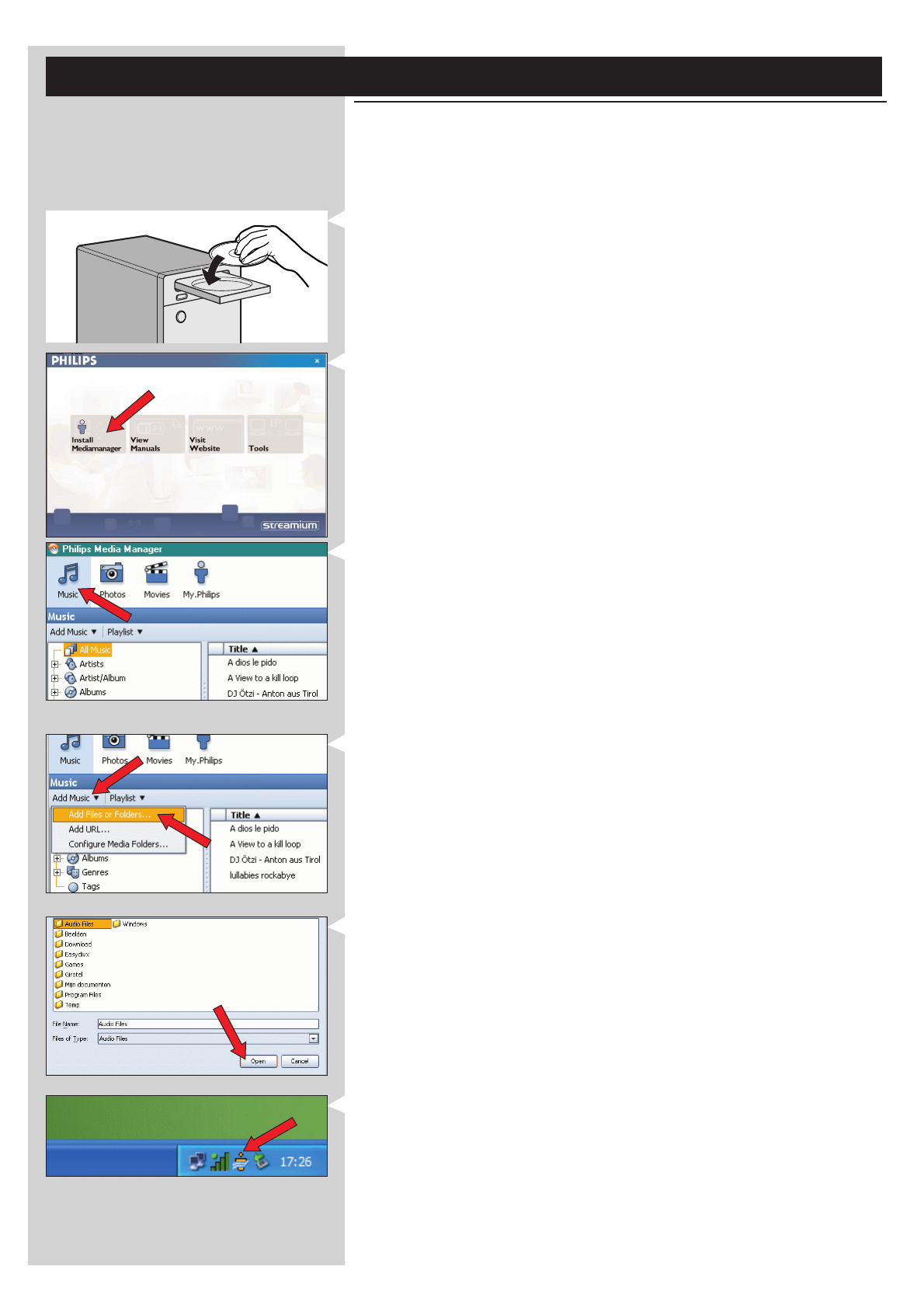
8 ENGLISH
Chapter 1 - Preparing your PC
1.1 Start by installing Philips Media Manager
This software makes the audio files on your computer available for transfer from your computer
to your audio system. If you also wish to transfer photo and movie files to your television, check
www.philips.com/streamium for other Philips products that can.Your SL50i only allows transfer
of audio files.
1 Place the Philips Media Manager CD in your CD or DVD drive and install the Philips
Media Manager software.
The CD starts automatically. If it does not, double-click ‘My Computer’,
then the CD-ROM drive icon and finally ‘Setup.exe’ to start the CD.
2 In the menu that appears on your computer screen, click on ‘Install Philips Media
Manager’, and follow the on-screen instructions.
Start the program by clicking Start > Programs > Philips Media Manager.
When opening the Philips Media Manager for the first time, you will be asked if you want
to add a folder and scan for audio files. Open a drive or a folder with audio files in it. (For
example: the My Documents folder, if you have stored audio files there.)
– You can always add more files and folders later.
3 Adding files to the Media Manager.
Only the files that you see in the Media Manager will be accessible from your SL50i and
only the files that are supported by your SL50i will be available for your audio system.
A) Click 'Music'.
B) First, click the 'Add Music' button below the media categories,
then click 'Add Files or Folders...'.
C) Select a folder or one or more audio files and click the 'Open' button to add the
selected folder or files to the Media Manager window.
> From now on, the audio files you added may be accessed from the SL50i.
Note: Photos and movies can be accessed via other Philips Wireless Multimedia products such
as the SL300i and SL400i Wireless Multimedia Links.
4 Opening and closing the Media Manager window.
You can close the Media Manager window, but its icon will remain active in the lower right
corner of your computer monitor.This icon needs to remain visible, otherwise the SL50i
will not be able to access the media files on that computer.
Double-clicking the icon opens the Media Manager window.
5 If you already have a wireless network, continue with chapter 1.2 A.
If you do not have a wireless network, continue with chapter 1.2 B.