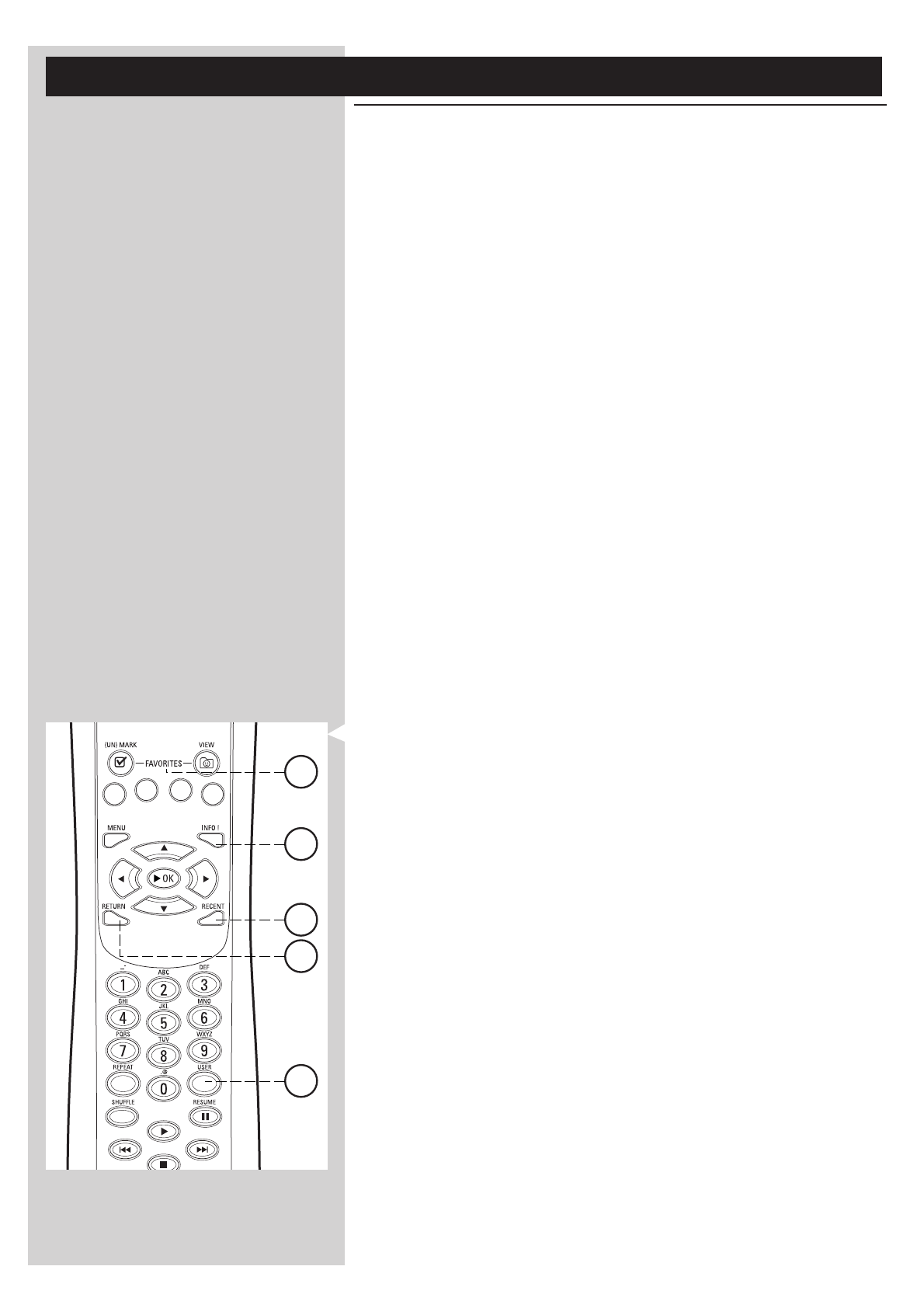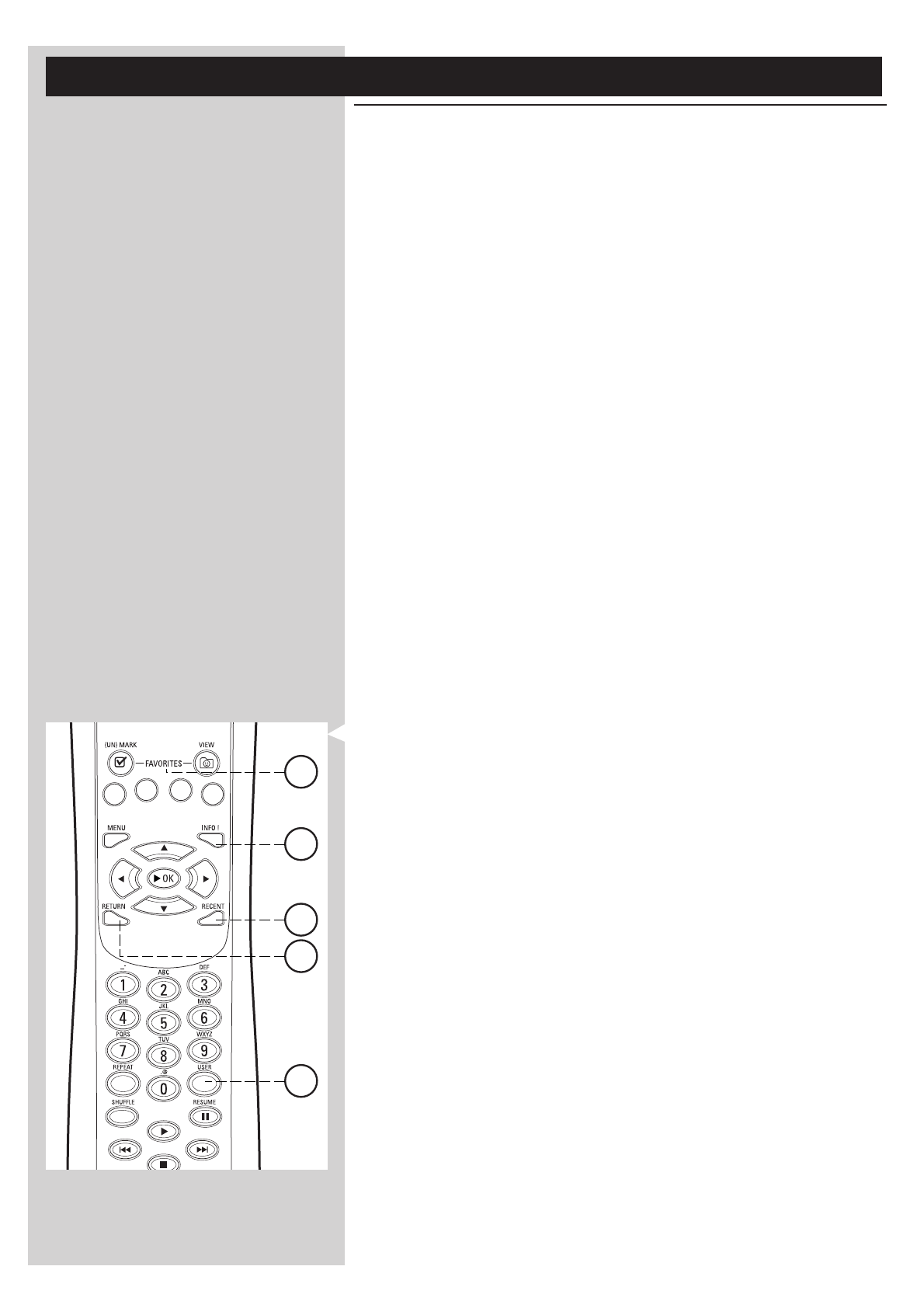
24 ENGLISH
Chapter 10 - Advanced navigation
10.1 Navigation view
The view shown on the display is called the 'Navigation View'. It helps you operate the SL50i via
the menu as described in section 4.1 ‘Basic menu navigation’.There are however some advanced
ways of navigating through the menus and menu items which we describe in the next chapters.
10.1.1 Jump To (number keys on the remote control)
Use the remote control number buttons to access an item in a list directly by entering the first
letter(s) or number(s) of the desired item.
If the list is sorted alphabetically, you do this by pressing the number buttons on the remote
control in SMS TEXT style.
For example: pressing the ‘2’ key several times will cycle through the following characters:
A – B – C – 2... etc.
If the list is sorted numerically, items can be selected by entering numbers directly (not in SMS
TEXT style). Press OK to confirm your selection.
10.1.2 Smart Navigation
Smart Navigation helps you to navigate 'intelligently' through the menus by remembering the
menu path(s) you have taken previously (during the same session). Smart Navigation must be
enabled in the Preferences submenu.
If you have backed out of a menu path by pressing the 1 button repeatedly, Smart Navigation
will remember that path for the duration of the current session.
By pressing 2 repeatedly, you will follow the same path through the menus.
At any time, you may deviate from your path and follow a new one (this new branch will also
be remembered by the Smart Navigation feature).
Switch Smart Navigation off (see ‘System menu’ on page 27) to always select the first menu
item on a new page.
If you would like to quickly access content you previously visited, the Favorites and Recent
features (see below) are better suited for this purpose.
10.1.3 FAVORITES, RETURN, INFO!, RECENT
FAVORITES 3
Press the FAVORITES VIEW button to open an overview of the items you have marked as your
favorites.
Use the FAVORITES (UN)MARK button to mark or unmark an item as a favorite.
RETURN button !
Press the RETURN button to toggle between Play view and Navigation view.
INFO! button 5
If an item is currently playing, press INFO! to receive an email with information about the item
playing, or to collect the information at your My.Philips Streamium account.
RECENT (for INTERNET only) 4
Press the RECENT button to go directly to the items you have opened recently.
The overview of recent items will be cleared every time if you switch the SL50i to stand-by.
USER button %
For selecting and editing users.
Every user has his or her own Favorites list & access to Internet services.
Press MENU for setting up users.
4
15
5
3
11