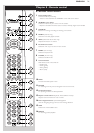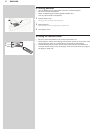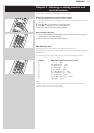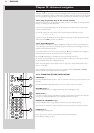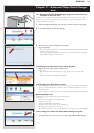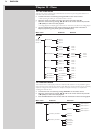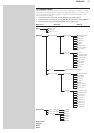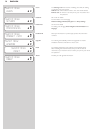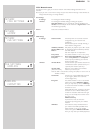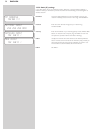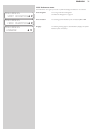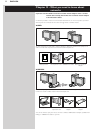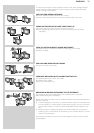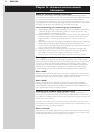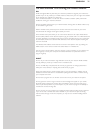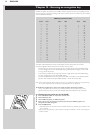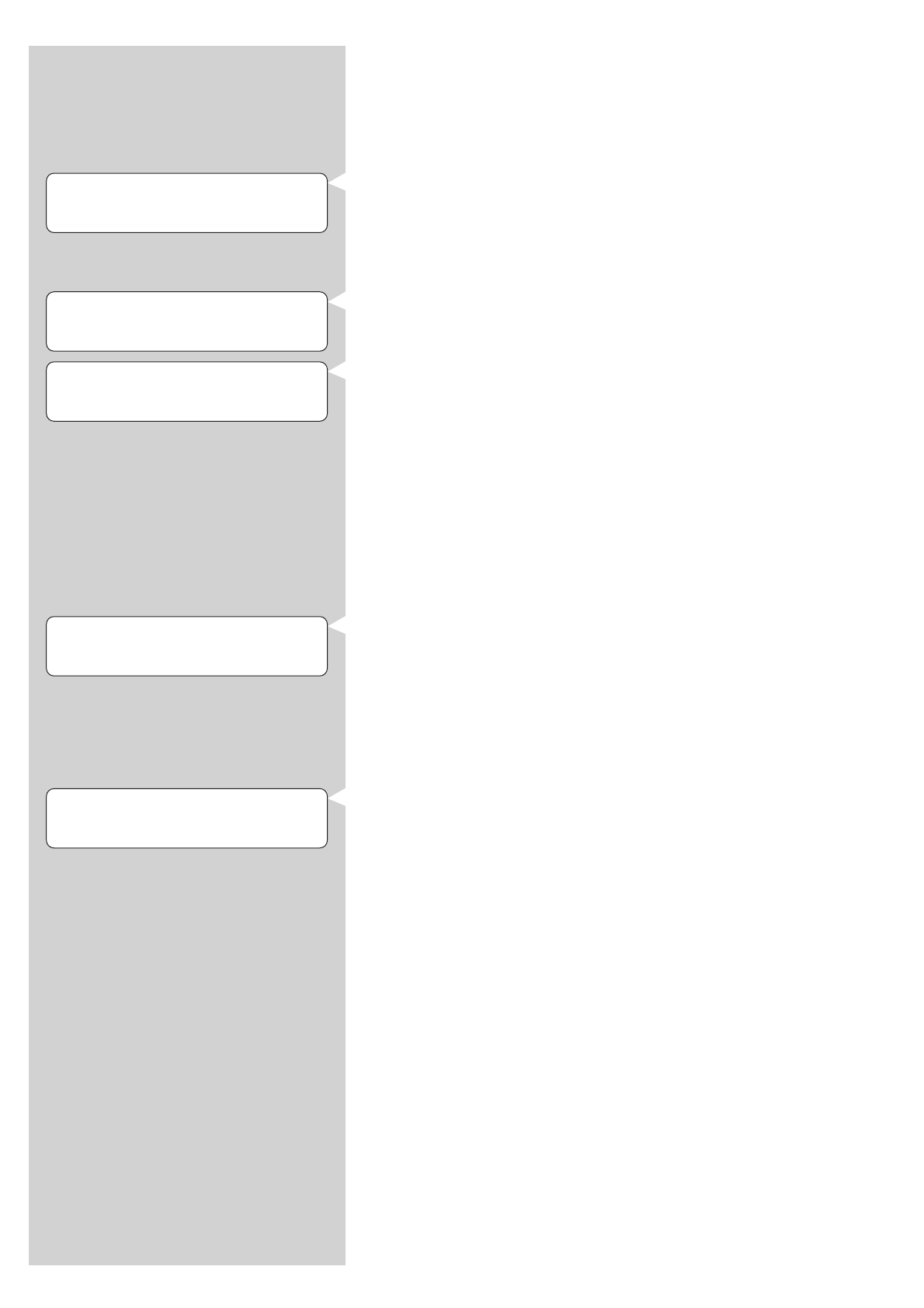
ENGLISH 29
12.3.1 Network menu
The Network menu gives you access to network and wireless settings. See below for an
overview.
Note: If you just want to see what the settings are, open View Network Settings or View Wireless; not
Change Network Settings or Change Wireless.
View Settings
IP Settings For viewing the Network settings.
Wireless For viewing the Wireless settings, including the physical
NIC MAC Address you may sometimes need for identifying the
Wireless network adapter of the SL50i. Go to Signal Level to check
the wireless signal quality.
Wizard Starts the Connection Wizard.
CHG Settings
IP Settings Network Mode Choose Dynamic for automatic network
configuration by your network host.
(preferred).
Choose Static (IP) for manually entering a
static network configuration.
IP Address, Netmask, Only Static (IP) requires you to fill in values
Gateway, DNS 1 and for IP Address, Netmask, Gateway address,
DNS 2 and DNS address.
See next chapter for an explanation.
Proxy Status, First, select whether or not to use a proxy:
Proxy Address and Proxy Status Disable/Enable.Then you may
Proxy Port enter a Proxy Address and a Proxy Port.
These may be provided by your Internet
Service Provider (ISP).
Wireless Wireless Mode Choose whether your wireless network has
a wireless base station (Infrastructure) or is
a peer-to-peer network (Ad-Hoc).
Wireless SSID Enter the name (SSID) of the wireless
(Network Name) network you want to join.
Note: the SSID is case-sensitive, meaning that ‘philips’ is not the same as
‘PHILIPS’ or ‘Philips’.
Channel No Choose one of the available WiFi channels
in your region. (Select 0 for automatic
channel assignment.)
Encryption First, select whether or not to use wireless
network encryption: WEP Status Off/On.
Then, you may enter up to four WEP Keys
to choose from. Enter five ASCII or 10 HEX
characters to use a
64-bit WEP-key; enter 13 ASCII or 26 HEX
characters to use a 128-bit WEP-key.The
number of characters determines the type
of key you use. Finally, choose which of the
four keys to use:
WEP Transmit Key.
Important:You must use the same
encryption key throughout your wireless
network.
WPA Pass First check that every wireless device on
your network has WPA capabilities.Then,
select whether or not to use wireless
network encryption: WPA Status On/Off.
Then, you may enter your WPA passphrase.
NETWORK
VIEW SETTINGS 1 4
NETWORK 3
WIZARD 1 4
NETWORK 3
CHG SETTINGS 1 4
CHG SETTINGS 3
WIRELESS 1 4
WIRELESS 3
ENCRYPTION 1 4