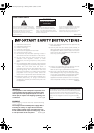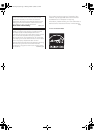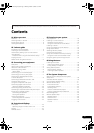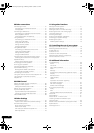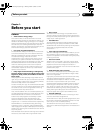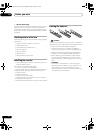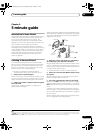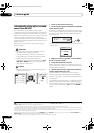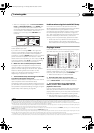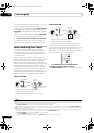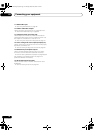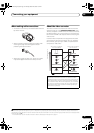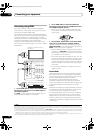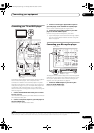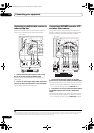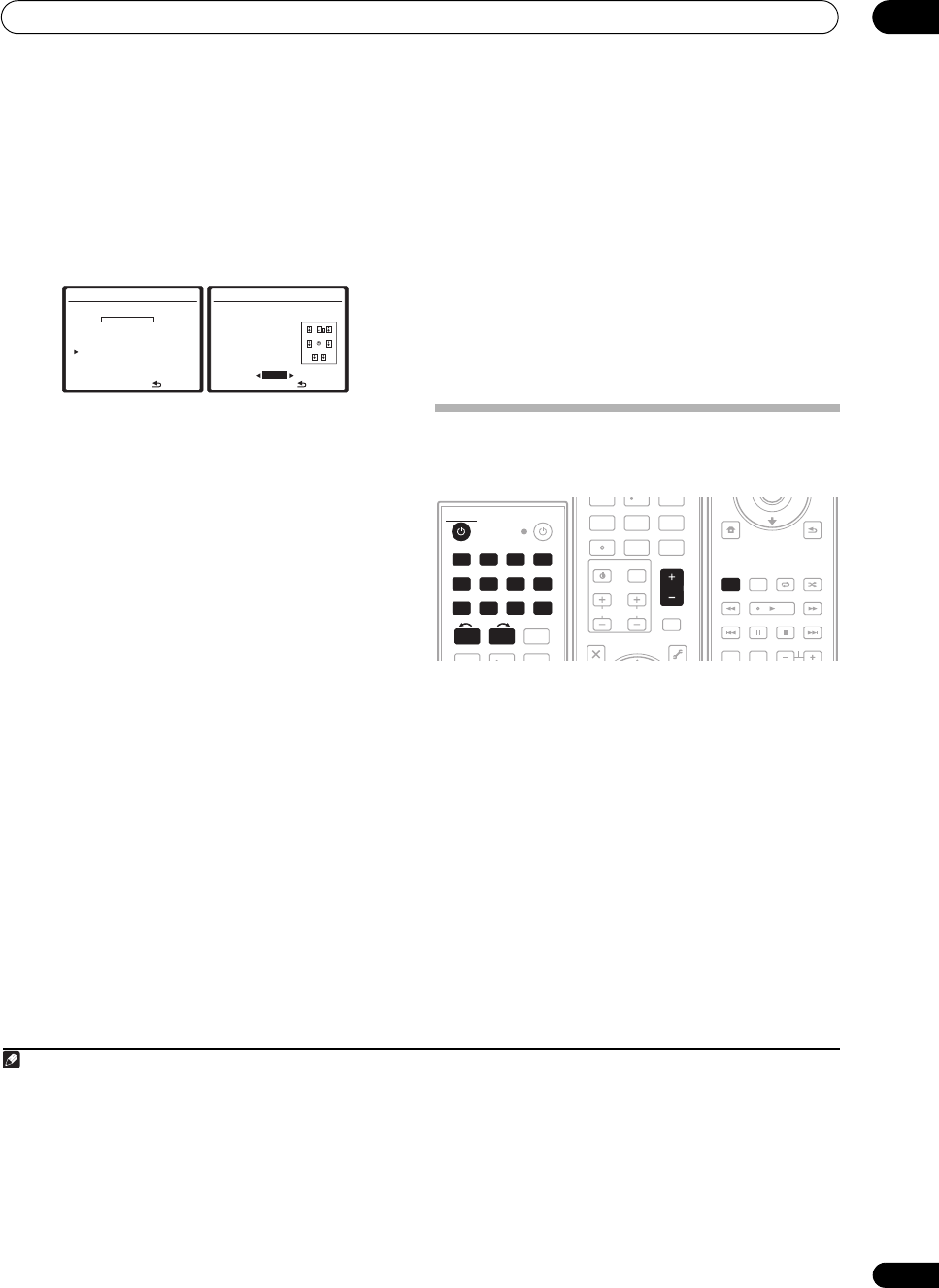
5 minute guide
02
11
En
• With error messages (such as Too much ambient
noise! or Check Microphone.) select RETRY after
checking for ambient noise (see Problems when
using the Auto MCACC Setup below) and verifying the
mic connection. If there doesn’t seem to be a
problem, you can simply select GO NEXT and
continue.
The configuration shown on-screen should reflect the
actual speakers you have.
1
If you see an error message (ERR) in the right side
column (or the speaker configuration displayed isn’t
correct), there may be a problem with the speaker
connection. If selecting RETRY doesn’t work, turn off the
power and check the speaker connections. If there
doesn’t seem to be a problem, you can simply use /
to select the speaker and / to change the setting
(and number for surround back) and continue.
6 Make sure ‘
OK
’ is selected, then press
ENTER
.
A progress report is displayed on-screen while the
receiver outputs more test tones to determine the
optimum receiver settings for Channel Level, Speaker
Distance, Standing Wave and Acoustic Cal EQ.
Again, try to be as quiet as possible while this is
happening. It may take 3 to 7 minutes.
7 The Auto MCACC Setup has finished! Press
RETURN
to go back to the System Setup menu.
2
Be sure to disconnect the microphone from this receiver
upon completion of the Auto MCACC setup.
The settings made in the Auto MCACC Setup should give
you excellent surround sound from your system, but it is
also possible to adjust these settings manually using the
System Setup menu (starting on page 38).
3
Problems when using the Auto MCACC Setup
If the room environment is not optimal for the Auto
MCACC Setup (too much background noise, echo off the
walls, obstacles blocking the speakers from the
microphone) the final settings may be incorrect. Check
for household appliances (air conditioner, fridge, fan,
etc.), that may be affecting the environment and switch
them off if necessary. If there are any instructions
showing in the front panel display, please follow them.
• Some older TVs may interfere with the operation of
the microphone. If this seems to be happening,
switch off the TV when doing the Auto MCACC Setup.
Playing a source
Here are the basic instructions for playing a source (such
as a DVD disc) with your home theater system.
1 Switch on your system components and receiver.
Start by switching on the playback component (for
example a DVD player), your TV
4
and subwoofer (if you
have one), then the receiver (press RECEIVER).
• Make sure the setup mic is disconnected.
2 Select the input source you want to play.
You can use the input source buttons on the remote
control, INPUT SELECT, or the front panel controls.
5
3Press
AUTO/DIRECT
(
AUTO SURR
/
STREAM
DIRECT
) to select ‘
AUTO SURROUND
’ and start
playback of the source.
6
If you’re playing a Dolby Digital or DTS surround sound
DVD disc, you should hear surround sound. If you are
playing a stereo source, you will only hear sound from the
front left/right speakers in the default listening mode.
•See also Listening to your system on page 30 for
information on different ways of listening to sources.
Note
1 If you’re using the front panel display, the diagram in Listening to Surround Sound on page 9 indicates (in bold) how each speaker is displayed.
2 You can also choose to view the settings from the MCACC Data Check screen. See Automatic MCACC (Expert) on page 38 for more on this.
3 • Depending on the characteristics of your room, sometimes identical speakers with cone sizes of around 12 cm (5 inches) will end up with different size
settings. You can correct the setting manually using the Manual speaker setup on page 48.
• The subwoofer distance setting may be farther than the actual distance from the listening position. This setting should be accurate (taking delay and
room characteristics into account) and generally does not need to be changed.
1.Auto MCACC
Now Analyzing
…
(2/9)
Environment Check
Ambient Noise [ OK ]
Microphone [ ]
Speaker YES/NO [ ]
:Cancel
1.Auto MCACC
CHECK
Front [ YES ]
Center [ YES ]
Surr [ YES ]
SB [ YES x 2 ]
SW [ YES ]
OK
ENTER:Next
:Cancel
4 Make sure that the TV’s video input is set to this receiver (for example, if you connected this receiver to the VIDEO 1 jacks on your TV, make sure that the
VIDEO 1 input is now selected).
5 If you need to manually switch the input signal type press SIGNAL SEL (page 33).
6 • You may need to check the digital audio output settings on your DVD player or digital satellite receiver. It should be set to output Dolby Digital, DTS and
88.2 kHz / 96 kHz PCM (2 channel) audio, and if there is an MPEG audio option, set this to convert the MPEG audio to PCM.
• Depending on your DVD player or source discs, you may only get digital 2 channel stereo and analog sound. In this case, the receiver must be set to a
multichannel listening mode (see Listening in surround sound on page 30 if you need to do this) if you want multichannel surround sound.
DVD BD TV HDMI
DVR 1 DVR 2 CD
XM SIRIUS
CD-R
DIMMER
FM/AM
123
SLEEPMCACC
INPUT
SELECT
GENRE
456
iPod USB
RECEIVER
SOURCE
DVD BD TV HDMI
DVR 1 DVR 2 CD
XM SIRIUS
CD-R
FM/AM
12
INPUT
SELECT
iPod USB
RECEIVER
INPUT
MUTE
EXIT TOOLS
AUDIO
PARAMETER
VOLCH
TV CONTROL
456
A.ATTSBchSR+
789
CLASS
MASTER
VOLUME
CH LEVELD.ACCESS
0
ENTER
TUNE
VIDEO
PARAMETER
MASTER
VOLUME
RETURN
iPod CTRL
SETUP
CATEGORY
AUTO/
DIRECT
THX STATUS PHASE
HDD
STEREO/
A.L.C.
DVD
STANDARD
BD MENU
ADV SURR
ANT
AUDIO
DISPLAY
MPX
SIGNAL SEL
CH
TUNE
MEM
AUTO/
DIRECT
HDD
VSX-1018AH_KU.book Page 11 Monday, March 10, 2008 4:51 PM