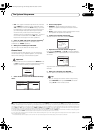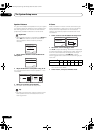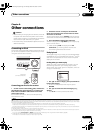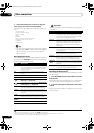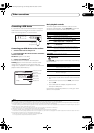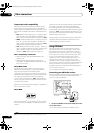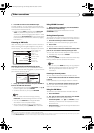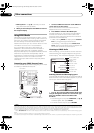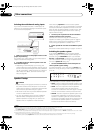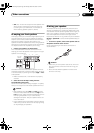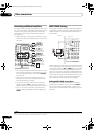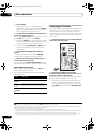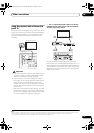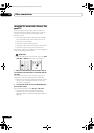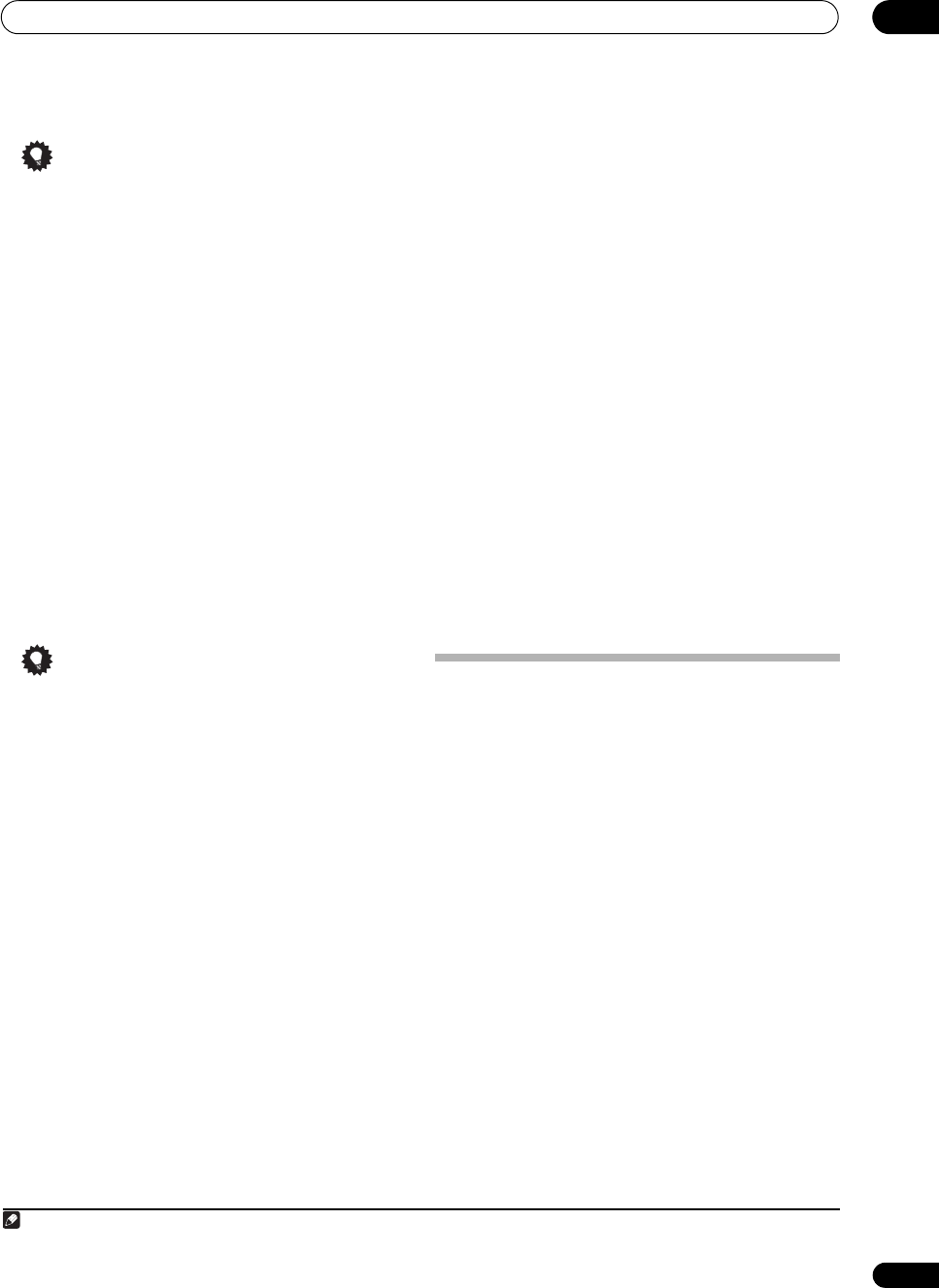
Other connections
08
57
En
Tip
• You can select channels directly by pressing
D.ACCESS, then the three-digit channel number.
•You can press DISPLAY to change SIRIUS Radio
information in the front panel display.
• The currently selected channel is automatically
chosen (without pressing ENTER) after 5 seconds.
Saving channel presets
This receiver can memorize up to 30 channels, stored in
three banks, or classes, (A, B and C) of 10 channels each.
1 Select the channel you want to memorize.
See Selecting channels and browsing by genre above.
2Press
T.EDIT
.
The display shows a blinking memory class.
3Press
CLASS
to select one of the three classes, then
press
/
to select the channel preset you want.
You can also use the number buttons to select a preset.
4Press
ENTER
.
After pressing ENTER, the preset class and number stop
blinking and the receiver stores the SIRIUS channel.
1
Tip
• You can also press MEM (Memory) during reception
display to save the information of up to five songs.
See Using the SIRIUS Menu below to recall this
information.
2
Listening to channel presets
You will need to have some presets stored to do this.
1Press
CLASS
to select the class in which the channel
is stored.
Press repeatedly to cycle through classes A, B and C.
2Press
/
to select the channel preset you want.
• You can also use the number buttons on the remote
control to recall the channel preset.
Using the SIRIUS Menu
The SIRIUS Menu provides additional SIRIUS Radio
features.
2
1Press
TOP MENU
.
2Use
/
to select a menu item, then press
ENTER
.
Choose from the following menu items:
• Channel Skip/Add – Use / and ENTER to select
channels you would like to remove/restore from/to
the channel guide.
• Parental Lock – Use / and ENTER to select
channels you would like to place under parental lock.
Channels put under parental lock are not displayed in
the Channel Guide, but may be accessed by directly
inputting their channel number and providing the
parental lock password.
• Antenna Aiming – Check the strength of satellite
and terrestrial reception.
•
Memory Recall
– Use / to browse your saved
song information (see Tip above).
• Password Set – Set the parental lock password.
3 When you’re finished, press
TOP MENU
to return to
the reception display.
Connecting the multichannel analog
inputs
For DVD Audio and SACD playback, your DVD player may
have 5.1, 6.1 or 7.1 channel analog outputs (depending
on whether your player supports surround back
channels).
2
Make sure that the player is set to output
multichannel analog audio.
1 Connect the front, surround, center and subwoofer
outputs on your DVD player to the corresponding
MULTI CH IN
jack on this receiver.
• Use standard RCA/phono jack cables for the
connections.
2 If your DVD player also has outputs for surround
back channels, connect these to the corresponding
MULTI CH IN
jacks on this receiver.
• Use standard RCA/phono jack cables for the
connections.
• If there is a single surround back output, connect it to
the SURROUND BACK L (Single) jack on this
receiver.
Note
1 You can reset the Channel presets, Memory, Channel Skip/Add, Parental Lock and Password settings in Resetting the system on page 75.
2 To listen to multichannel analog audio you’ll need to select MULTI CH IN (see Selecting the multichannel analog inputs below for more on this).
VSX-1018AH_KU.book Page 57 Monday, March 10, 2008 4:51 PM