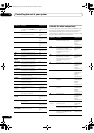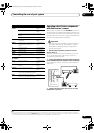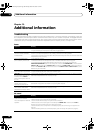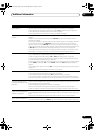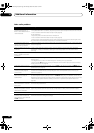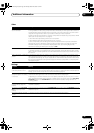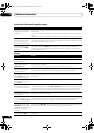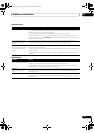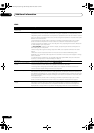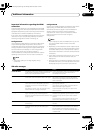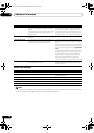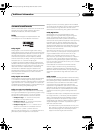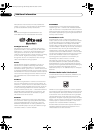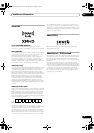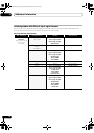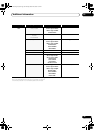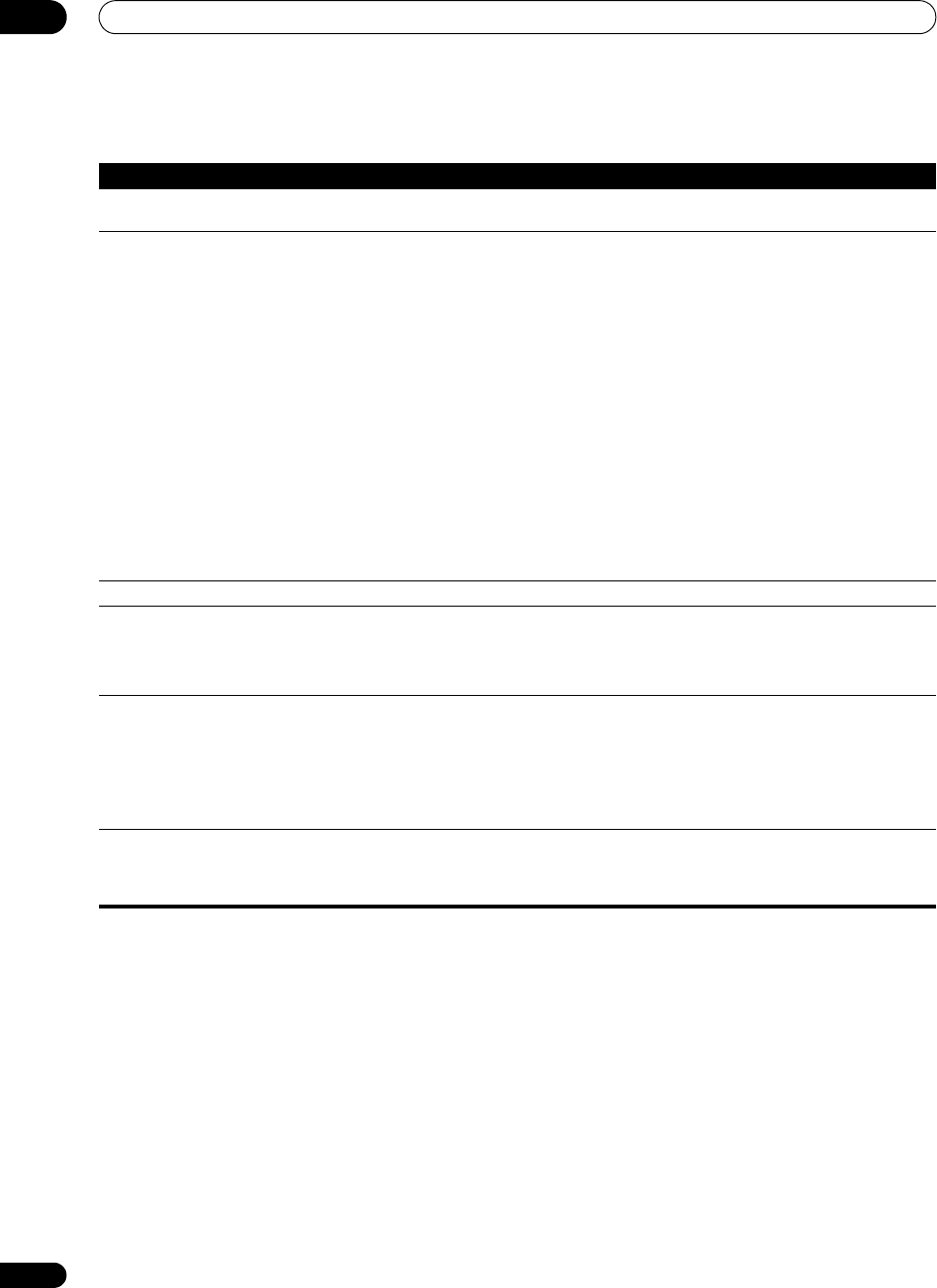
Additional information
13
86
En
HDMI
Symptom Remedy
The HDMI indicator blinks
continuously.
• Check all the points below.
No picture or sound. • This receiver is HDCP-compatible. Check that the components you are connecting are also HDCP-
compatible. If they are not, please connect them using the component or composite video jacks.
• Depending on the connected source component, it’s possible that it will not work with this receiver
(even if it is HDCP-compatible). In this case, connect using the component or composite video jacks
between source and receiver.
• If the problem still persists when connecting your HDMI component directly to your monitor,
please consult the component or monitor manual or contact the manufacturer for support.
• If video images do not appear on your TV or flat panel TV, try adjusting the resolution, DeepColor
or other setting for your component.
• If ‘NOT SUPPORT’ appears in the receiver’s display, try adjusting the resolution, DeepColor or
other setting for your component.
• While analog video signals are being output over HDMI, use a separate connection for audio
output.
• When this receiver reproduces MULTI CH IN audio sources with the HDMI setting set to
THROUGH, you cannot hear audio output from all channels. In this case, make a digital or analog
audio connection.
• To output signals in DeepColor, use an HDMI cable (high speed HDMI cable) to connect this
receiver to a component or TV with the DeepColor feature.
No picture. • Try changing the Resolution setting (in Setting the Video options on page 72).
No sound, or sound suddenly
ceases.
• Check that the HDMI AV setting is set to AMP/THROUGH.
• If the component is a DVI device, use a separate connection for the audio.
• If analog video is being output over HDMI, please use a separate connection for the audio.
• Check the audio output settings of the source component.
Noisy or distorted picture. • Sometimes a video deck may output a noisy video signal (during scanning, for example), or the
video quality may just be poor (with some video game units, for example). The picture quality may
also depend on the settings, etc. of your display device. Switch off the video converter and reconnect
the source and display device using the same type of connection (component or composite), then
start playback again.
• If the problem still persists when connecting your HDMI component directly to your monitor,
please consult the component or monitor manual or contact the manufacturer for support.
HDCP ERROR shows in the
display.
• Check whether or not the connected component is compatible with HDCP. If it is not compatible
with HDCP, reconnect the source device using a different type of connection (component or
composite). Some components that are compatible with HDCP still cause this message to be
displayed, but so long as there is no problem with displaying video, this is not a malfunction.
VSX-1018AH_KU.book Page 86 Monday, March 10, 2008 4:51 PM