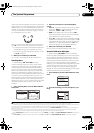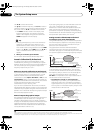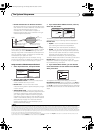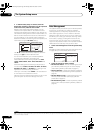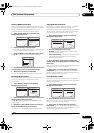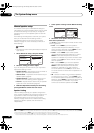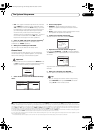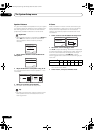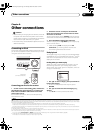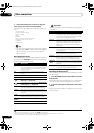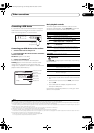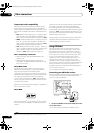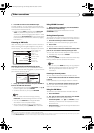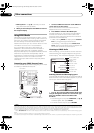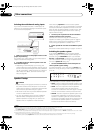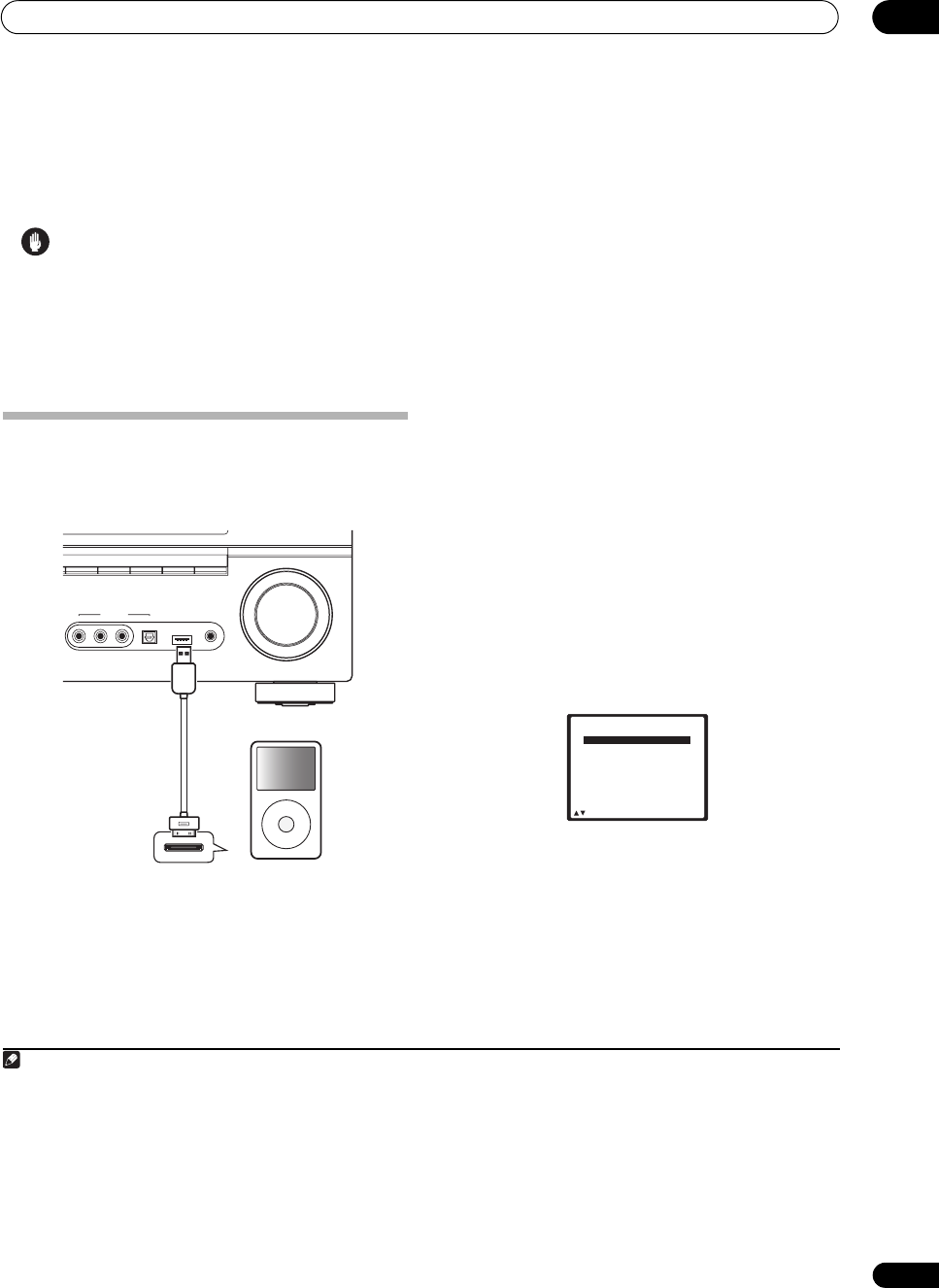
Other connections
08
51
En
Chapter 8:
Other connections
Caution
• Before making or changing the connections, switch off
the power and disconnect the power cord from the
power outlet. Plugging in components should be the
last connection you make with your system.
• Do not allow any contact between speaker wires from
different terminals.
Connecting an iPod
This receiver has a dedicated iPod terminal that will allow
you to control playback of audio content from your iPod
using the controls of this receiver.
1
Connecting your iPod to the receiver
1 Set this receiver to the standby mode, and then use
the USB cable (for iPod connection)
2
to connect your
iPod to the
iPod DIRECT USB
terminal on the front
panel of this receiver.
For the cable connection, refer to also the operating
instructions for iPod.
2 Switch the receiver on and press the
iPod USB
input source
button on the remote control to switch
the receiver to the iPod.
The front panel display shows Loading while the receiver
verifies the connection and retrieves data from the iPod.
3Press
TOP MENU
to display iPod Top menu.
When the display shows Top Menu you’re ready to play
music from the iPod.
3
• If after pressing iPod the display shows No
Connection, try switching off the receiver and
reconnecting the iPod to the receiver.
iPod playback
To navigate songs on your iPod, you can take advantage
of the OSD of your TV connected to this receiver.
4
You can
also control all operations for music in the front panel
display of this receiver.
Finding what you want to play
When your iPod is connected to this receiver, you can
browse songs stored on your iPod by playlist, artist,
album name, song name, genre or composer, similar to
using your iPod directly.
1Use
/
to select a category, then press
ENTER
to
browse that category.
• To return to the previous level any time, press
RETURN.
2Use
/
to browse the selected category (e.g.,
albums).
•Use / to move to previous/next levels.
Note
1 • This system is compatible with the audio of iPod nano, iPod fifth generation, iPod classic, iPod touch (not supported iPod shuffle and iPhone). However,
that some of the functions may be restricted for some models. Note, however, compatibility may vary depending on the software version of your iPod. Please
be sure to use the latest available software version.
• iPod is licensed for reproduction of non-copyrighted materials or materials the user is legally permitted to reproduce.
• Features such as the equalizer cannot be controlled using this receiver, and we recommend switching the equalizer off before connecting.
• Pioneer cannot under any circumstances accept responsibility for any direct or indirect loss arising from any inconvenience or loss of recorded material
resulting from the iPod failure.
2 The USB cable (for iPod connection) is not included with this receiver.
MASTER
VOLUME
MCACC
SETUP MIC
iPod DIRECT
USB
DIGITAL INAUDIO RLVIDEO
VIDEO
INPUT
CD/CD-R FM /AM iPod USB MULTI CH IN
HDMI
ON DIGITAL VIDEO
SCALER
XM/SIRIUS
MENU
VSX-1018AH
iPod
USB cable
(for iPod connection)
3 • The controls of your iPod will be inoperable when connected to this receiver. Features such as the equalizer cannot be controlled using this receiver,
and we recommend switching the equalizer off before connecting.
• You can’t use the iPod USB, XM and SIRIUS radio functions simultaneously with using the MULTI-ZONE feature (page 60).
4 • Note that non-roman characters in the title are displayed as #.
• This feature is not available for photos or video clips on your iPod.
iPod Top
[ Playlists
]
[ Artists
]
[ Albums
]
[ Songs
]
[ Podcasts
]
[
Genres
]
[ Composers
]
[ Audiobooks
]
[ Shuffle Songs
]
Enter
VSX-1018AH_KU.book Page 51 Monday, March 10, 2008 4:51 PM