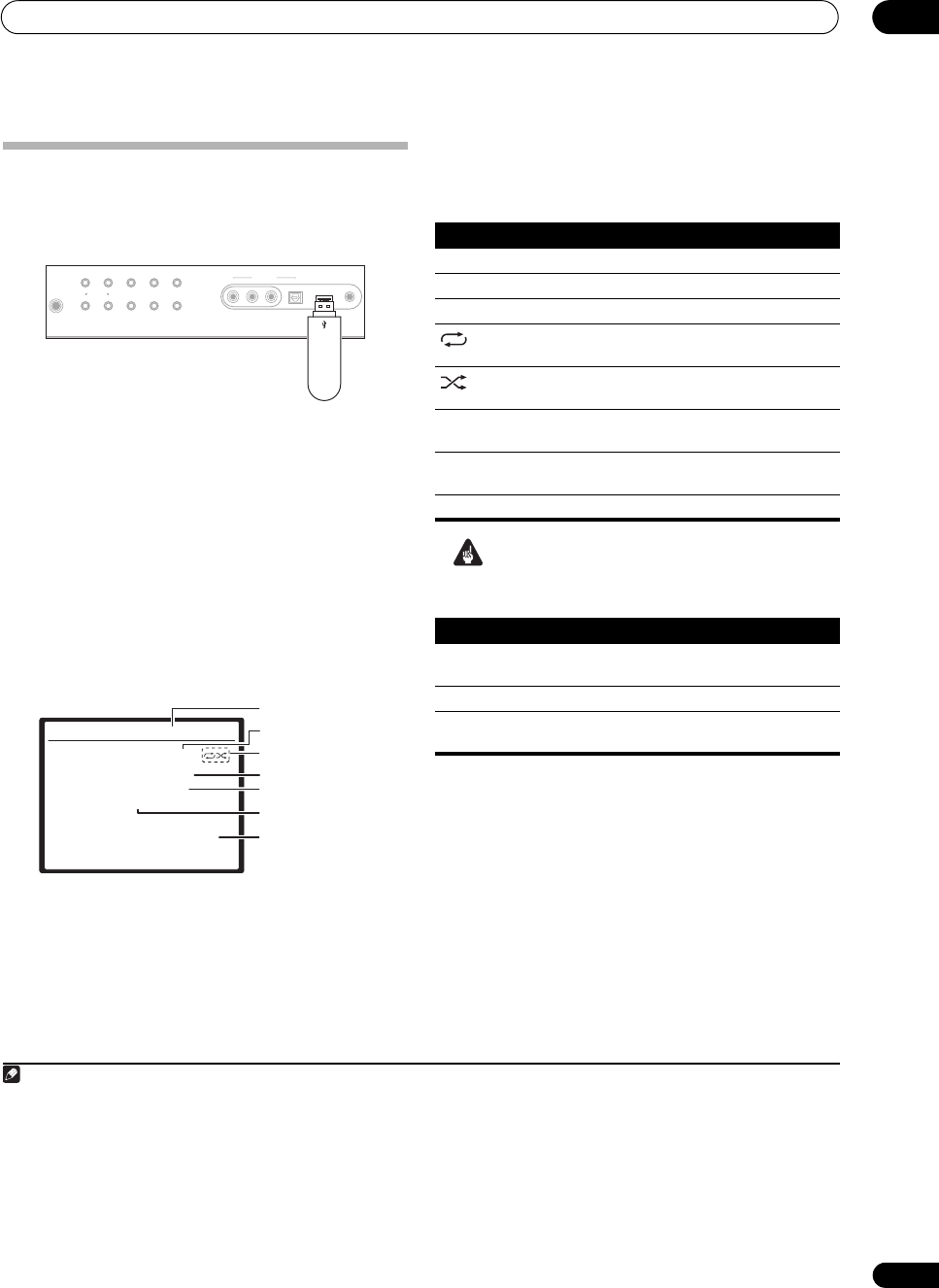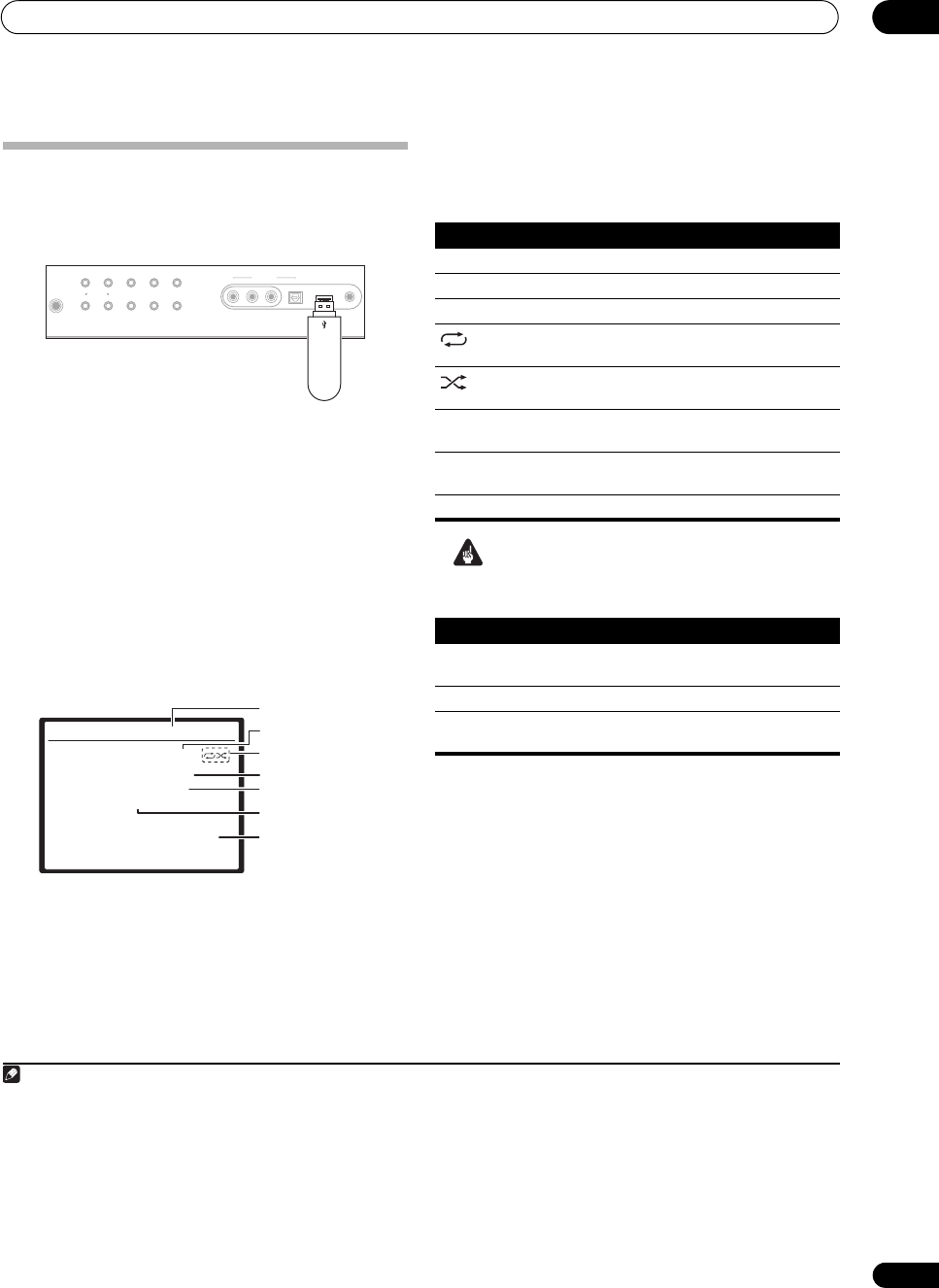
Other connections
08
53
En
Connecting a USB device
It is possible to listen to two-channel audio
1
using the
USB interface on the front of this receiver. Connect a
USB mass storage device
2
as shown below.
Connecting your USB device to the receiver
1 Switch on the receiver and your TV.
2Press
iPod USB
on the remote control to switch the
receiver to the USB.
No Device appears in the OSD.
3 Connect your USB device.
3
The USB terminal is located on the front panel.
Loading appears in the OSD as this receiver starts
recognizing the USB device connected. After the
recognition, a playback screen appears in the OSD and
playback starts automatically.
4
Basic playback controls
The following table shows the basic controls on the
remote for USB playback. Press iPod USB to switch the
remote control to the iPod USB operation mode.
Important
If a USB ERR message lights in the display, try following
the points below:
• Switch the receiver off, then on again.
• Reconnect the USB device with the receiver switched
off.
• Select another input source (like DVD), then switch
back to USB.
• Use a dedicated AC adapter (supplied with the
device) for USB power.
If this doesn’t remedy the problem, it is likely your USB
device is incompatible.
Note
1 This includes playback of WMA/MP3/MPEG-4 AAC files (except files with copy-protection or restricted playback).
2 • Compatible USB devices include external magnetic hard drives, portable flash memory (particularly keydrives) and digital audio players (MP3 players)
of format FAT16/32. It is not possible to connect this receiver to a personal computer for USB playback.
• Pioneer cannot guarantee compatibility (operation and/or bus power) with all USB mass storage devices and assumes no responsibility for any loss of
data that may occur when connected to this receiver.
• With large amounts of data, it may take longer for the receiver to read the contents of a USB device.
3 Make sure the receiver is in standby when disconnecting the USB device.
4 • If the file selected cannot be played back, this receiver automatically skips to the next file playable.
• When the file currently being played back has no title assigned to it, the file name is displayed in the OSD instead; when neither the album name nor
the artist name is present, the row is displayed as a blank space.
• Note that non-roman characters in the playlist are displayed as #.
• It is not possible to output the USB audio to ZONE 2.
PHONES
AUTO SURR/
STREAM DIRECT
SOUND
RETRIEVER
STANDARD
SURROUND
ADVANCED
SURROUND
STEREO/
A.L.C.
ST
+
SPEAKERSON/OFFCO NTROL
MULTI-ZONE
MCACC
SETUP MIC
iPod DIRECT
USB
DIGITAL INAUDIO RLVIDEO
VIDEO
INPUT
ST
–
iPod DIRECT
USB
USB mass
storage device
USB
Relax Your Body
Kevin Jackson
We are all one
Play 0:01
MP3
FLD004TRK001
Folder/File number
File format
Repeat or Shuffle
Song name
Artist name
Album name
Elapsed time
Button What it does
Starts normal playback.
Pauses/unpauses playback.
/ Press to skip to previous/next track.
Press repeatedly to switch between Repeat
Folder, Repeat One and Repeat All.
Press repeatedly to switch between Shuffle On
and Shuffle Off.
DISPLAY Press repeatedly to change the song playback
information displayed in the front panel display.
/ During playback, press to skip to previous/next
track.
TOP MENU Press to skip to first track.
USB ERR What it means
USB ERR1 The power requirements of the USB device
are too high for this receiver.
USB ERR2 The USB device is incompatible.
USB ERR3 See Troubleshooting on page 80 for more on
this error message.
VSX-1018AH_KU.book Page 53 Monday, March 10, 2008 4:51 PM