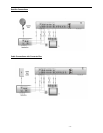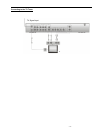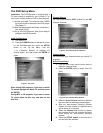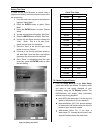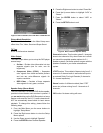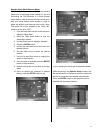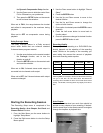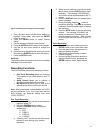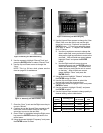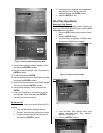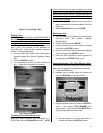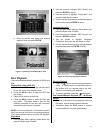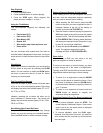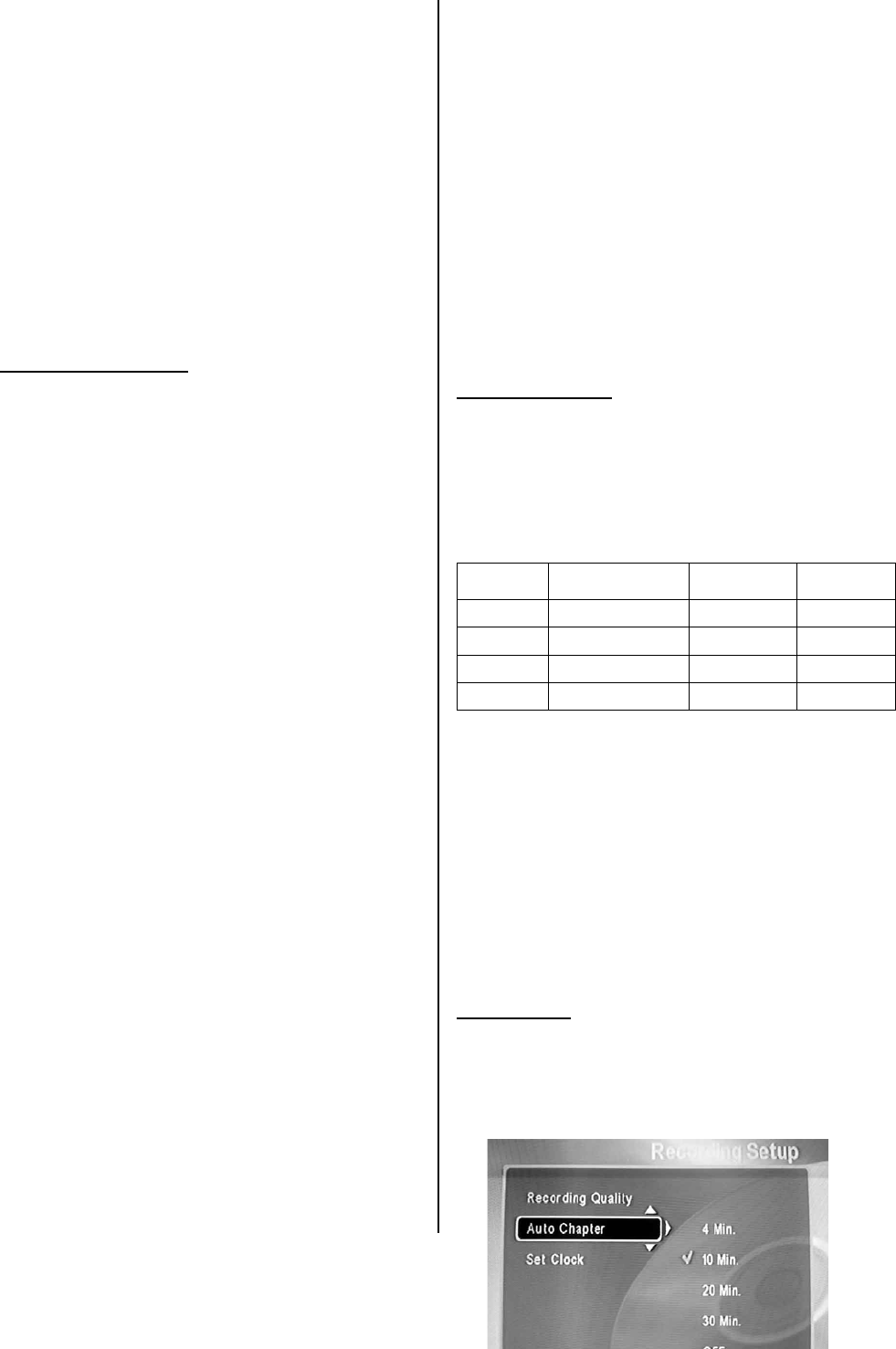
- - 24
the Dynamic Compression Setup function
2. Use the Down arrow to slide the control from
Full to Off based on your preference
3. Then press the SETUP button on the remote
to exit and save the selection.
When set to FULL, the range between the loudest
and softest is compressed to the maximum during
playback.
When set to OFF no compression occurs during
playback.
Dolby ProLogic Setup
The Dolby ProLogic feature is a Dolby surround
sound audio format that can enhance standard
2-channel stereo program material.
1. Use the arrow buttons on the remote to select
the ProLogic function, and to turn the
function on and off.
2. Press the SETUP button on the remote to exit
and save the selection
When set to ON, 2-channel stereo audio output is
converted into six channel audio output.
When set to OFF, the 2-channel stereo audio output
remains unchanged.
Starting the Recording Session
The Recording Setup menu is comprised of the
Recording Quality, Auto Chapter, Set Clock, and
Channel Select functions.
1. From the Main Menu use the arrow buttons to
highlight “Setup Menu”
2. Press the Right arrow button to view the Setup
Menu options
3. Use the Down arrow button to highlight “Record
Setup”
4. Press the ENTER button
5. Use the Up and Down arrows to move to the
desired function
6. Use the Up and Down arrows to change the
option of each function
7. Once option is selected press the ENTER to save
selection
8. Press the Left arrow button to move back to
function select
9. Once all options are changed to desired function
press the SETUP button to exit
Recording Quality
The quality of the recording to a DVD+RW/R disc
directly depends on the selection of the recording
mode. Decide on the quality of the recording you
want, taking into account the amount of playback
time each recording mode requires.
recording
quality
recording pels
Bit rate
per second
Recording
Time
Best 720X480 MPEG2 8 Mbit/s 70min
High 720X480 MPEG2 6 Mbit/s 90min
Medium 544X480 MPEG2 4 Mbit/s 133min
Basic 352X480 MPEG2 2.2 Mbit/s 231min
Selecting Best, for example, means one 80-minute recording
can go on the disc. On the other hand, that 80-minute
recording will be excellent in terms of its overall audio-visual
quality. Remember, recording times vary slightly from disc to
disc.
Auto Chapter
You can also determine how much time should be
allotted to every chapter of your recording, if desired.
Use the arrow keys on the remote control to navigate
through the chapters at playback time.