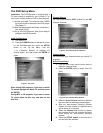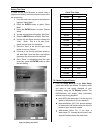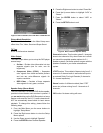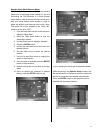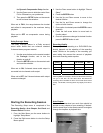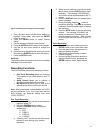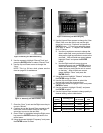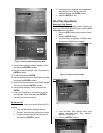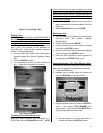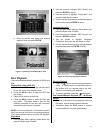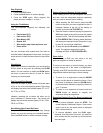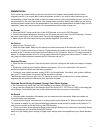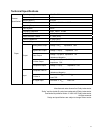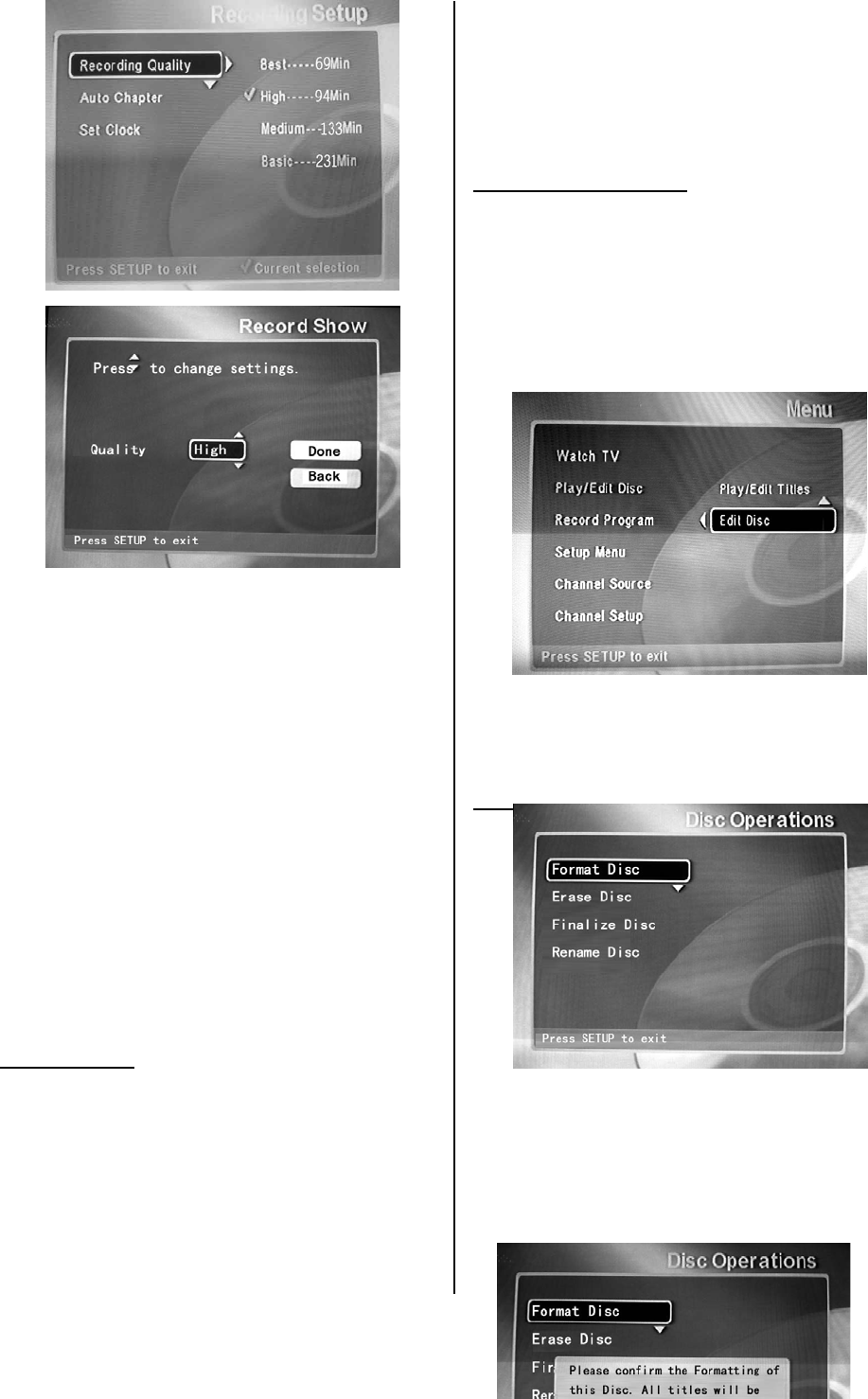
- - 27
Figure 13. Selecting Recording Quality Mode
17. Once desired setting is chosen highlight “Done”
and press the ENTER to select
18. Use the arrows to highlight “Title” and press the
ENTER to select
19. To edit title press the ENTER
20. Use the arrows to move to each letter or number
and press the ENTER to select
21. Once all number and letters are entered highlight
“Done” and press the ENTER to select
22. Using arrows highlight “Done” and press the
ENTER
23. Look over all settings to verify that it is correct
and highlight “Done” and press the ENTER to
save this recording to memory.
My Record List
Use this function to see your record list on the DVD
recorder.
1. From the Main Menu highlight “Record
Program” and press the right arrow to select
2. Using the arrows highlight “My Record List”
and press the ENTER to select
3. Use the arrows to highlight the programmed
recording you would like to view once
highlighted press the ENTER to view
4. Press the SETUP to exit
Disc Play Operations
Basic Disc Play Options
The DVD-Recorder can format, erase, finalize and
rename a DVD+RW and DVD+R disc using the Disc
Operations menu functions.
1. Press the STOP button on the remote control
twice.
2. Press the SETUP button
3. Use the arrows to highlight “Play/Edit Disc”
and press the Right arrow to select
4. Use the arrows to highlight “Edit Disc” and
press the ENTER button to select
Figure 14: The Disc Operation Menu
Formatting a Disc
This function is only available on DVD+RW discs.
1. From the Basic Disc Options menu (See
section Accessing Basic Disc Options”)
highlight “Format Disc”
2. Press the ENTER to select