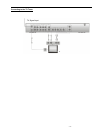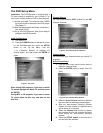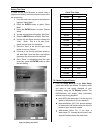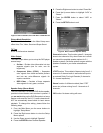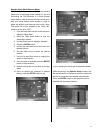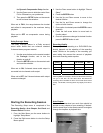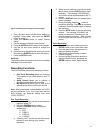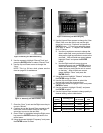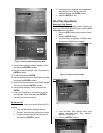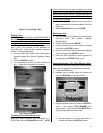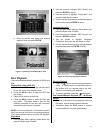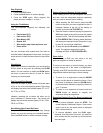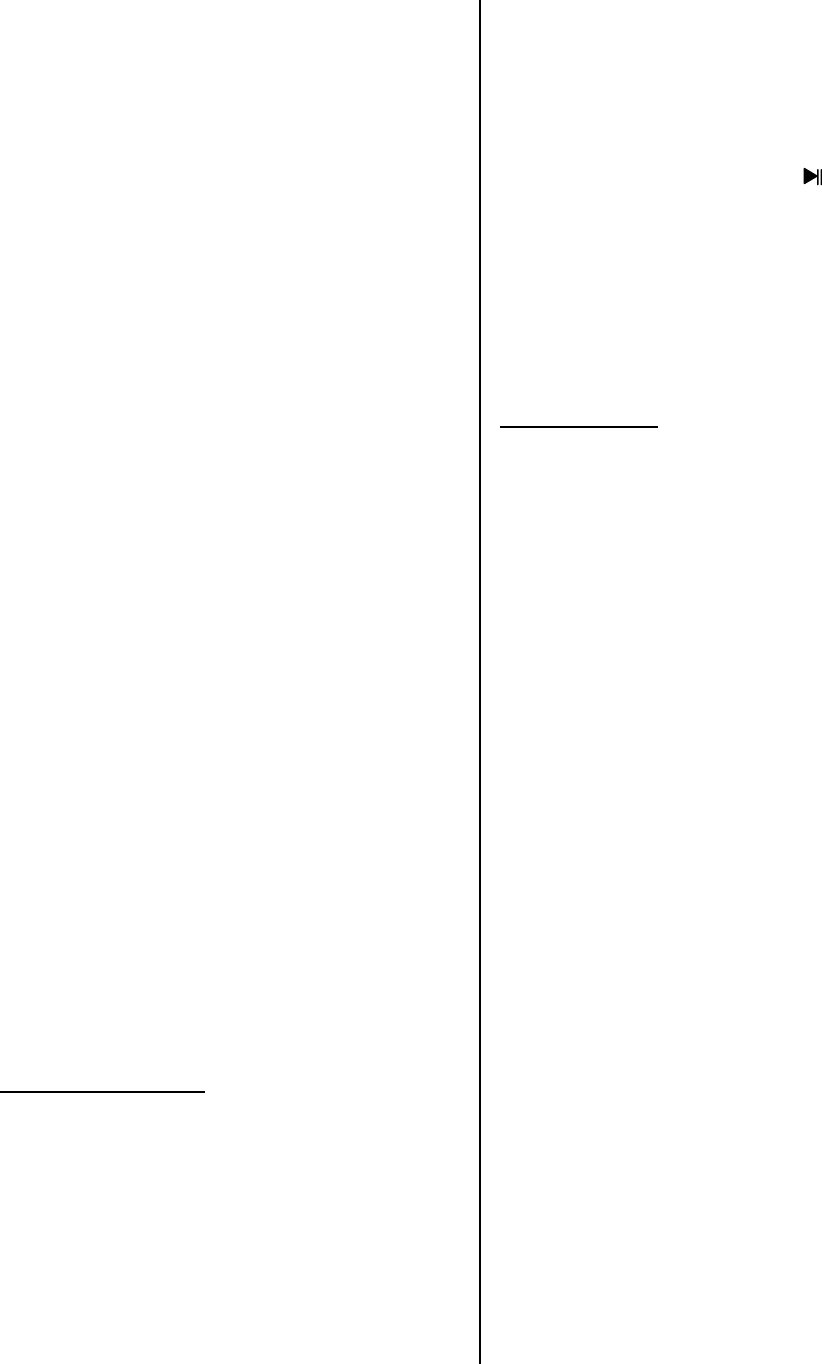
- - 25
Figure 9. Selecting Time Length For Each Chapter
1. From the Main Menu use the arrow buttons to
highlight “Setup Menu” and press the ENTER
button to select
2. Press the ENTER button to select “Record
Setup”
3. Use the arrows to highlight “Auto Chapter”
4. Press the ENTER button to select “Auto Chapter”
5. Use the Up and Down arrows to change the
setting
6. Once you have highlighted the setting you would
like press the ENTER button to save the setting
7. Press the SETUP to exit
Set Clock
The clock must be accurately set for timed recordings.
See page 20 for instructions.
Recording Functions
The DVD-Recorder offers three recording functions:
• One Touch Recording allows you to record
TV programs as you watch them on your TV
screen.
• Quick Record allows you to perform a
simplified unattended timer recording.
• My Record List allows you to view all the
recordings that will be made onto the disk.
Note: Most prerecorded videocassettes and DVDs
are copy protected. If you try to copy them with the
DVD recorder, the Recorder display may show
“COPY PROTECT”.
One Touch Recording
1. From the Main Menu use the arrow buttons to
highlight “Watch TV”
2. Press the ENTER button to select
3. Press the SOURCE button to select the
desired input
a. ANT
b. VIDEO 1
c. VIDEO 2
d. S-VIDEO
4. If viewing “ANT” use the Up and Down arrow
buttons to move through your channel
selections
5. When you are watching a source you would
like to record, press the REC button to start
recording. The message “RECORDING”
and a timer will be superimposed on the TV
screen.
6. Press the DISPLAY button to change the on
screen message.
7. During recording, press the button to
pause the recording. The program playback
continues. Press the button again to resume
the recording.
8. Press the STOP button to end the recording
session. The message “CLOSING” will
appear on the screen, informing you the
recording session is ending. Wait a minute
or so for active disc title to return to your TV
screen.
Quick Recording
1. Once the disc is done loading press the
SETUP button to call up the main menu.
2. From the main menu use the arrows to
highlight “Record Program”
3. Press the Right Arrow button to select
“Record Program”
4. Use the Up and Down arrow buttons to
highlight “Quick Record” and press the
ENTER button to select “Quick Record”