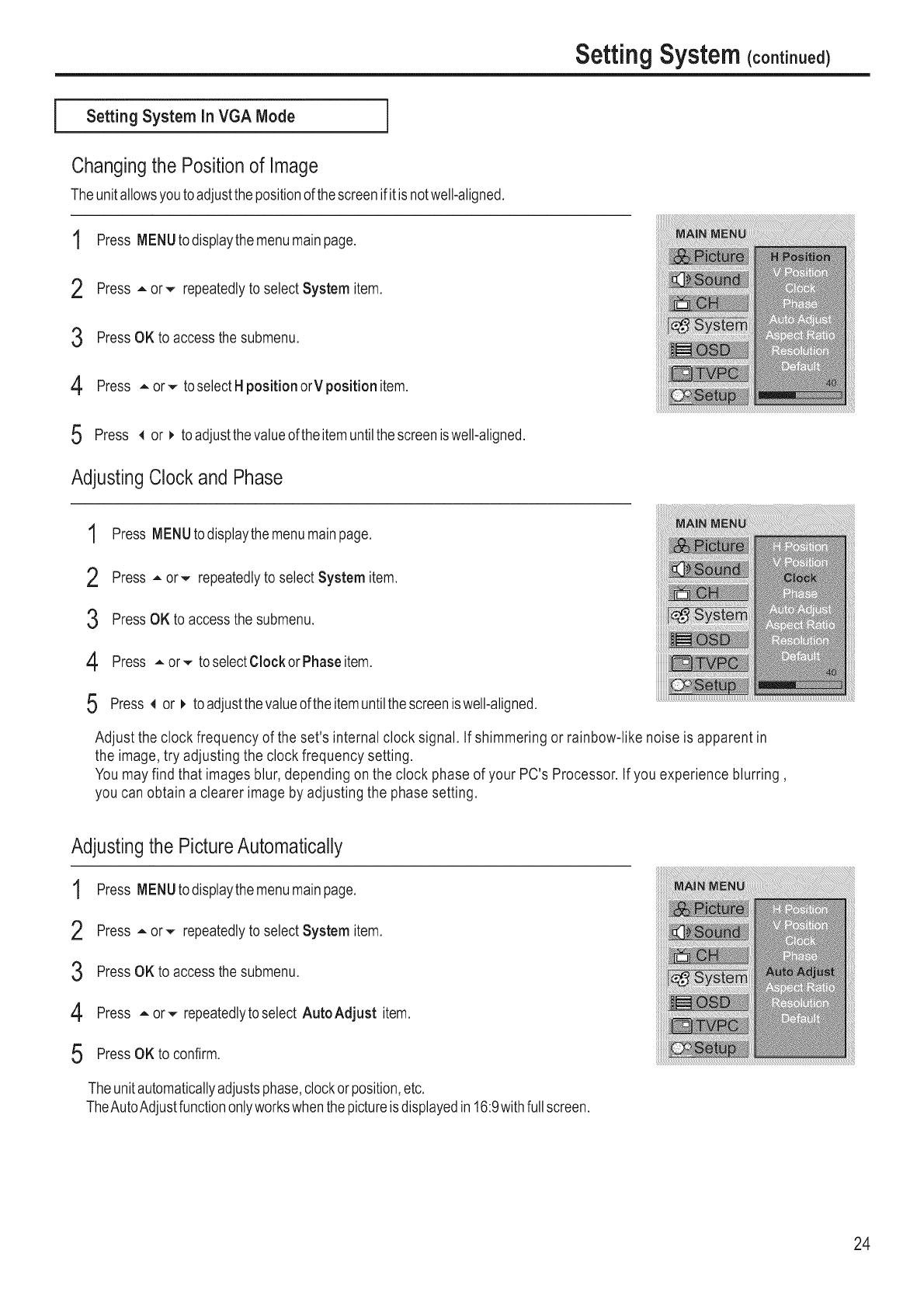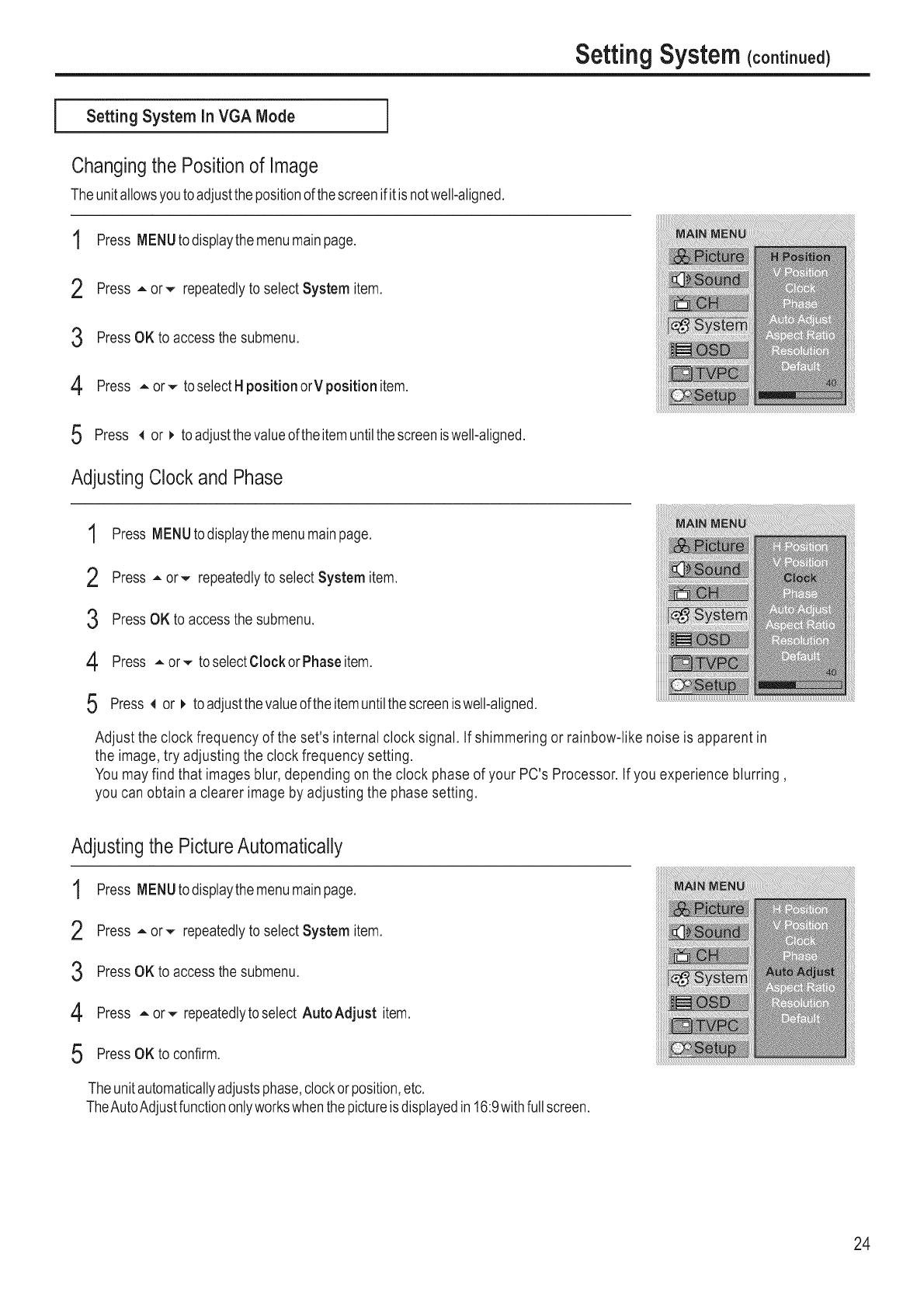
Setting System (cont_noe¢
Setting System in VGA Mode
Changingthe Positionof Image
i
Theunitallowsyoutoadjustthepositionofthescreenifitisnotwell-aligned.
1
2
3 PressOK toaccessthe submenu.
4
5
AdjustingClockand Phase
1
2
3
4
5
Press MENUtodisplaythemenumainpage.
Press = or,,,- repeatedlytoselect System item.
Press = or,,,- toselect Hposition orV position item.
Press 4 or _ toadjustthe valueof theitemuntilthescreeniswell-aligned.
Press MENUtodisplaythemenumainpage.
Press = or,,,- repeatedlytoselectSystem item.
PressOK to accessthe submenu.
Press = or,,,- toselectClock or Phaseitem.
Press _ or _ toadjustthevalueoftheitemuntilthescreeniswell-aligned.
Adjust theclock frequency of the set's internal clock signal. Ifshimmering or rainbow-like noise isapparent in
the image, try adjusting the clockfrequency setting.
Youmay find that images blur, depending on the clock phaseof your PC's Processor. Ifyou experience blurring,
you canobtain a clearer image byadjusting the phase setting.
Adjustingthe PictureAutomatically
1 Press MENUtodisplaythemenumainpage.
2 Press = or,,,- repeatedlytoselect System item.
3 PressOK toaccessthe submenu.
4 Press =or,,,- repeatedlytoselect AutoAdjust item.
5 PressOKto confirm.
Theunitautomaticallyadjustsphase,clockorposition,etc.
TheAutoAdjustfunctiononlyworkswhenthepictureisdisplayedin 16:9withfullscreen.
24