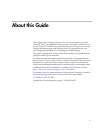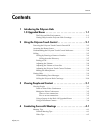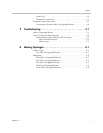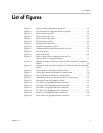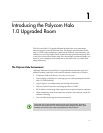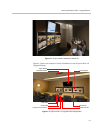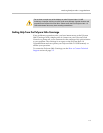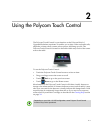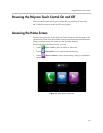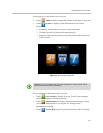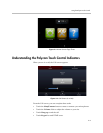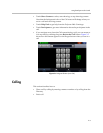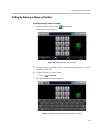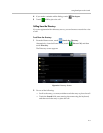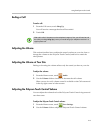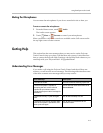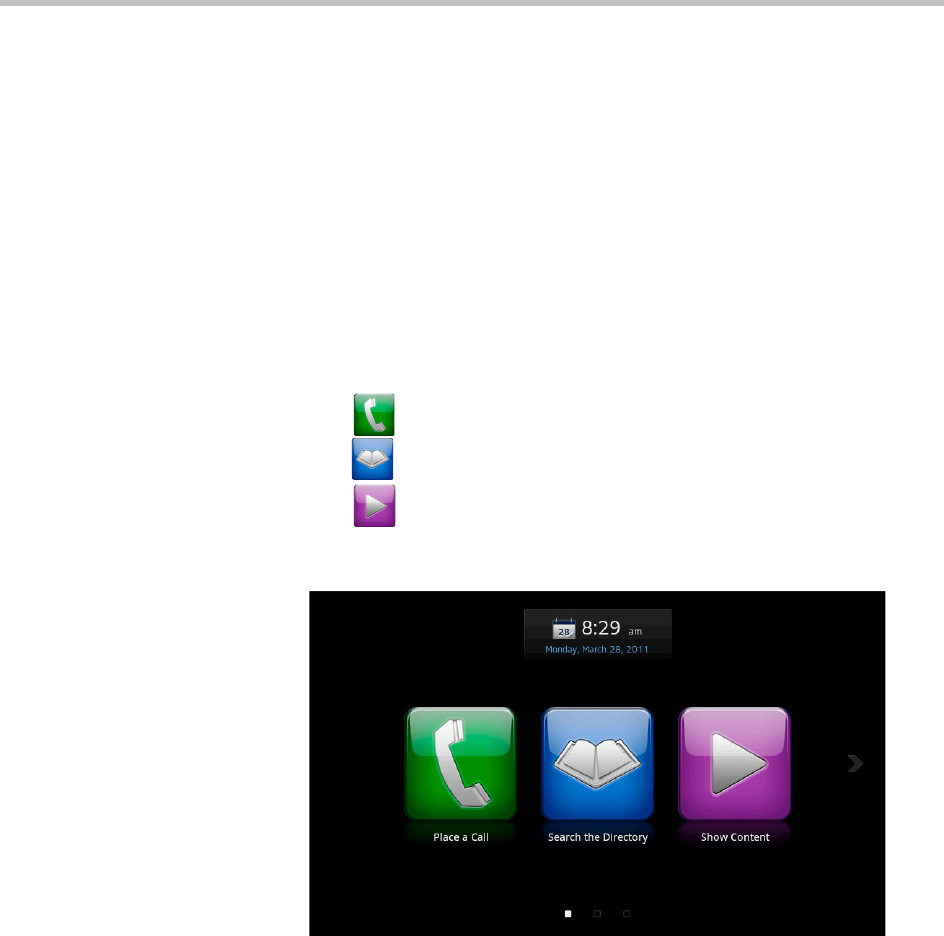
Using the Polycom Touch Control
2–2
Powering the Polycom Touch Control On and Off
The Polycom Touch Control goes to sleep after two minutes of inactivity.
>> Touch the screen to wake up the control panel.
Accessing the Home Screen
The first screen you see on the Polycom Touch Control is the first page of the
Home screen. Each of the three Home screens contains three launcher buttons.
Drag your finger across the screen to view the other buttons.
From page one of the Home screen, you can:
• Touch Place a Call to place an audio or video call.
• Touch Directories to view and search the directory.
• Touch Show Content to show content using a laptop or document
camera.
Figure 2-1 Home Screen Page One