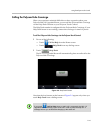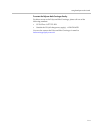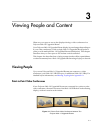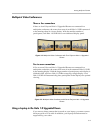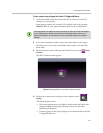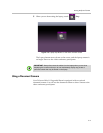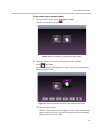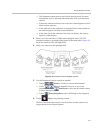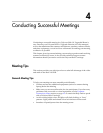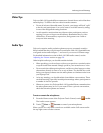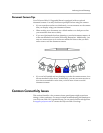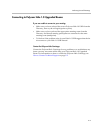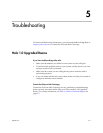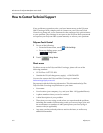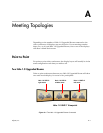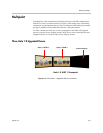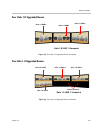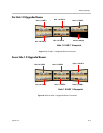Conducting Successful Meetings
4–2
Video Tips
Polycom Halo 1.0 Upgraded Room cameras are located above each of the three
main displays. To achieve the best video from the cameras:
• Do not sit in front of the table seams. If you do, your image will look “split”
to the far-end participants. You can be sure to avoid the seams by sitting
in one of the designated seating locations.
• Avoid repetitive motions that may distract other participants, such as
tapping your pen or fingers on the tabletop. Remember that, in video
conferences, all movements, expressions, and gestures are visible to
everyone in the meeting.
Audio Tips
Polycom’s superior audio and microphone arrays are extremely sensitive.
Keep in mind that they will pick up all sound in the Halo 1.0 Upgraded Room,
even gentle noises and whispers — and even if you are not in camera range.
For detailed information on the in-Halo 1.0 UHR audio control, see the
Adjusting the Volume section on page 2-8.
Other helpful audio tips you should consider include:
• When speaking, you do not have to direct your speech to a certain location
or speak louder than normal. Simply speak in your normal tone of voice.
• Do not touch the tabletop microphones, and do not place laptops or other
obstructions directly in front of or on top of them. You should also avoid
facing your laptop exhaust near the microphones to eliminate noise from
your laptop’s fan.
• As in any meeting, you should refrain from sidebar conversations. These
can be distracting, especially in multipoint meetings where participants at
a number of sites are present.
• Whenever you are in a Polycom Halo 1.0 Upgraded Room, remember that
the microphones may be on. If you want to have a private conversation,
check that the microphones are muted.
To mute or unmute the microphones:
1 From the Home screen of the Polycom Touch Control, touch Audio.
The Audio screen appears.
2 Touch Mute or Unmute to control your microphones.
When you are in a call, mute controls are available on the Call screen and in
the top right corner of other screens.