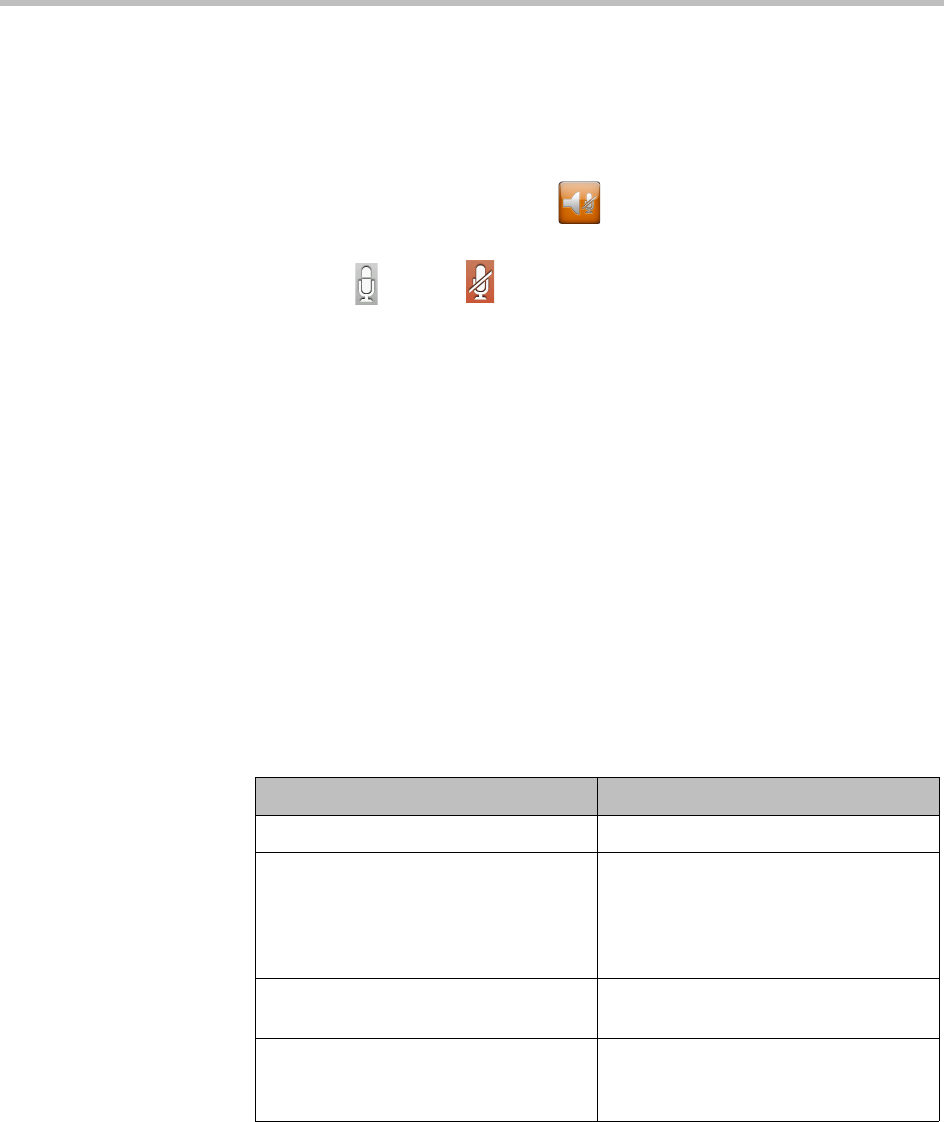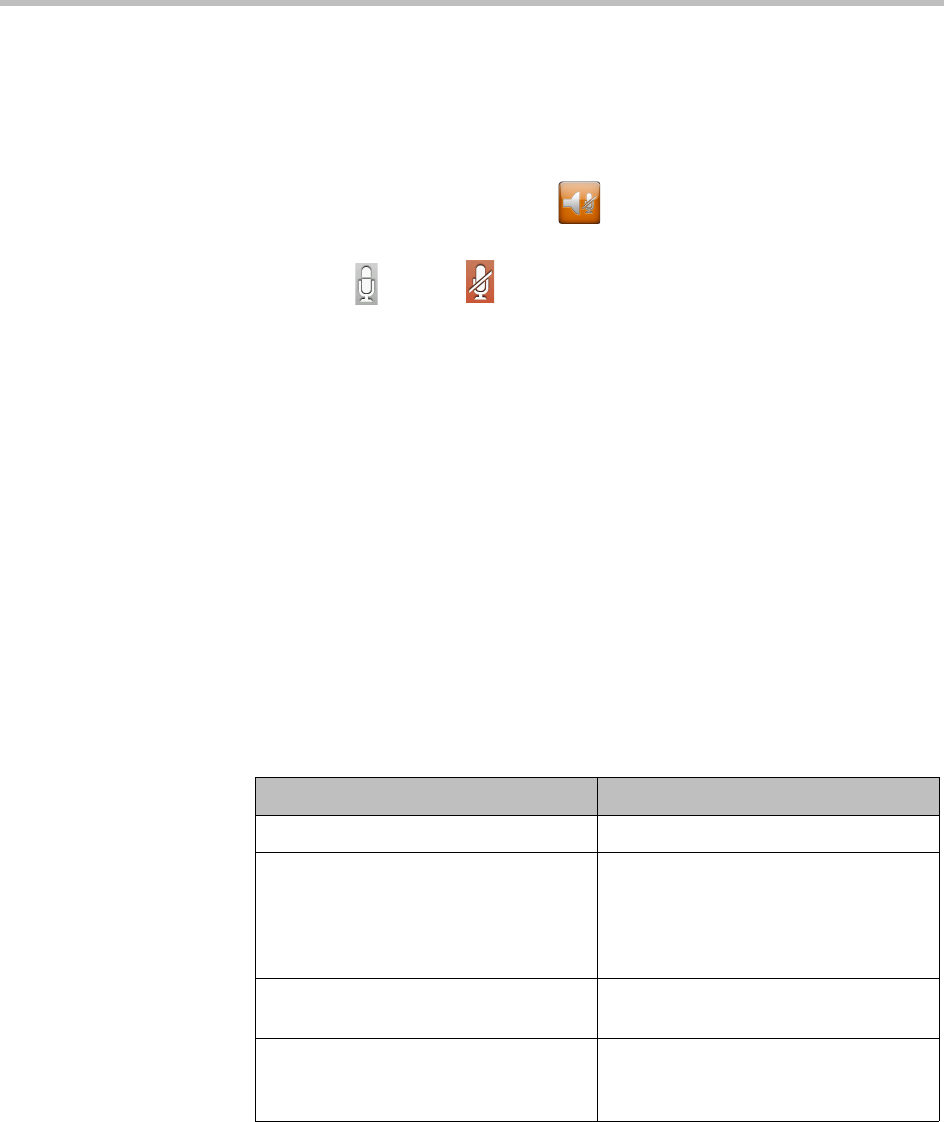
Using the Polycom Touch Control
2–9
Muting the Microphones
You can mute the microphones if you do not want the far site to hear you.
To mute or unmute the microphones:
1 From the Home screen, touch Audio.
The Audio screen appears.
2 Touch Mute or Unmute to control your microphones.
When you are in a call, mute controls are available on the Call screen and in
the top right corner of other screens.
Getting Help
This section lists the error messages that you may receive on the Polycom
Touch Control when you place a call that does not connect. It also describes
how to contact the Polycom Halo Concierge via the Help Desk whenever you
need help with your Polycom Halo 1.0 Upgraded Room.
Understanding Error Messages
If you make a call using the Polycom Touch Control and the call does not
connect, you will receive an error message. The following table describes some
of the more common error messages that you may receive:
Error Message Description
The call has ended. Your site or the far site hung up the call.
The far end system is capable of
accepting the call, but the call was
rejected for an unknown reason.
Contact the Polycom Halo Concierge for
assistance.
The far site has automatic answer set to
Do not disturb.
The far site is busy. Try the call again
later.
The far site is already in a call.
The far site could not be reached. Make
sure the far system is operational, and
then try the call again.
The far site is not reachable for an
unknown reason.