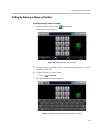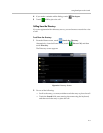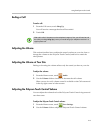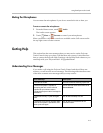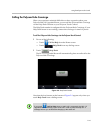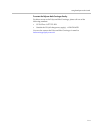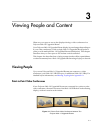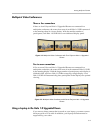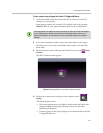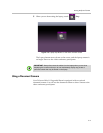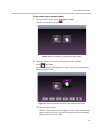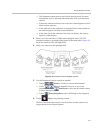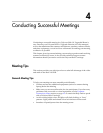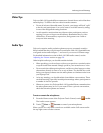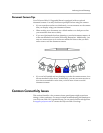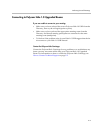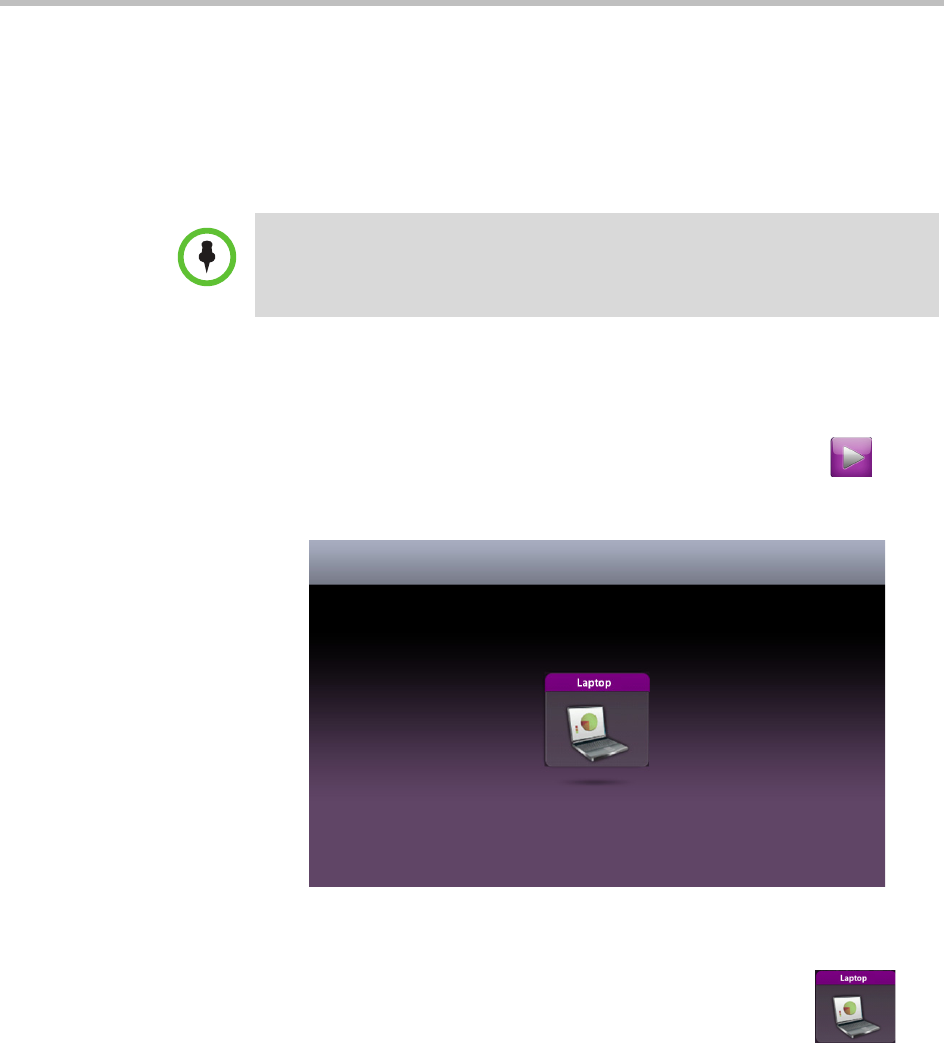
Viewing People and Content
3–3
To view content using a laptop in the Halo 1.0 Upgraded Room:
1 Access the content cable and connect the VGA connector to the VGA
connector on your laptop.
Some laptops require you to enable VGA output (such as by pressing
Shift-F5). Refer to your laptop documentation for more information.
2 If you want to transmit audio, connect the audio cable to your laptop.
Note that even if you want to send audio-only content, you must first
share video.
3 From the Home screen of the Polycom Touch Control, touch Show
Content.
The Show Content screen appears.
Figure 3-4 Laptop Button on the Show Content Screen
4 Display the content on your laptop screen, and then touch
Laptop.
The following then occurs:
— The Laptop button moves up slightly on the screen, the button title
changes to Stop, and the laptop content is shown to the video
conference participants.
— Content appears on the upper display of all connected Polycom Halo
1.0 Upgraded Rooms.
Most laptops will auto-detect the screen resolution at 720p and switch the settings.
If your laptop doesn’t identify the resolution automatically, please refer to your
laptop documentation for information on how to manually change the resolution
settings.