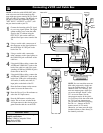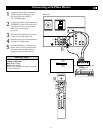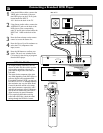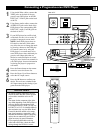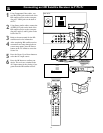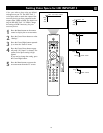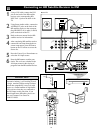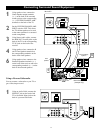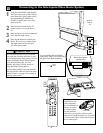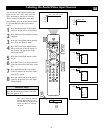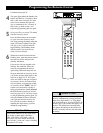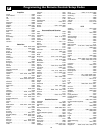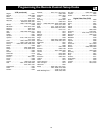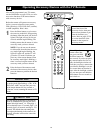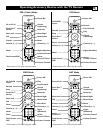18
1
Using the Audio/Video cable supplied
with your video game system, connect
to the back of the game system and to
the corresponding S-VIDEO and
AUDIO (L and R) jacks in the Side
panel of the TV.
2
Press the Source button on the TV
remote control to access the Source
list.
3
Press the Cursor Up or Down button to
select the Side input source.
4
Press the OK button to confirm your
choice. The set is now switched to the
Side input source for the viewing of
your video game system.
Connecting to the Side Inputs:Video Game System
V
O
L
UM
E
C
H
A
N
N
E
L
IN
T
E
L
L
I
S
E
N
S
E
M
E
N
U
P
O
W
E
R
G
---
AV4:None
SIDE:None
Source
OK
2
3
4
3
1
You can press the Cursor Up or Down but-
ton to pan the screen up and down on your
to see excluded parts of the picture. Use this
feature with Super Zoom, Movie Expand
14:9, Movie Expand 16:9, and 16:9
Subtitle. See pages 35-36 for details on
using the Picture Format options.
Left and right panning is possible with the
Side input source when the source has been
labeled “Game.” See page 19 for details on
labeling input sources.
cc
C
HECK IT OUT
Panel on
Side of
TV
Back of Game System
(example only)
The side panel is also
convenient for con-
necting equipment
such as camcorders or
cameras. If you use
an S-Video connec-
tion (the preferred
connection), you must also make an audio
connection (L and R for stereo or L for mono)
to receive sound. The S-Video cable does not
carry a sound signal.
Camcorder
You can label the Side Audio/Video
input source “Game” if you would like.
See page 19 for details on labeling.