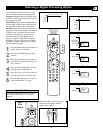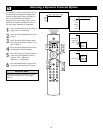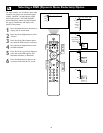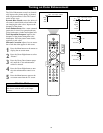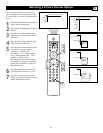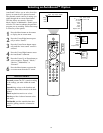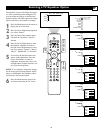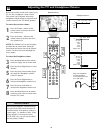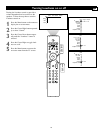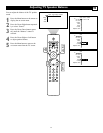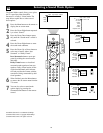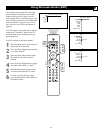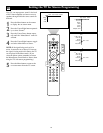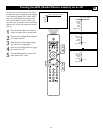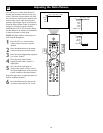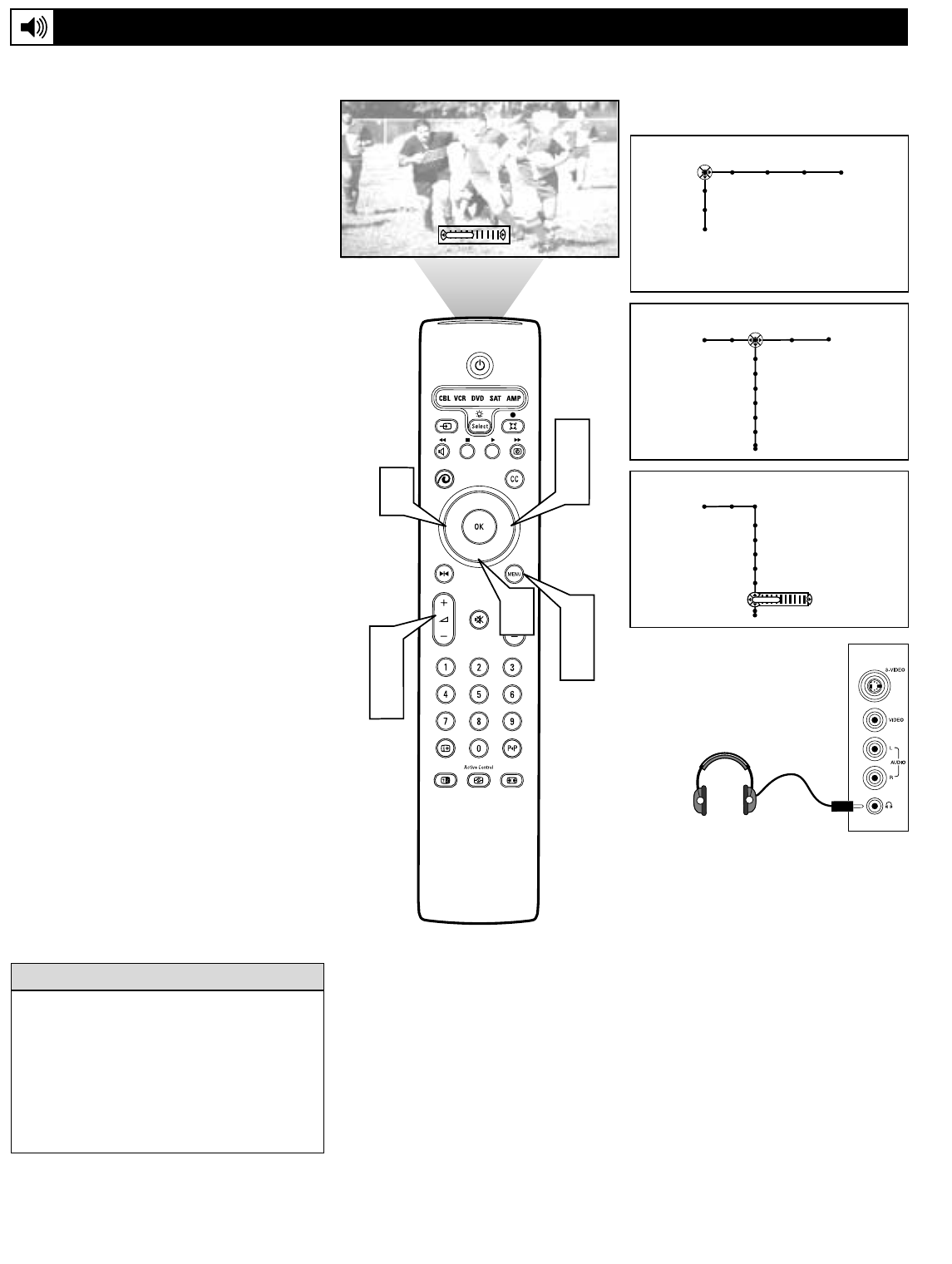
39
Besides the normal volume level control, your
TV also has a headphone volume control.
This control can be adjusted when using
headphones without having to adjust the main
volume control for the TV cabinet speakers.
To control the television volume:
1
Press the Volume + button on the
remote control to increase the televi-
sion volume level.
2
Press the Volume – button on the
remote control to decrease the televi-
sion volume level.
NOTE: The Volume level can also be adjust-
ed within the on-screen menu. Select the
Sound menu and cursor down to the Volume
control. Use the Cursor Left and Right but-
tons to adjust.
To control the Headphone volume:
3
Press the Menu button on the remote
control to display the on-screen menu.
4
Press the Cursor Right button to select
“Sound.”
5
Press the Cursor Down button repeat-
edly until the “Headphone volume”
control is selected.
6
Press the Cursor Right button to
increase the headphone volume level.
7
Press the Cursor Left button to
decrease the headphone volume level.
8
Press the Menu button on the remote
control to remove the on-screen menu
from the TV screen.
Adjusting the TV and Headphone Volume
®
®
®
®
Picture Sound Features Channels
TV
Settings
Demo
Install
40
5
1
2
4
6
7
3
8
Sound Features Channels
TV
Auto sound
Equalizer
Volume
Balance
Loudness
Headphone volume
Sound
TV
Auto sound
Equalizer
Volume
Balance
Loudness
Headphone volume
40
G
Television Volume
Headphone Volume
Plug your headphones
into the headphone
3.5mm mini-jack in the
TV’s Side panel.
When using headphones with PIP viewing,
you will only be able to hear the audio for
each PIP window if the primary window is
a main signal , i.e. antenna or cable. If the
primay window is from an aux source
(VCR, DVD, etc.) you will only be able to
hear the primary window.
HELPFUL HINTS