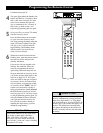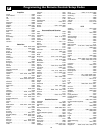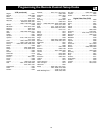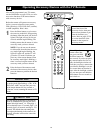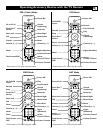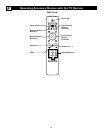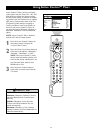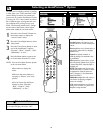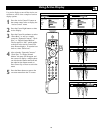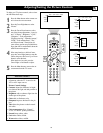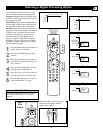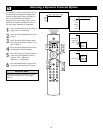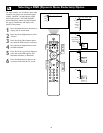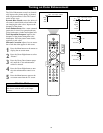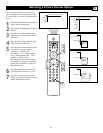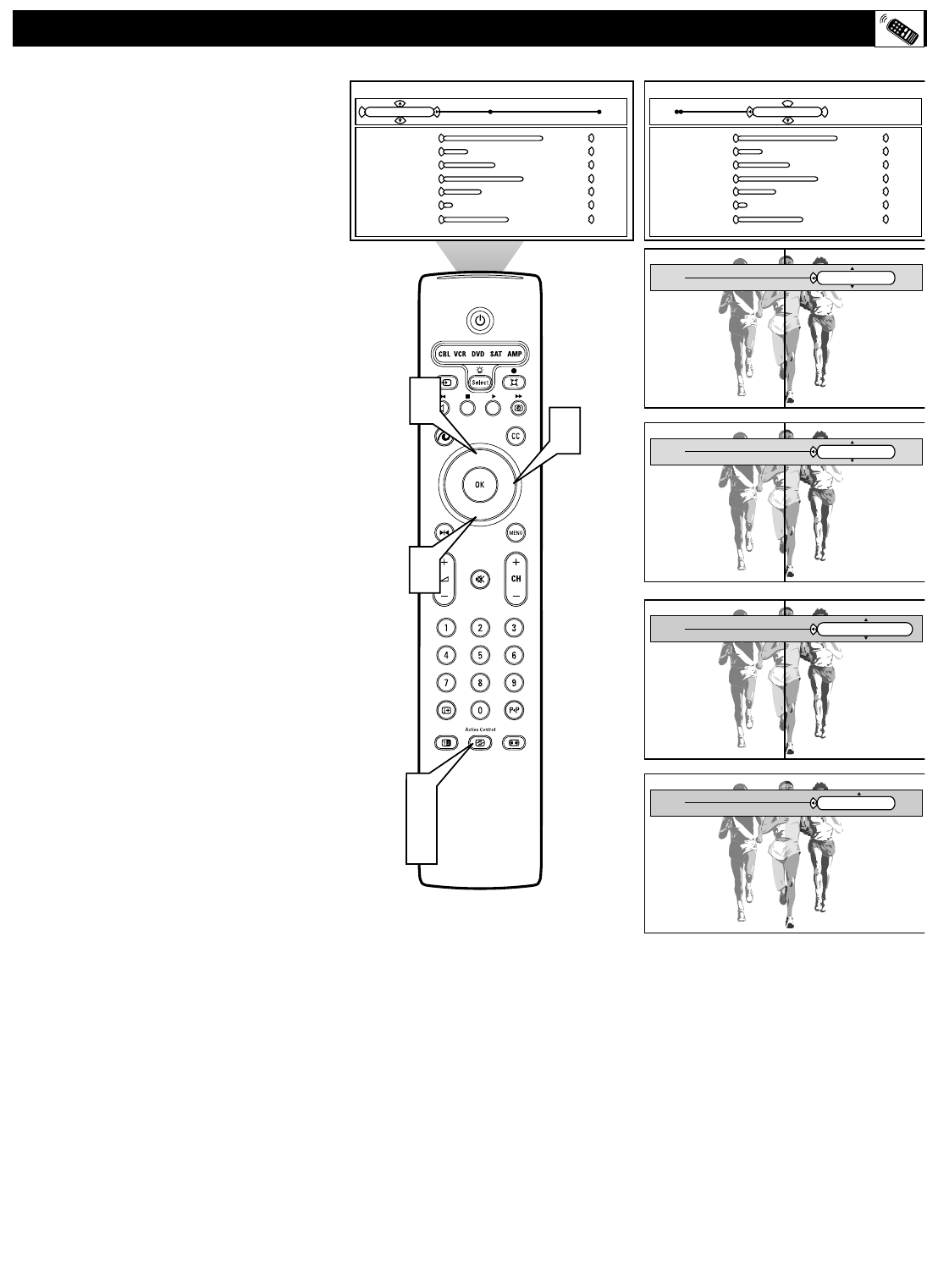
29
Using Active Display
Use Active display to turn off the Active con-
trol Bars as well as view a sample of various
display options.
1
Press the Active Control™ button on
the remote control twice to display the
“Active Control” menu.
2
Press the Cursor Right button to select
Active Display
3
Press the Cursor Down button to select
“Show Bars,” as well as a sample
screen for “Dynamic Contrast,” “Pixel
Plus,” or “Digital Natural Motion.”
The last option is “Off,” which applies
to the bars in the Active Control and
Auto Picture displays. To turn the bars
back on, select “Show bars.”
4
After selecting “Dynamic Contrast,”
“Pixel Plus,” or “Digital Natural
Motion” the menu will disappear and
the screen will display a sample where
one side has the feature turned off and
the other has the feature turned on.
Press Cursor Up or Down to active the
menu
5
Press the Menu button to remove the
on-screen menu from the TV screen.
®
®
®
®
3
3
2
1
4
Active display
Dynamic Contrast
Active display
Pixel Plus
Active display
Digital Natural Motion
Active display
Off
Active Control Active picture Active display
63
15
36
52
20
04
44
Medium
Contrast
Dynamic contrast
Color
Sharpness
DNR
Motion
Tint
Active display
63
15
36
52
20
04
44
Contrast
Dynamic contrast
Color
Sharpness
DNR
Motion
Tint
Show bars