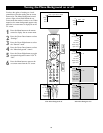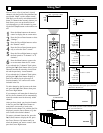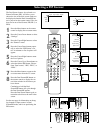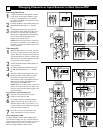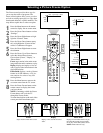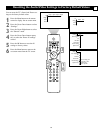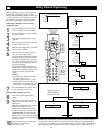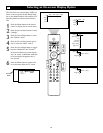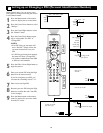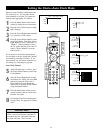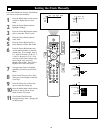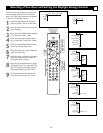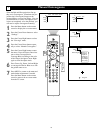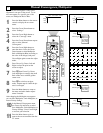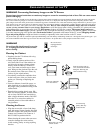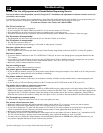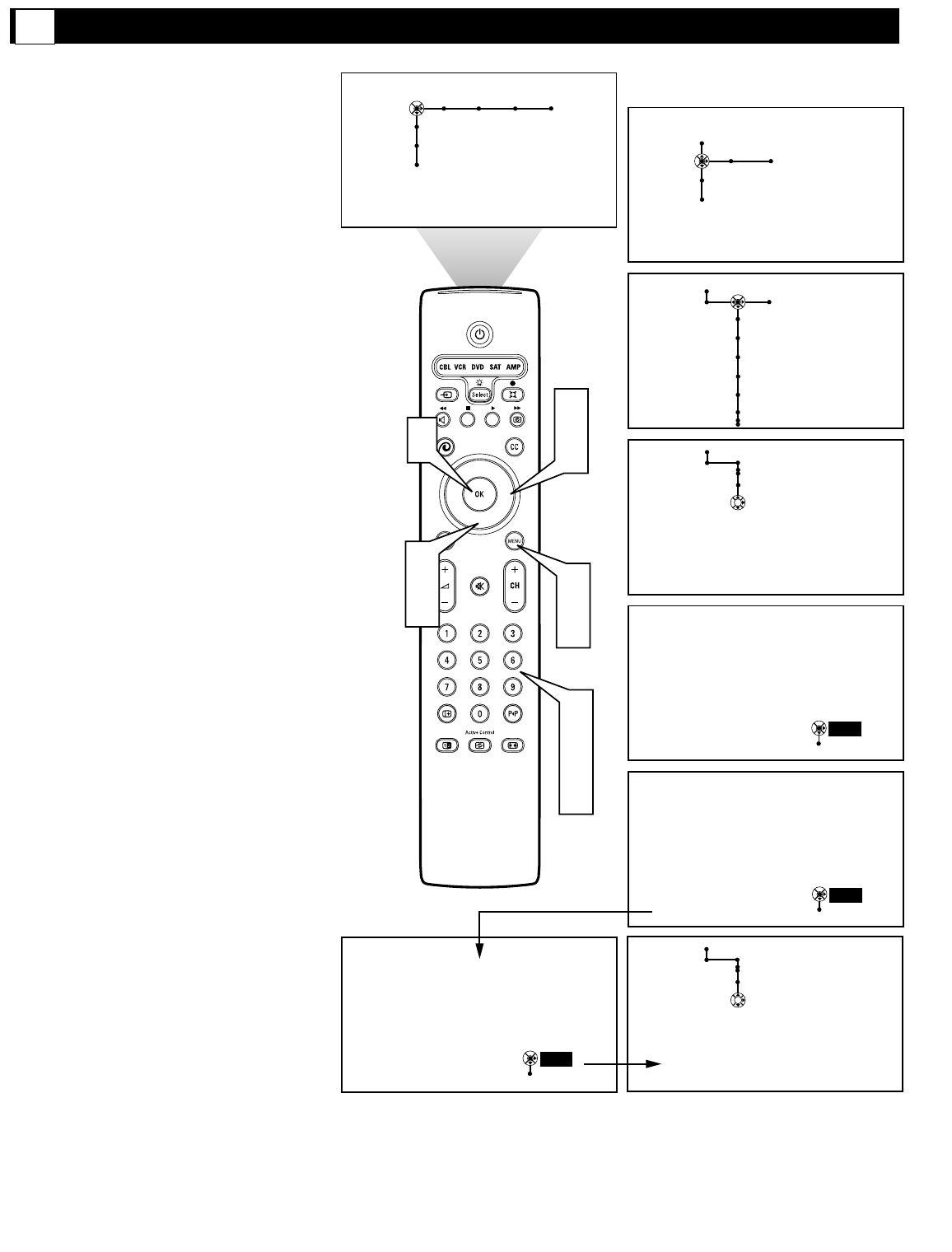
66
General
Settings
Change PIN
To change your PIN,
please press OK.
OK
Please enter your
current PIN.
PIN
Cancel
- - - -
Please enter your new PIN.
PIN
Cancel
- - - -
To confirm your new PIN,
please enter it again.
PIN
Cancel
- - - -
®
®
®
®
1
9
6
7
8
2
4
Picture Sound Features Channels
TV
Settings
Demo
Install
5
General Clock
Menu background
Surf
PIP format
Freeze format
Reset AV settings
Caption service
General Clock
TV
Settings
Demo
Install
3
5
OSD
General
Settings
Change PIN
Your PIN has been changed.
OK
OSD
Setting up or Changing a PIN (Personal Identification Number)
G
In the General menu, you can set up a new
PIN number or change an existing one for the
Lock Channel feature.
1
Press the Menu button on the remote
control to display the on-screen menu.
2
Press the Cursor Down button to select
“Settings.”
3
Press the Cursor Right button to select
the “General” menu.
4
Press the Cursor Down button repeat-
edly to select either “Set PIN” or
“Change PIN.”
NOTES:
• If no PIN exists yet, the menu will
show “Set PIN.” Simply follow the
on-screen instructions to set your
PIN.
• If a PIN has previously been entered,
the menu will show “Change PIN.”
• All number combinations from 0000
to 9999 are valid numbers.
5
Press the OK or Cursor Right button to
begin the process.
6
Enter your current PIN using the Digit
buttons on the remote control.
If you have forgotten your PIN, you
can enter the overriding code 0-7-1-1.
7
Enter a new four-digit PIN.
8
Re-enter your new PIN using the Digit
buttons to confirm the code. Your PIN
is now changed.
9
Press the Menu button on the remote
control to remove the on-screen menu
from the TV screen.