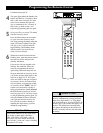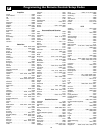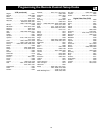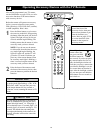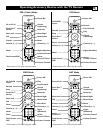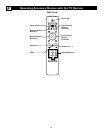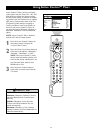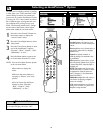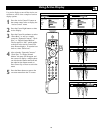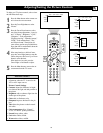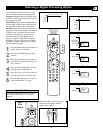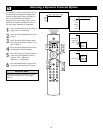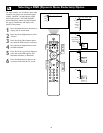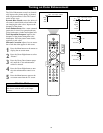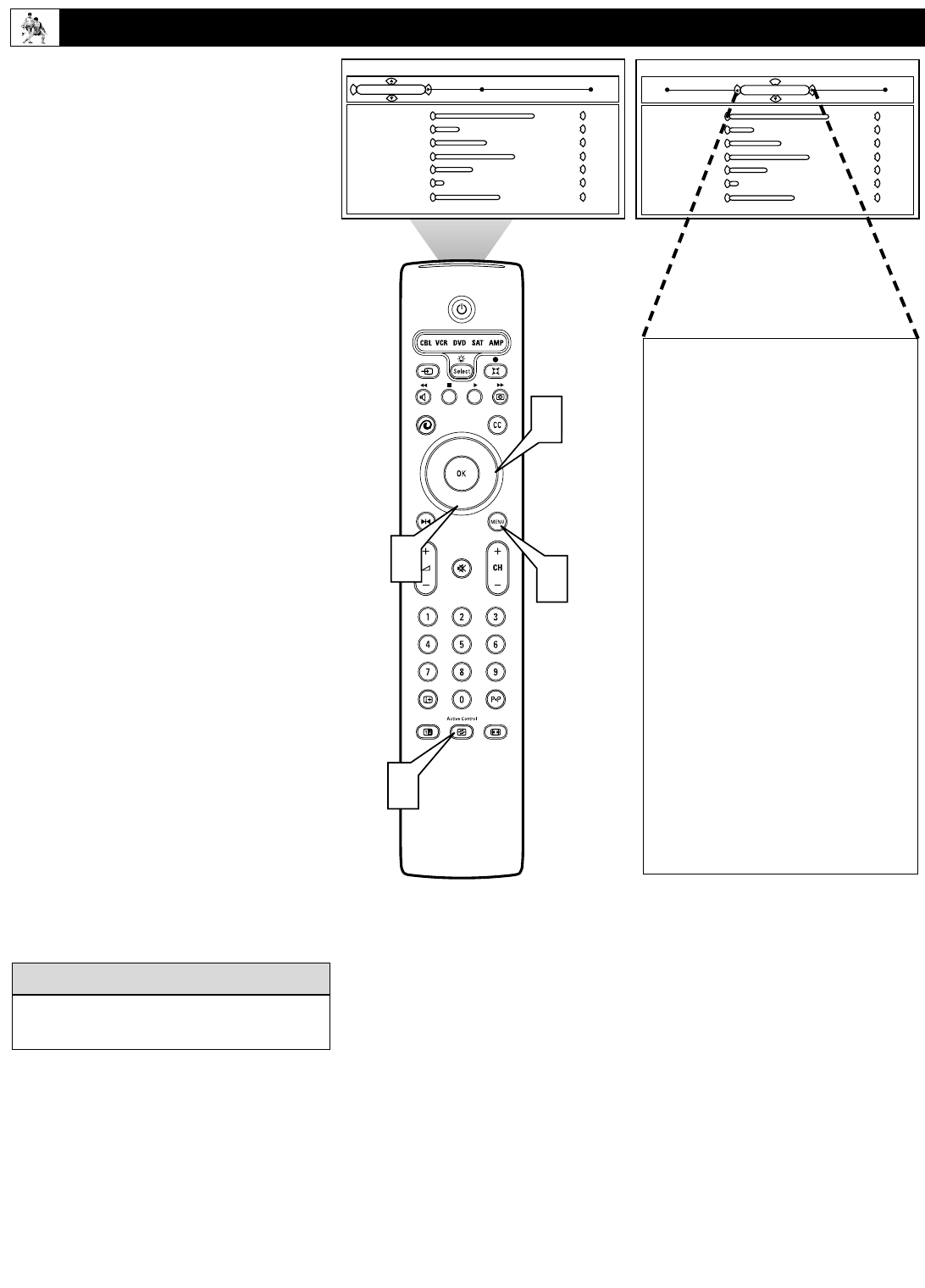
28
Selecting an AutoPicture™ Option
®
®
®
®
3
2
4
1
Active Control Auto picture Active display
63
15
36
52
20
04
44
Contrast
Dynamic contrast
Color
Sharpness
DNR
Motion
Tint
Personal
Active Control Auto picture Active display
63
15
36
52
20
04
44
Medium
Contrast
Dynamic contrast
Color
Sharpness
DNR
Motion
Tint
Whether you’re watching a movie or playing
a video game, your TV has automatic video
control settings to match your current pro-
gram source or content. AutoPicture™ quick-
ly resets your TV’s video controls for a num-
ber of different types of programs and view-
ing conditions that you may have in your
home. The Personal AutoPicture™ settings
are the same as the Picture control adjust-
ments made within the on-screen menu.
1
Press the Active Control™ button on
the remote control to display the
“Active Control” menu.
2
Press the Cursor Right button to select
Auto picture
3
Press the Cursor Down button to select
one of the AutoPicture™ options:
“Personal,” “Rich,” “Natural,” “Soft,”
“Multimedia,” or “Eco.”
4
Press the Menu button to remove the
on-screen menu from the TV screen.
NOTE: You can also adjust the Auto picture
in the on-screen menu.
●
Press Menu to display the
menu.
●
Then use the cursor buttons to
navigate to “Picture,” and “Auto
picture.”
●
Use the Cursor Up and Down
buttons to select “Personal,”
“Rich,” “Natural,” “Soft,”
“Multimedia,” or “Eco.”
To view the picture without the menu bars,
go to Active Display and select “Off.”
cc
C
HECK IT OUT
AutoPicture™ Options
Personal settings are based on your
personal choice or viewer control pref-
erences.
Rich emphasizes very vibrant colors, a
good choice when used in a brightly
lighted room.)
Natural sets picture controls at
midlevel settings for consistent view-
ing conditions.
Soft emphasizes warm colors, a good
choice for dimly lighted room. It gives
a cinema-like effect when the light is
switched off.
NOTE: This option can also be used
with the Pixel Plus™ control to soften
the appearance of harsh screen ele-
ments. See page 31 for information
about Pixel Plus™.
Multimedia emphasizes soft colors, a
good choice for playing computer
games, for example.
ECO reduces brightness and contrast
settings to low levels as a power con-
sumption saving measure.