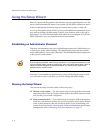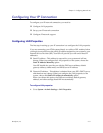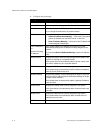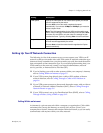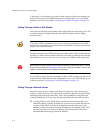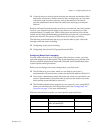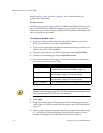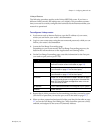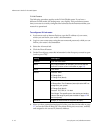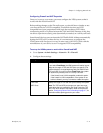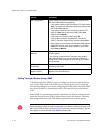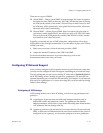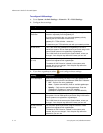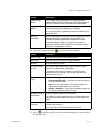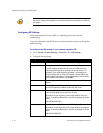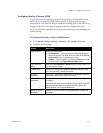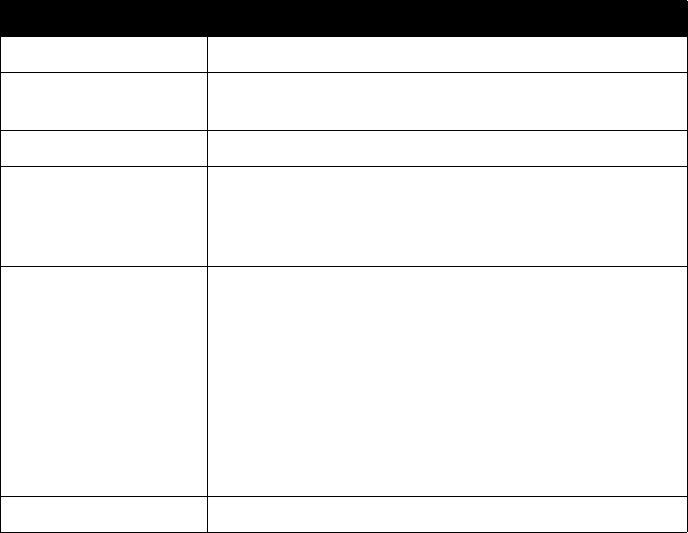
Administrator’s Guide for the V500 System
3 - 10 www.polycom.com/videodocumentation
D-Link Routers
The following procedure applies to the D-Link DI-604 router. If you have a
different D-Link model, the settings may vary slightly. This procedure assumes
that your router is correctly configured and connected to the Internet and that your
network is operational.
To configure a D-Link router:
1. In a browser such as Internet Explorer, type the IP address of your router,
which you can find in your router’s documentation.
2. Log in to your router setup using the user name and password, which you can
find in your router’s documentation.
3. Select the Advanced tab.
4. Click the Firewall button.
5. On the Firewall page, enter this information for the first port you need to open
(such as port 1720):
6. When you have opened and assigned all of the ports listed in the table on page
3-7, review the Firewall Rules list. Check that all the ports are correct, enabled,
and assigned to the correct IP (internal) Address.
Setting Description
Enabled Click this radio button.
Name Any unique identifier (for example, you can use the text
from the Function column in the table on page 3-7).
Action Click Allow.
Source Interface: WAN
IP Range Start: *
IP Range End: (blank)
Destination Interface: LAN
IP Range Start: The IP address (internal) that the NAT has
assigned to your system.
IP Range End: (blank)
Protocol: TCP, UDP, or * for both
Port Range: The specific port or the starting and ending
value of the range of ports (see the table on page 3-7 for
the list of ports).
Schedule Always (or select a time for the port to be open).