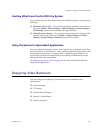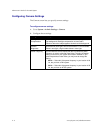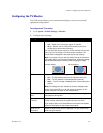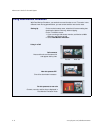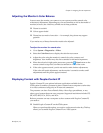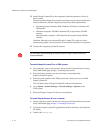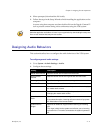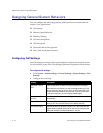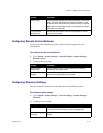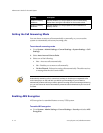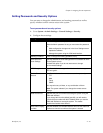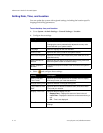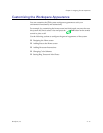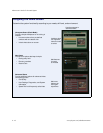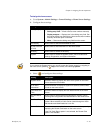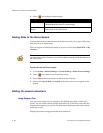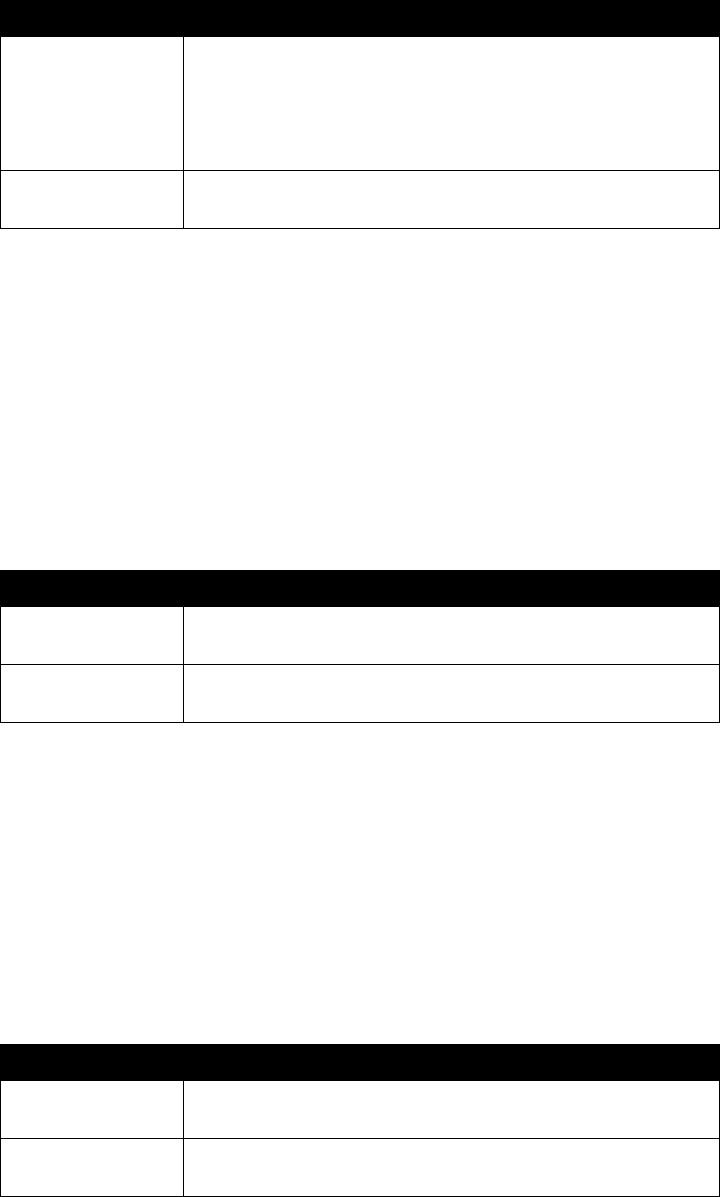
Chapter 4 - Designing the User Experience
© Polycom, Inc. 4 - 13
Configuring Remote Control Behavior
You can customize the behavior of the remote control to support the your
environment.
To configure remote control behavior:
1. Go to System > Admin Settings > General Settings > System Settings >
Remote Control.
2. Configure these settings:
Configuring Directory Settings
You can customize the behavior of the Directory on the Directory screen.
To configure system settings:
1. Go to System > Admin Settings > General Settings > System Settings >
Directory.
2. Configure these settings:
Recent Calls Specifies whether to display the Recent Calls button on the home
screen. The Recent Calls screen lists the site number or name,
the date and time, and whether the call was incoming or outgoing.
Note: If the Call Detail Report option is not selected, the Recent
Calls option is not available.
Far Site Name
Display Time
Specifies the time period the far-site name appears on screen
when calls first connect.
Setting Description
Keypad Audio
Confirmation
Specifies whether to play a voice confirmation of numbers
selected with the remote control.
Remote Control
Keypad
Specifies whether the camera creates DTMF tones when the
remote control keypad buttons are pressed.
Setting Description
System Name Enter or change the system name in this field. This name appears
on the screen for the far site when you are making calls.
Allow Directory
Changes
Specifies whether you can save changes you make to the
directory.
Setting Description