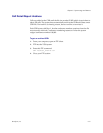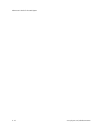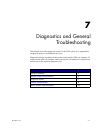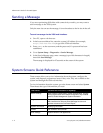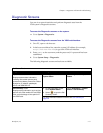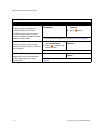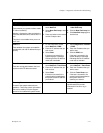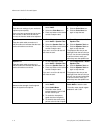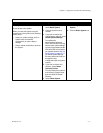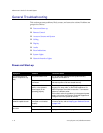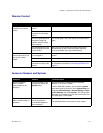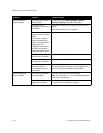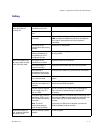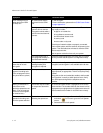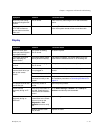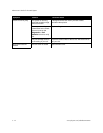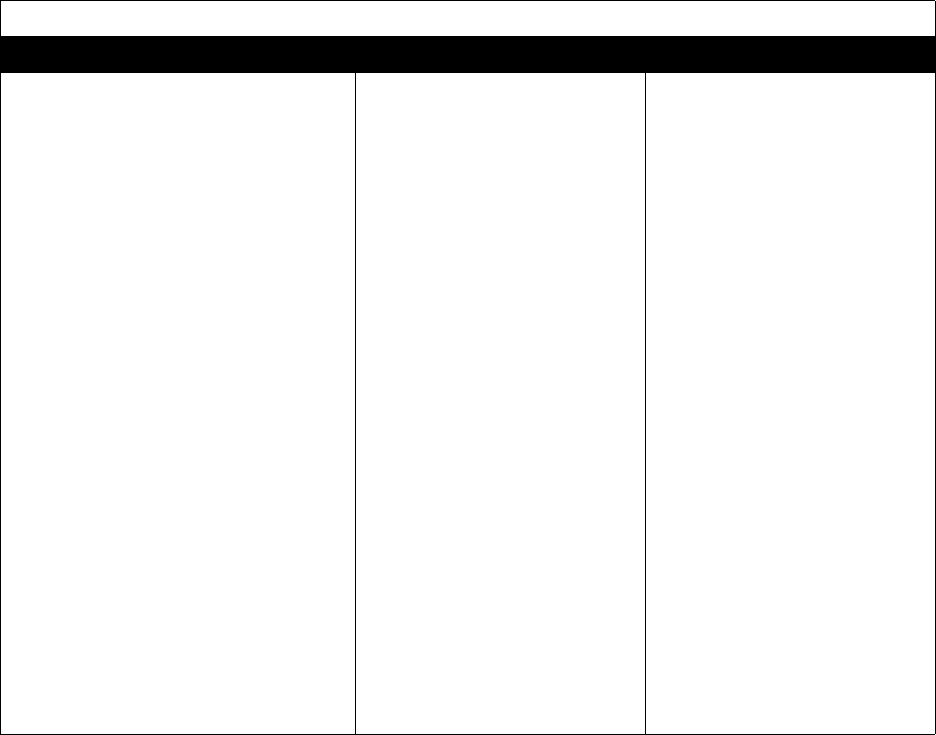
Chapter 7 - Diagnostics and General Troubleshooting
© Polycom, Inc. 7 - 7
Reset
Diagnostic Tool In the system’s user interface In the V500 web interface
Reset System
Cycles power to the system.
When you reset the system using the
remote control, the system’s user interface
allows you to:
• Keep your system settings (such as
system name and network
configuration) or restore factory
settings.
• Keep or delete the directory stored on
the system.
1. On the Diagnostics screen,
select Reset System.
2. Enter the system’s serial
number.
3. If you wish to restore the
original factory settings, select
Delete System Settings.
This deletes the
administrator’s password,
CDR, and CDR archive along
with the other system settings.
You may wish to download the
CDR and CDR archive before
you reset the system. See Call
Detail Report on page 6-6. If
you delete system settings,
the setup wizard will lead you
through the initial
configuration after the system
restarts.
4. If you wish to remove the
directory, select Delete
Directory Entries.
This only deletes the system’s
local directory. System reset
does not affect the Global
Directory.
5. Select Reset System.
1. Select Diagnostics > Reset
System.
2. Click the Reset System icon.