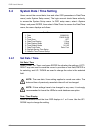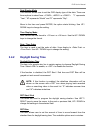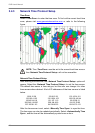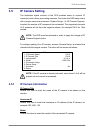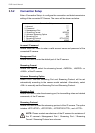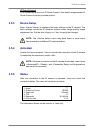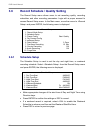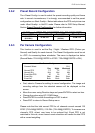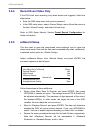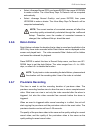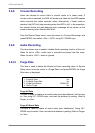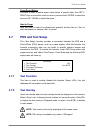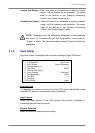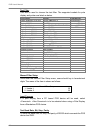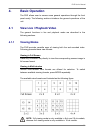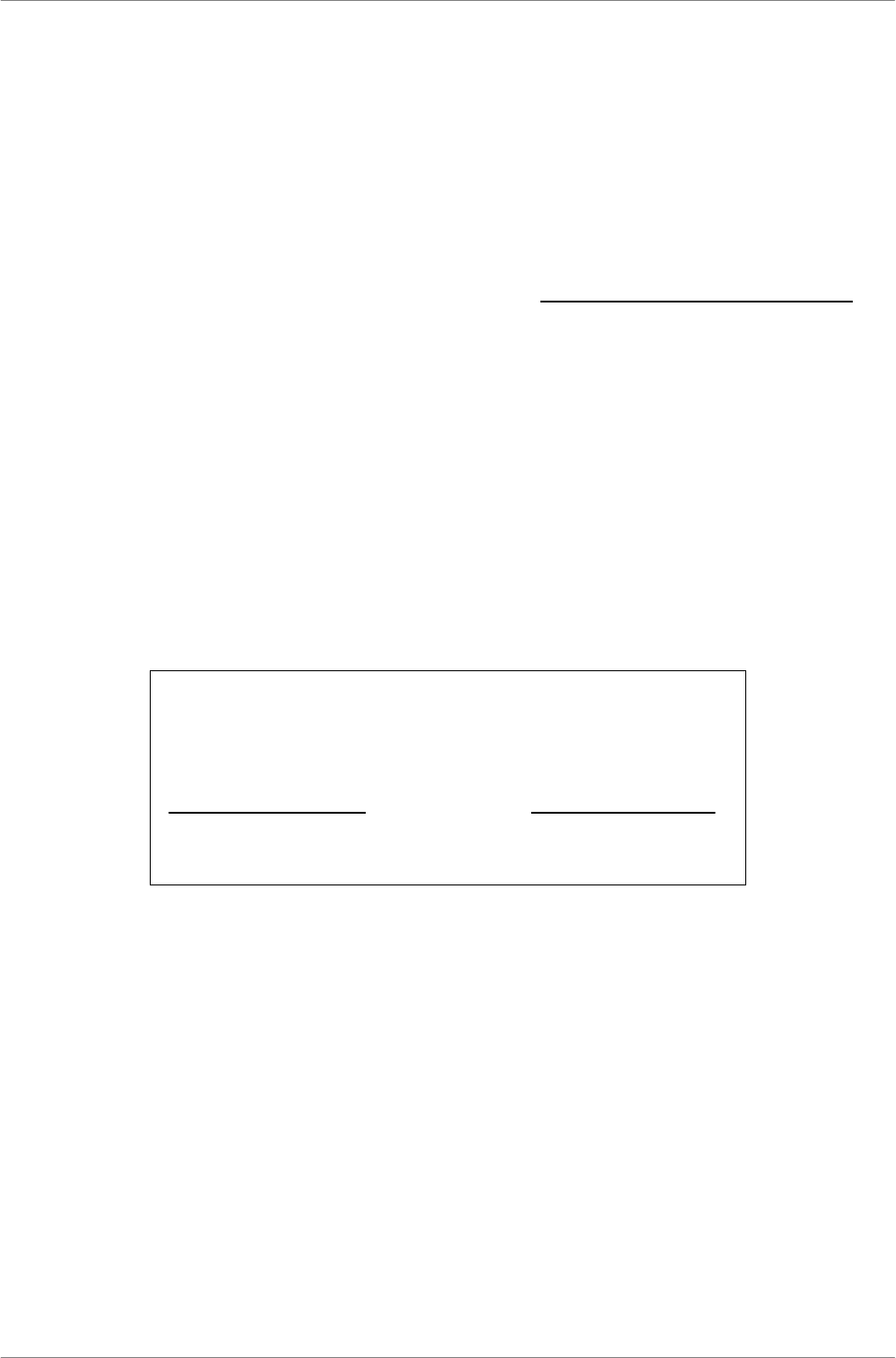
DVR User’s Manual
26
3.6.4 Record Event Video Only
If the DVR shall start recording only when alarms are triggered, follow the
steps below:
• Enter the OSD setup menu with correct password.
• In the OSD setup menu, select <Record Setup> menu. Move the cursor to
the item <Preset Config>, and select <Event only>.
Refer to OSD Setup Manual, Section Preset Record Configuration
for
further information.
3.6.5 ezRecord Setup
This item aims to ease the complicated record settings, and to make the
setup much easier. Note that the item can be reached only when <ezRecord>
is selected as the option for <Preset Config>.
Select <ezRecord Setup> from <Record Setup> and press ENTER, the
sub-menu appears as below figure:
ezRecord Setup
How Many Days To Record
Daytime Record
Night Record
Weekend Record
Average Normal PPS
Average Normal Quality
2 Days
Yes
Yes
Yes
15
Best
Follow these steps to Setup ezRecord:
• Select <How Many Days To Record> and press ENTER, then press
UP/DOWN to choose an option. The average normal PPS & Quality will
be adjusted automatically. The maximum of days depends of the size of
the installed HDD(s). In other words, the larger the size of the HDD
installed, the more days the unit can record.
• Move to <Daytime Record> and press ENTER. This item will determine
whether the DVR will record during daytime. If yes, use UP/DOWN to
select <Yes> as to enable daytime recording; or select <No> to disable.
• Repeat the same procedures through the 3rd and 4th item, respectively.
Note that <Weekend Record> will be inaccessible if <Weekend
Schedule> in <Schedule Setup> is set to <No>.
Record Info