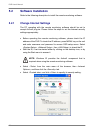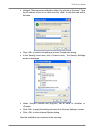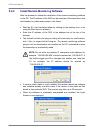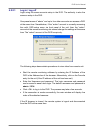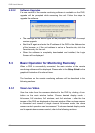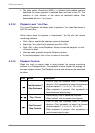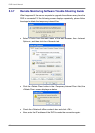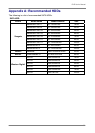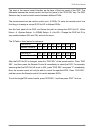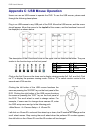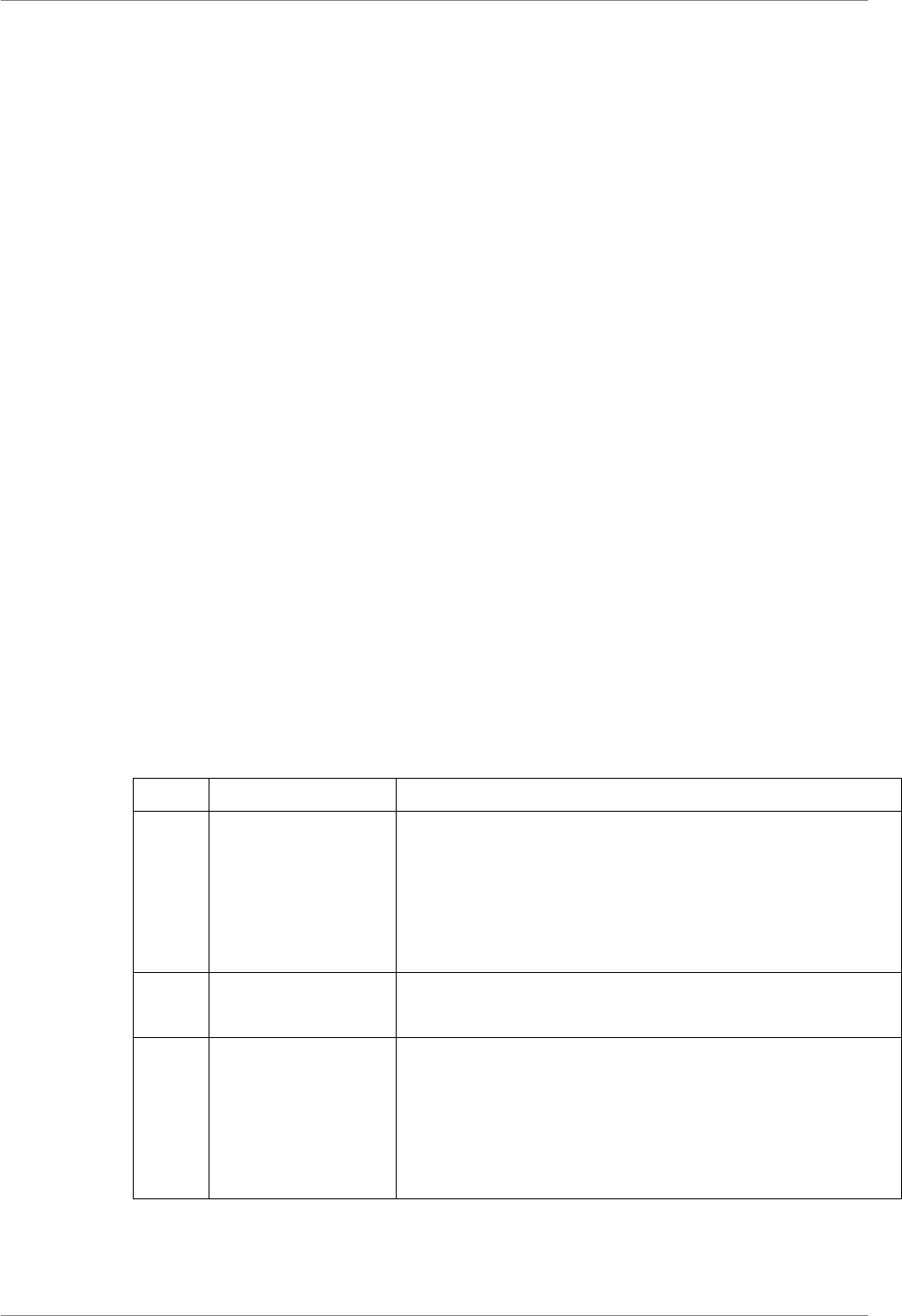
DVR User’s Manual
60
• The other option <Download (.DRV)> in <Select> field enables users to
download the video segment of selected date and time to the PC. The
selection of time duration is the same as described above. Files
downloaded will be in *.drv format.
5.3.3.2 Playback Local *.drv Files
The <Local Playback> tab allows users to playback *.drv video files stored in
the PC's hard drive.
Follow below steps to playback a downloaded *.drv file with the remote
monitoring software.
• Click <Open> and the file selection screen is displayed.
• Select the *.drv video file for playback and click <OK>.
• Click <OK> in the <Local Playback> Screen to start the playback, or click
<Cancel> to abort.
• View the video playback using the Playback controls.
• To end the playback, click <Live> to return to live video.
5.3.3.3 Playback Controls
When the local or remote video is being played, the remote monitoring
software is in Playback Mode. The playback controls toolbar will emerge on
the main window toolbar.The Playback controls and indicators are described
as below.
Icon Name Description
⊲⊲
Fast Backawad /
Step Backward
1. Click to play the recorded video in backward
direction. Click repeatedly to select the backward
playback speed: 1×, 2×, 4×, 8×, 16×, or 32×.
2. When playback is paused, click repeatedly to
move backward step-by-step.
⊳ / ⌷⌷
Play / Pause
1. While playing, click to pause the playback.
2. When paused, click to resume the playback.
⊳⊳
Fast Forward /
Step Forward
1. Click to play the recorded video in forward
direction. Click repeatedly to select the forward
playback speed: 1×, 2×, 4×, 8×, 16×, or 32×.
2. When playback is paused, click repeatedly to
move forward step-by-step.