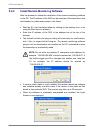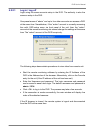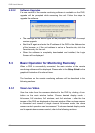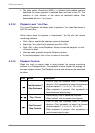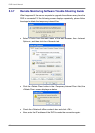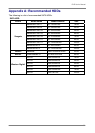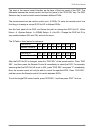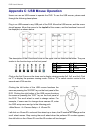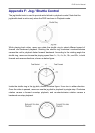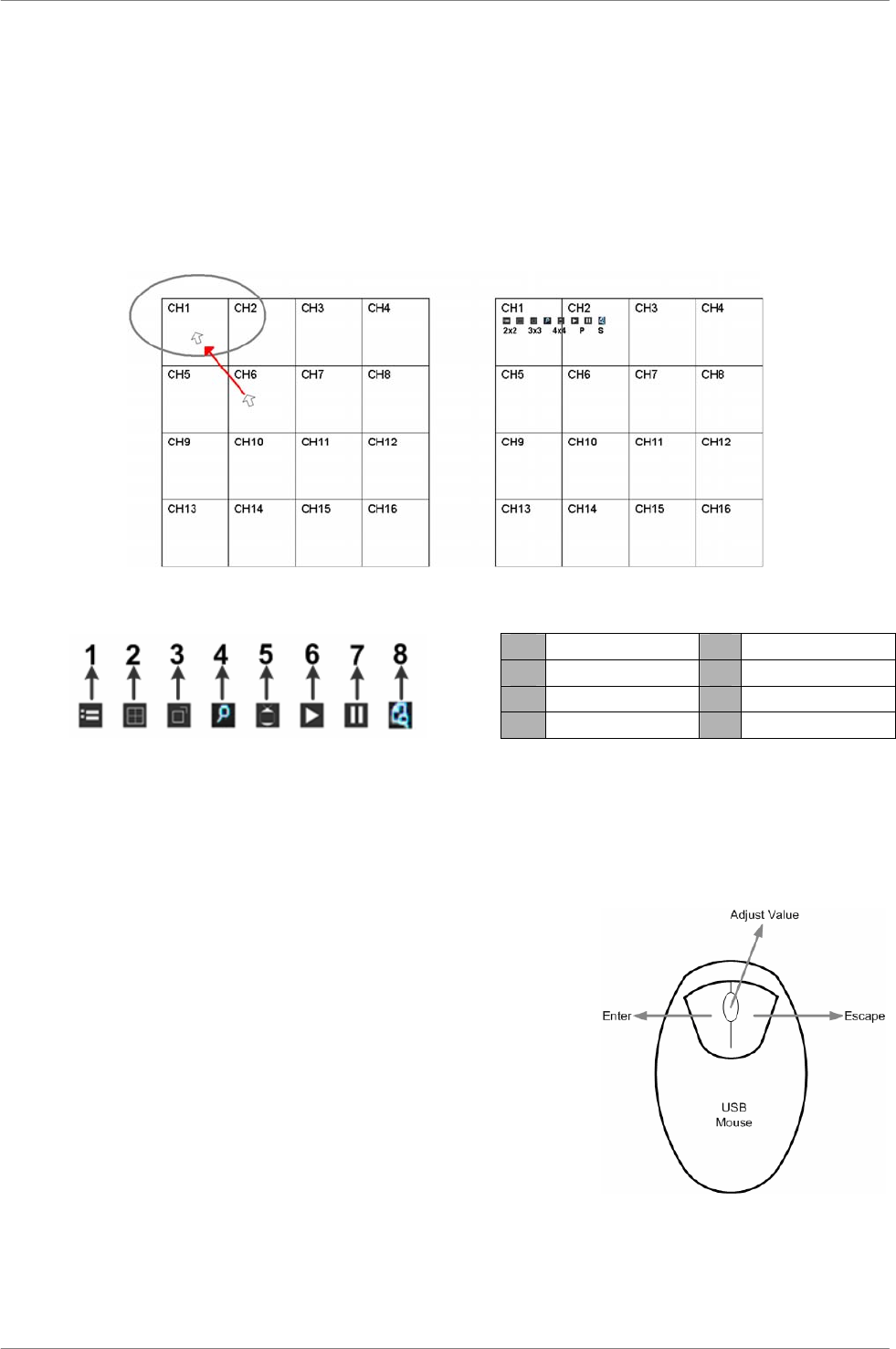
DVR User’s Manual
66
Appendix C: USB Mouse Operation
Users can use an USB mouse to operate the DVR. To use the USB mouse, please read
through the following descriptions.
Plug in an USB mouse to any USB port of the DVR. Move the USB mouse, and the cursor
should appear. Move the cursor to the top-left of the screen, and the functional icons will
be displayed, as shown below.
The description of the 8 functional icons on the upper row are listed as the below. They are
similar to the function keys on the front panel.
1 Menu 5 Call
2 Mode 6 Play
3 SEQ 7 Pause
4 Zoom 8 Search
Click on the first 3 icons on the lower row to display viewing modes 2x2, 3x3, and 4x4. Click
on “P” to display the previous viewing mode. Click on “S” to switch monitor control to the
second main VGA monitor.
Clicking the left button of the USB mouse functions the
same as pressing the “ENTER” key on the front panel of the
DVR. Clicking the right button of the USB mouse functions
the same as pressing the “ESC” key on the front panel of
the DVR. The scroll wheel is used to change values. For
example, if users want to change dome camera ID, enter
the OSD setup menu and go to the following path:
<Main Menu> Æ <Camera Setup> Æ <Dome ID>
Left click on <Dome ID> and scroll the wheel up or down, the ID number will change as the
scroll wheel moves. Stop moving the scroll wheel when the preferred ID number appears,
then left click on the <Dome ID> and the ID number will be changed.