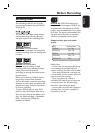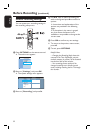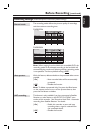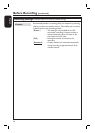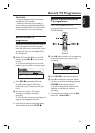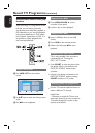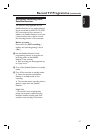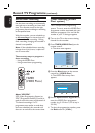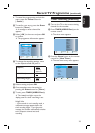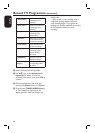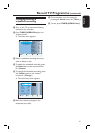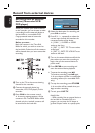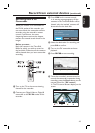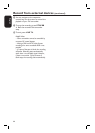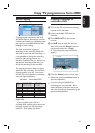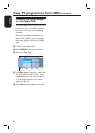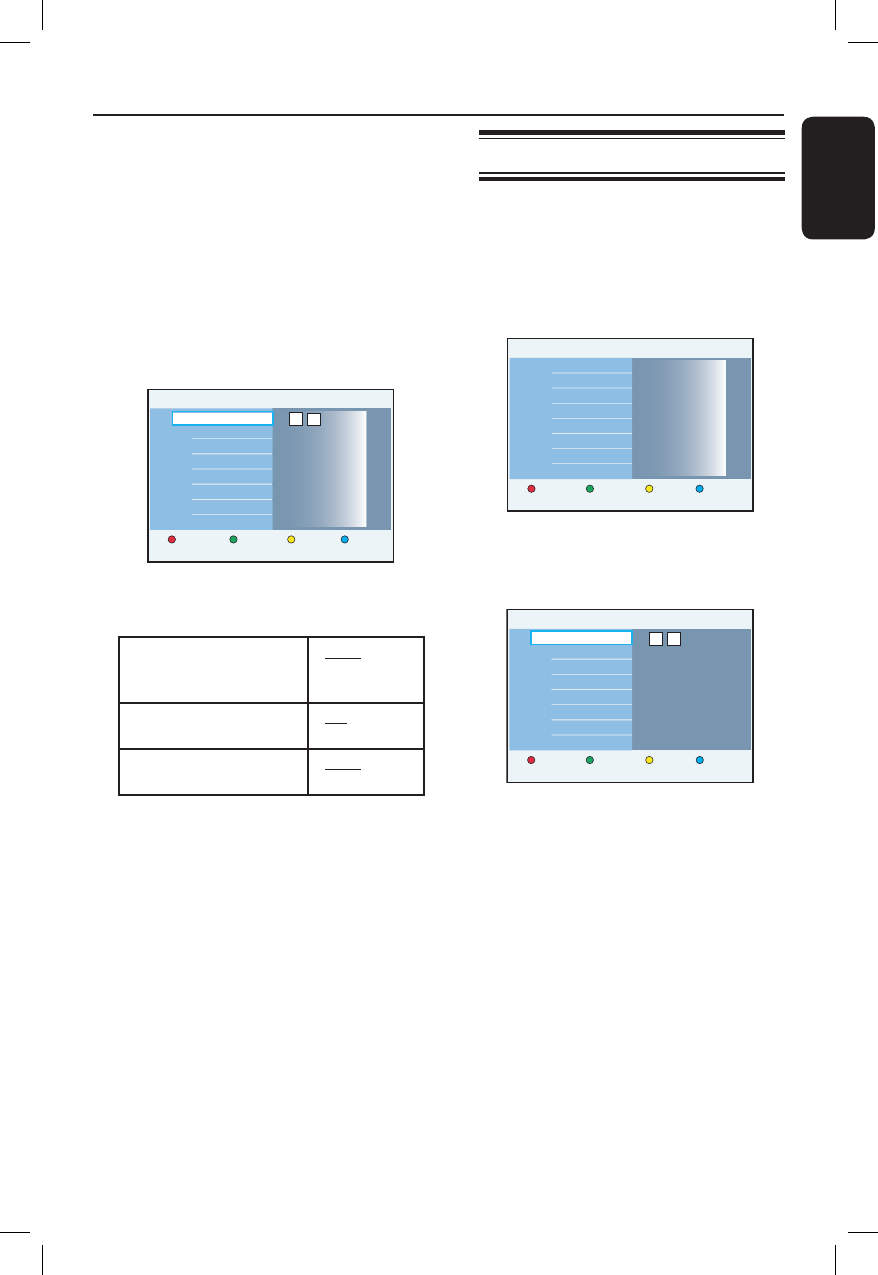
English
39
Record TV Programme (continued)
To cancel the programming and exit the
menu, press the Yellow button for
{ Cancel }.
E
To con rm your entry, press the Green
button for { Store }.
A message to enter channel list
appears.
F
Select { OK } in the menu and press OK
to con rm.
The programme information appears.
20:30
21:30
P05
ABC
Once
On
DVD
16/01/07
Start time
New timer
Start time
Stop time
Date
Channel
Title name
Repeat
VPS/PDC
Recording target
Cancel
Store
20 30
G To change the recording settings, move
to the respective eld and press u.
{ Repeat } - Once
- Weekly
- Mon~Fri
{ VPS/PDC } - Off
- On
{ Recording target } - HDD
- DVD
H Select a setting and press OK.
I Once complete, store the setting by
pressing the Green button for { Store }.
J To exit, press TIMER (VIDEO Plus+).
The ‘TIMER’ icon lights up on the
display panel if a timer recording is set.
Helpful Hint:
– If the recorder is not in standby mode, a
noti cation message appears before the
timer recording begins. If you ignore the
message, the recorder automatically switches
to the respective channel and starts
recording.
Timer recording (manually)
A Turn on the TV to the correct viewing
channel for the recorder.
B Press TIMER (VIDEO Plus+) on the
remote control.
The timer menu appears.
Start time
Stop time
Date
Channel
Title name
Repeat
VPS/PDC
Recording target
New Timer VIDEO Plus+
Timer details
List of timers
C Press the Green button on the remote
control for { New Timer }
The new timer entry menu appears.
Clear All Store
Cancel
Start time
Stop time
Date
Channel
Title name
Repeat
VPS/PDC
Recording target
Start time
New Timer