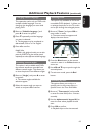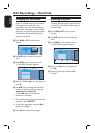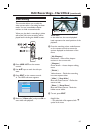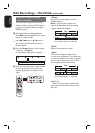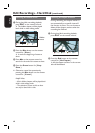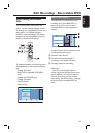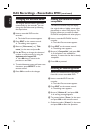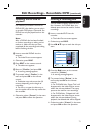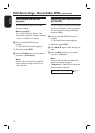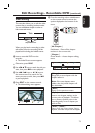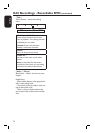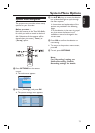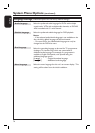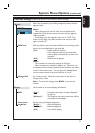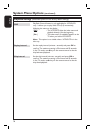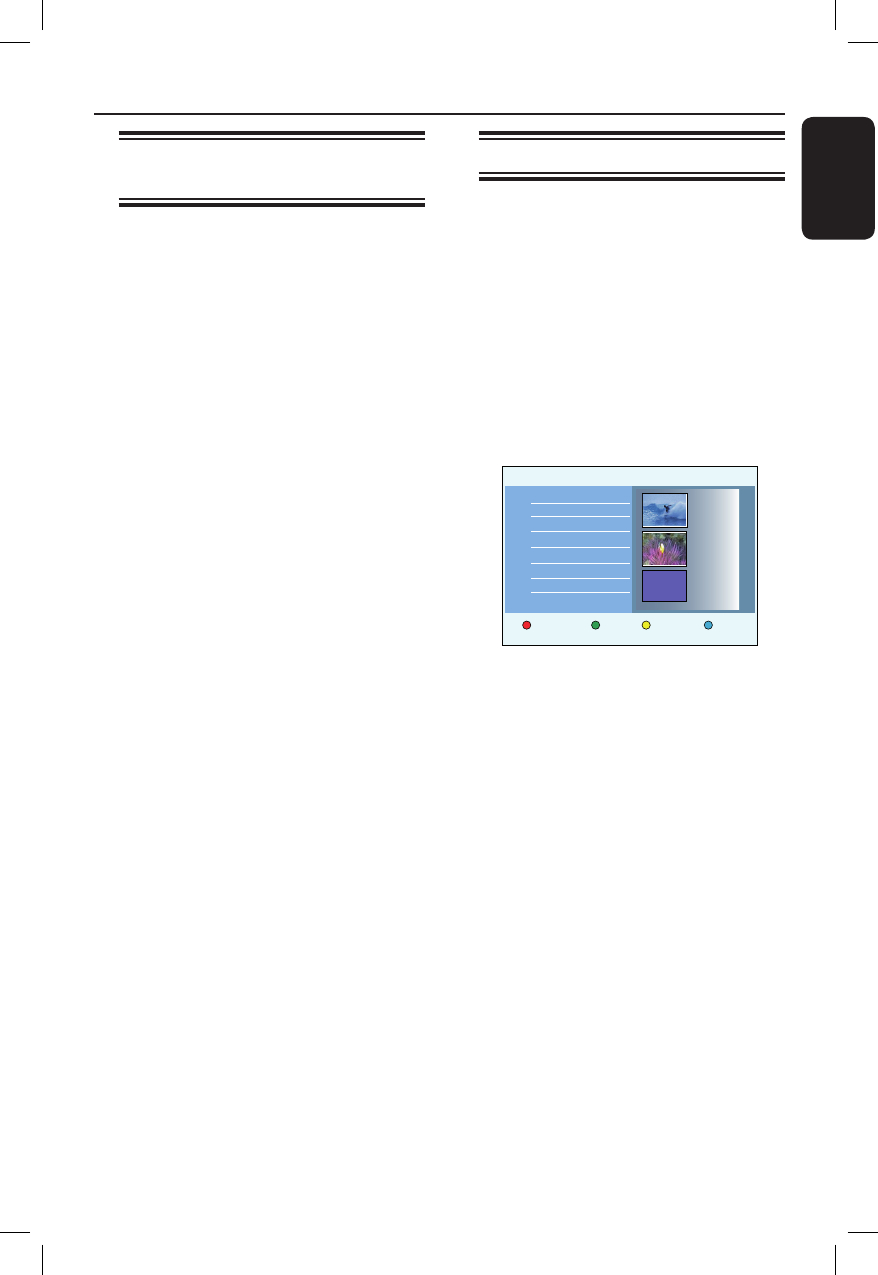
English
71
Edit Recordings - Recordable DVD (continued)
Finalising the DVD±R for
playback
It is necessary to nalise a DVD±R or
DVD±R (DL) disc before you can play it
on another DVD player. Otherwise, the
DVD±R can only be played back on this
recorder.
Note:
After a DVD±R disc has been nalised,
no further recordings or editing can be
made to it. Make sure that you have
completed all the recordings and editing
before nalising the disc.
A Insert a recorded DVD±R into the
recorder.
The Index Picture screen appears.
Otherwise, press DISC.
B Press EDIT on the remote control.
The edit menu appears.
C Move to { Finalise } and press OK.
A warning message appears.
D To proceed, select { Finalise } in the
menu and press OK on the remote
control.
Finalisation may take more than 30
minutes, depending on the length of
recordings.
Do not try to open the disc tray or
turn the power off as this may render the
disc unusable.
Otherwise, select { Cancel } in the menu
and press OK to abort the operation.
Deleting a recording/title
You can delete a speci c title from the
disc. However, for DVD±R discs, the
deleted space cannot be used for further
recordings.
A Insert a recorded DVD into the
recorder.
The Index Picture screen appears.
Otherwise, press DISC.
B Use keys to reach the title you
want.
Protect
Delete
Child Lock
00:05:12
HQ
15.07.06
02:00:24
SP
28.07.06
00:35:12
SP
Title
Title 1
Title 2
Title 3
Title 4
Title 5
Empty title
C Press the Red button on the remote
control for { Delete }.
A warning message appears.
D To proceed, select { Delete } in the
menu and press OK on the remote
control.
For DVD±RW disc, ‘Empty Title’ will
be appeared in the Index Picture screen
where the title was deleted. The empty
space can be used for new recordings.
For DVD±R disc, ‘Deleted title’ will
be appeared in the Index Picture screen
where the title was deleted. During
playback, the deleted title will be skipped.
Otherwise, select { Cancel } in the menu
and press OK to abort the operation.