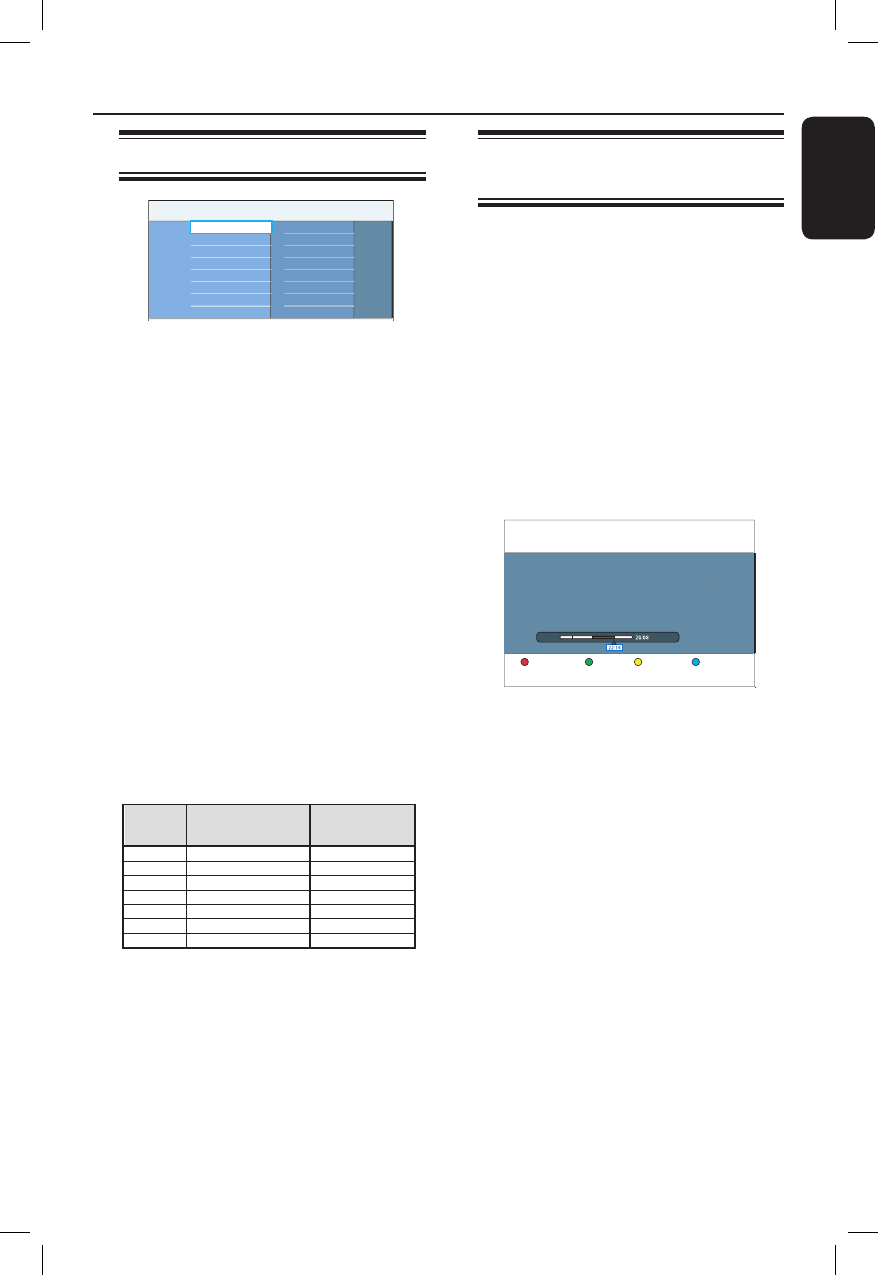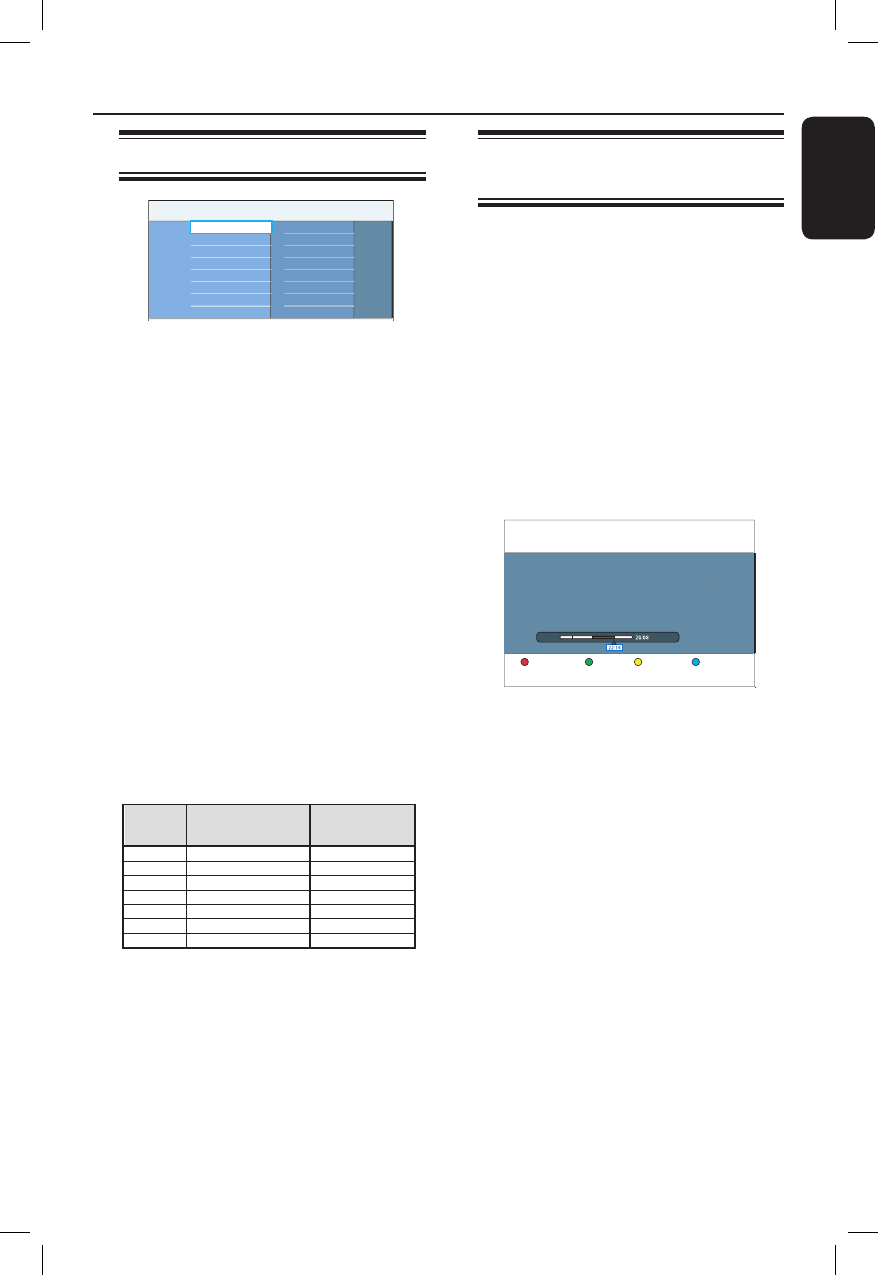
English
45
Copy TV programmes from HDD
About copying
New
All
Recordings
Video files
Music
Photo
Content Sorting
Genre
Protected
Delete order
Last played
TV programmes recorded to the hard
disk will be kept as ‘Recordings’ content.
It allows you to edit your recording easily
and copy to a recordable DVD for safe
keeping or later viewing.
The time required for copying is
depending on the recording mode that
was used on the hard disk recordings. It
is not possible to change the recording
mode for the copying process. It is
therefore important that you choose the
appropriate recording mode when you
set up the recording to the hard disk.
The copying process is done at a higher
speed than the recording. The maximum
copying speed is up to 4x. You cannot
shorten the time required for recording
even with high-speed discs.
Hard disk Recordable DVD
HDD
recording
mode
Time required
for copying 1 hour
of recording
HQ
SP
SPP
LP
EP
SLP
SEP
15.0 mins
8.0 mins
7.0 mins
6.0 mins
4.5 mins
3.5 mins
2.5 mins
Hours of recordings can
be stored in an empty
4.7GB recordable DVD
1
2
2.5
3
4
6
8
Helpful Hint:
– If you are unable to t a title to a
recordable DVD, split the title to remove the
unwanted sections. See ‘Edit Recordings -
Hard Disk - Video editing’ for details.
Copying recordings to
recordable DVD
A Turn on the TV to the correct viewing
channel for the recorder.
B Insert a recordable DVD into the
recorder.
C Press HDD LIST on the remote
control.
D Use keys to reach the title you
want, then press the Green button on
the remote control for { Copy }.
The making disc copy information
appears.
Title CH8 15-Jul-2007 13:54
Length 52 min
Available Space 2 hr 03 min
Copying Time 19 min
Erase disc Start Cancel
Check Disc
E Press the Green button to start copy.
Otherwise, press the Yellow button to
abort the operation.
If you are using a DVD±RW for
recording, you can press í / ë to
select the space in the disc where you
want the recording to be placed (e.g. the
space of a deleted title).