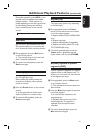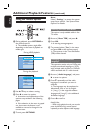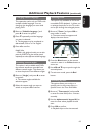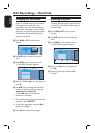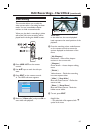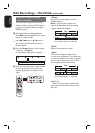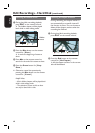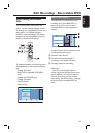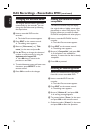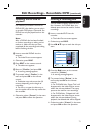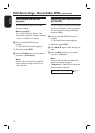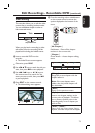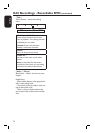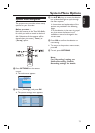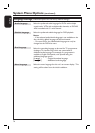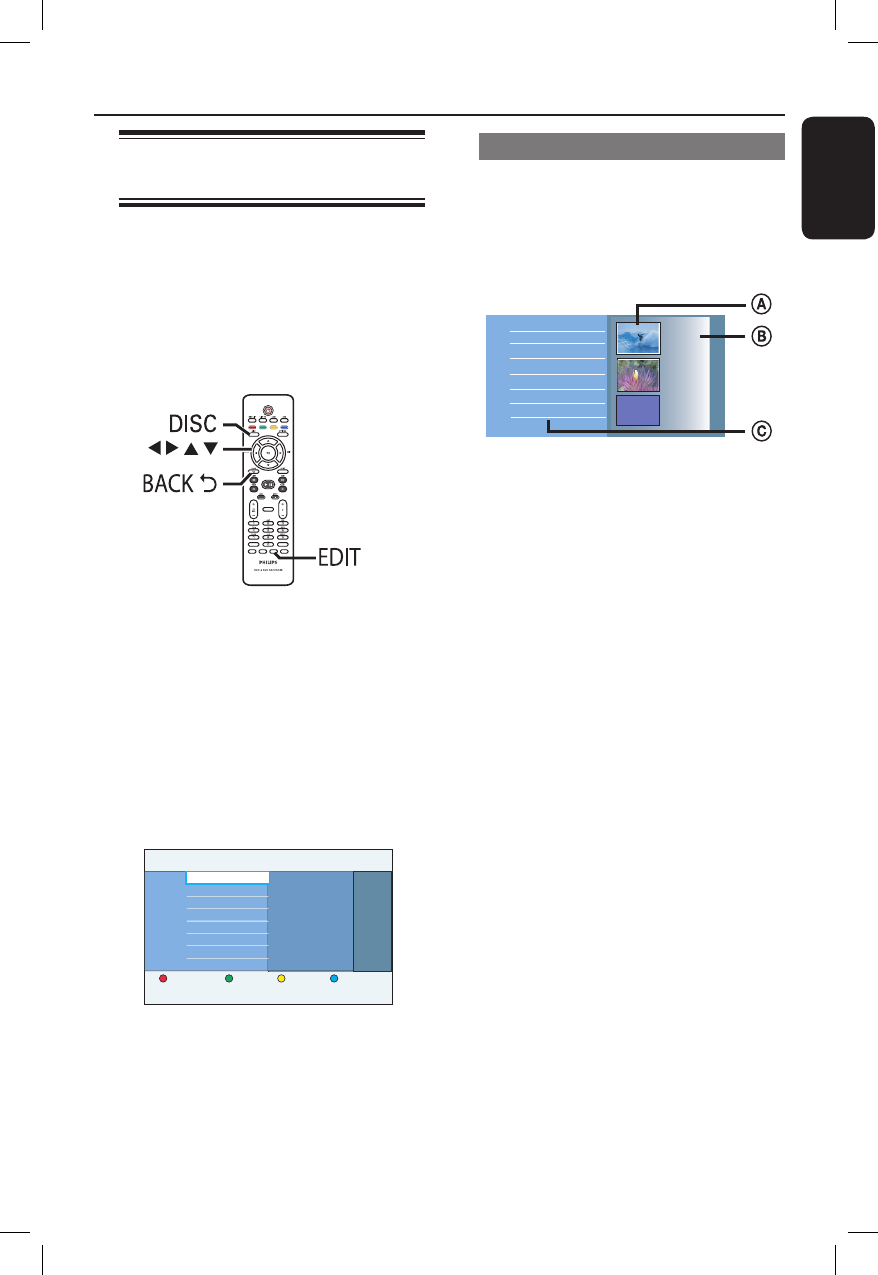
English
69
Edit Recordings - Recordable DVD
About editing recordable
DVDs
This recorder offers various disc edit
options. You can change the disc content
and settings of a recorded DVD from the
editing menu. If a DVD±R has been
nalised, it cannot be edited. The edited
contents may not be available if you play
the disc on another DVD player.
SUBTITLE
INFO SELECT EDIT SCART
AUDIO
PAUSE LIVE TV
The displayed options in the editing menu
differ depending on the situation and disc
type.
– Change disc name
– Make DVD compatible (DVD±RW
only)
– Finalise disc (DVD±R only)
– Change title name
– Delete all titles
– Video editing
Clear
Edit Disc name
Photo Rolls
Compatible
Finalise
The Wall
Disc name
Delete all
Title Name
Video edit
Index Picture screen
The Index Picture screen shows your
recordings on a recordable DVD. It
appears on the TV once you load a
recordable DVD or when playback is
stopped.
00:05:12
HQ
15.07.06
02:00:24
SP
28.07.06
00:35:12
SP
Title
Title 1
Title 2
Title 3
Title 4
Title 5
Empty title
An Index Picture screen represents each
recording information save :
A The title’s Index Picture.
B The title’s information (length of
recording, record mode and date).
C The empty space for recording.
Helpful Hint:
– If the disc is not recorded from this
recorder, the format of Index Picture screen
might be different. You have to adapt the
disc menu to the format of this recorder
before editing. See ‘About Home - Changing
the disc format for recordable DVD’ for
details.