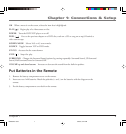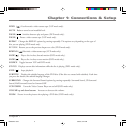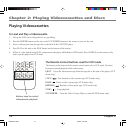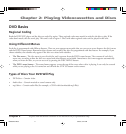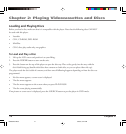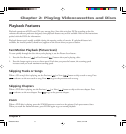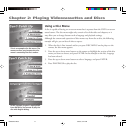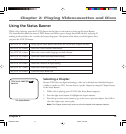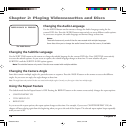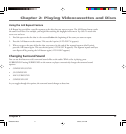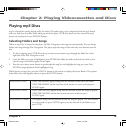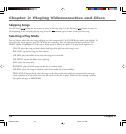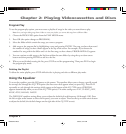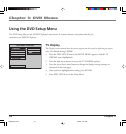Chapter 2: Playing Videocassettes and Discs
Chapter 2 15
Using the Status Banner
While a disc is playing, press the STATUS button on the player or the remote to bring up the Status Banner.
The Status Banner shows the status of DVD features and allows you to change them while the disc is playing. If
nothing is selected after a few seconds, the banner disappears. The options below show you what happens when
you press the STATUS button.
Press STATUS 1 time Brings up the Status Banner and shows the current title, chapter and time.
Press STATUS 2 times Shows the current subtitle information.
Press STATUS 3 times Shows the current audio language and audio format.
Press STATUS 4 times Shows the current surround sound setting.
Press STATUS 5 times Shows the current angle setting.
Press STATUS 6 times Shows the current A-B repeat setting.
Press STATUS 7 times Shows the current repeat setting.
Press STATUS 8 times Turns the Status Banner off.
TITLE 01/12 CHAPTER 23 /42
00:00:18
Selecting a Chapter
Because DVD discs use digital technology, a title can be divided into individual chapters
(similar to tracks on a CD). You can skip to a specific chapter by using the Chapter feature
in the Status Banner.
1. While a disc is playing, press STATUS (the Status Banner appears).
2. Press the right arrow button to highlight the chapter number.
3. Press the up or down arrow button to go to the next or previous chapter. Press OK to
select the chapter you want to play.
Note: The Chapter feature only works on discs formatted with separate chapters.
The Status Banner
1623085A.02 Discs 5/30/03, 10:27 AM15