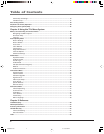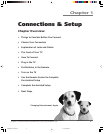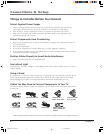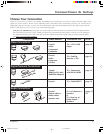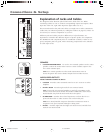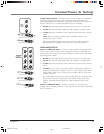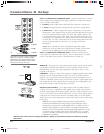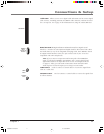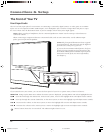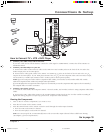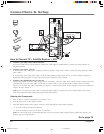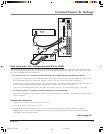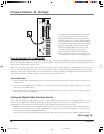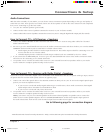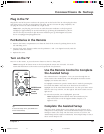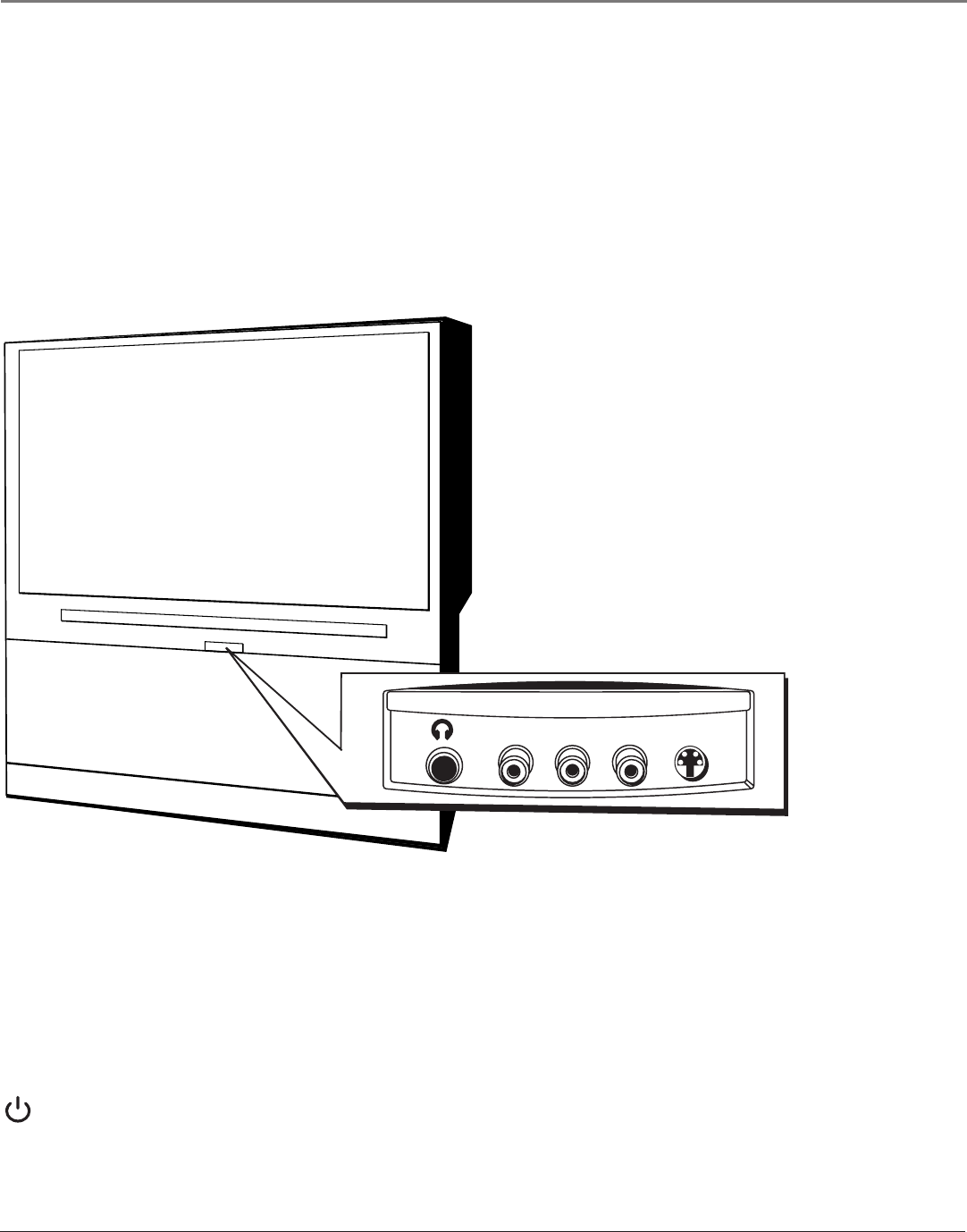
Connections & Setup
12 Chapter 1
The Front of Your TV
Front Input Jacks
The TV has front input jacks for convenience in connecting a camcorder, digital camera, or video game: an S-VIDEO
input, one set of composite AUDIO/VIDEO inputs, and a headphone jack. Look for a hinged door and press to open
the cover. Please note the illustration below is just an example of how these jacks might appear.
Notes: When you plug in headphones, the TV’s internal speakers are muted. Use the VOL up or down button to
control the volume.
When connecting a component that uses a monaural cable, such as some camcorders, use the L/MONO input
jack to get sound from both speakers.
Notes: The front panel illustration shows a typical
front panel layout. The exact look may be different
from the one on the front of your TV.
If you use the Front Button Block feature, the front
panel no longer provides access to the menus. The
Front Button Block feature disables all front panel
buttons but not the jacks. For more information,
see Chapter 3.
Front Panel
If you cannot locate your remote, you can use the front panel of your TV to operate many of the TV’s features.
MENU/OK Brings up the Main menu. When the menu system is displayed, pressing MENU/OK selects highlighted items.
CH
Scans down through the channel list. In the menu system, it moves the highlight down and adjusts menu controls.
CH
Scans up through the current channel list. In the menu system, it moves the highlight up and adjusts menu controls.
VOL
Decreases the volume. In the menu system, it moves the highlight left to items and adjusts menu controls.
VOL
Increases the volume. In the menu system, it moves the highlight right to items and adjusts menu controls.
(Power button) Turns the TV on and off. The indicator lights when TV is on.
M
E
N
U
C
H
C
H
V
O
L
—
V
O
L + P
O
W
E
R
S
-
V
I
D
E
O
VIDEOL/MONOR
AUDIO
INPUT
4
HEADPHONE
AUDIO IN
VIDEO
IN
S-VIDEO
IN
L/MONO
R
16339350.01 Connections 6/11/04, 6:03 PM12