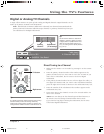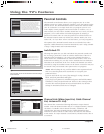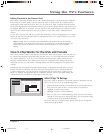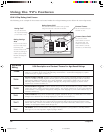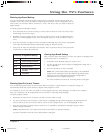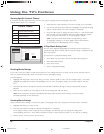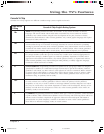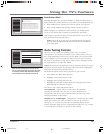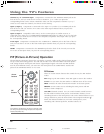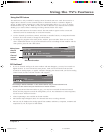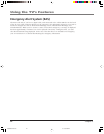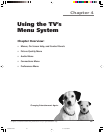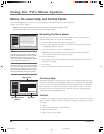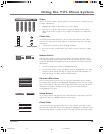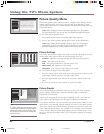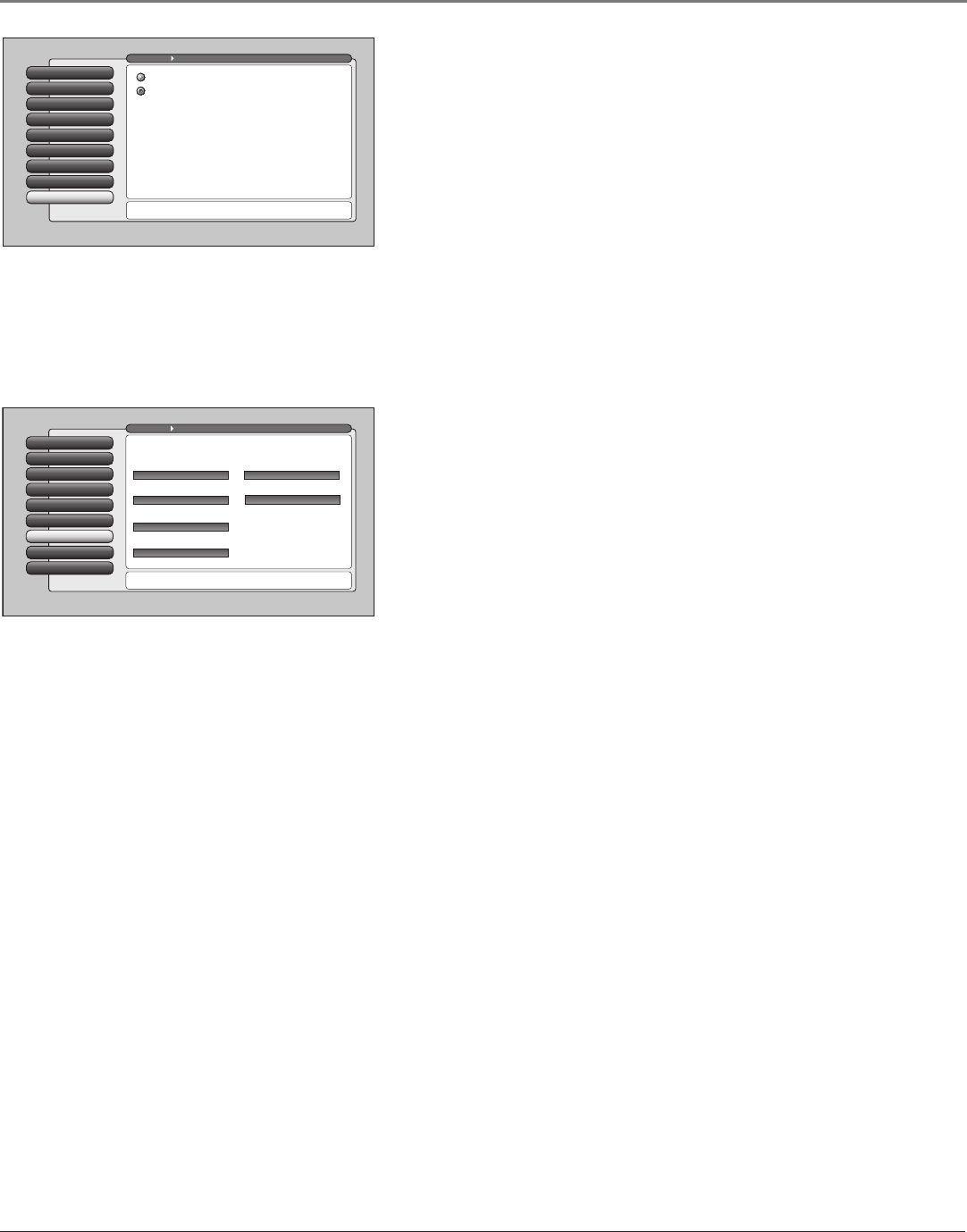
Using the TV’s Features
Chapter 3 39
Front Button Block
Selecting this option lets you block (disable) or unblock (enable) the TV’s
front buttons. The remote still tunes to any channel. Front Panel Block can:
• Keep children from watching TV when the parent is not present.
• Keep young children from playing with the buttons on the TV.
(When using this as a Parental Control method, you should remove
access to any remote that is capable of operating the television.)
Don’t forget to lock the TV after you select Blocked. If you do not, the
front panel block will not take effect.
Note: If power to the TV is lost for an extended period, the buttons
become unblocked. Blocking the front buttons does not disable the
front input jacks.
Auto Tuning Feature
The way you set up the Auto Tuning feature in the TV’s menu
corresponds to the component buttons on the remote and the way you
have each component connected to your TV. When you set auto tuning,
you’re telling the TV what channel or input to tune to when you press
the DVD or AUX button on the remote control. This is especially useful
for going directly to an input like HDMI.
Notes: The AUX button by default is set up for an RCA VCR. If you need to
reprogram the AUX button, use the 2001 code. Then use the VCR2 option
in the auto tuning menu to set auto tuning.
The RCA SAT2 option doesn’t have a function for your remote.
1. Press MENU (the Main Menu appears).
2. Highlight Connections and press OK.
3. Highlight Auto Tuning and press OK.
4. Highlight the component button field and continually press OK to
scroll through the selection of inputs.
The choices and a brief explanation follow:
Not Connected Choose this if you don’t have this particular
component connected to the TV, or if you don’t want the TV to
automatically tune to the correct channel when you press one of the
component buttons on the remote.
Channel 2, 3 or 4 Cable Input Component is connected to the CABLE
INPUT jack on the back of the TV, and you want the TV to tune to
channel 2, 3, or 4 when you press the corresponding button on the
remote. Reminder: make sure the component’s Channel 2/3 or 3/4 switch
is set to match the channel you choose in Auto Tuning.
Front Button Block
8
V-Chip Unrated
7
Canada V-Chip
6
USA V-Chip
5
Antenna Ch. List
4
Cable Channel List
3
Video Input List
2
Lock TV
1
Go Back
0
Main Menu Parental Controls
Press OK to block (disable) the buttons on the front of the TV.
Only the remote or keyboard will control the TV.
When the buttons on the TV are blocked and the TV is
locked, only the remote or keyboard will control the TV.
This keeps children from playing with the buttons. It also
keeps children from watching TV when a guardian is not
present (you must hide the remote for this to be effective.)
Note: If power to the TV is lost for a prolonged time (e.g.,
due to a power outage) the buttons become unblocked.
Front Buttons Unblocked
Front Buttons Blocked
Special Features
7
Ethernet Setup
8
Auto Tuning
6
Video Input Setup
5
Signal Source
4
Software Upgrade
3
Channel Search
2
Signal Strength
1
Go Back
0
Main Menu Connections
Press OK to select the channel or input that is tuned when
the VCR key is pressed on the remote.
Select which input or channel should be automatically tuned
when a button listed below is pressed on the remote control.
RCA SAT2
Front Input
SAT-CABLE (Satellite or Cable Box)
Front Input
DVD
Front Input
VCR2 (AUX default)
Front Input
VCR
Front Input
AUDIO (Audio Receiver/Amp)
Front Input
With the Auto Tuning feature, you can set up
the TV to tune to the channel or input you want
to watch by pressing that component’s button.
Auto Tuning for the TV button cannot be set.
16339350.03 Features 6/11/04, 6:03 PM39