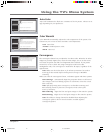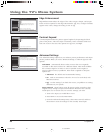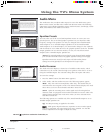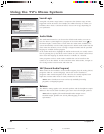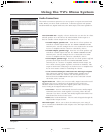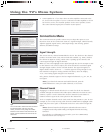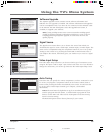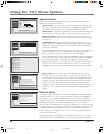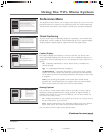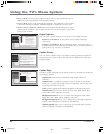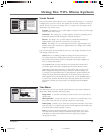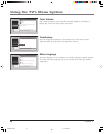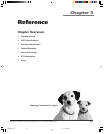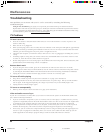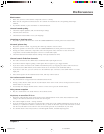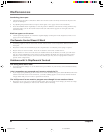Chapter 4 55
Using the TV’s Menu System
Menu Language
6
Translucency
5
Color Scheme
4
Time Menu
3
Screen Format
2
Tex t hereClosed Captioning
1
Go Back
0
Main Menu Preferences
The Closed Captioning menu lets you set preferences for how
captions look and act. Press OK to continue.
The Closed Captioning menu has screens for setting closed
captioning features to match your personal preferences:
•Caption Display: Select when captions should appear.
•Analog Captions: Select a default service for analog TV.
•Digital Captions: Select a default service for digital TV.
•Caption Priority: Select digital or analog caption priority.
•Caption Style: Select the appearance of digital captions.
Preferences Menu
The Preferences menu allows you to change some aspects of your TV to fit your
personal preferences. Features in the Preferences menu are: Closed Captioning,
Screen Format, Time Menu, Color Scheme, Translucency, and Menu Language.
Assisted Setup
6
PreferencesPreferences
5
Connections
4
Parental Controls
3
Audio
2
Picture Quality
1
Go Back
0
Main Menu
Press OK orto access the Preferences menu.
•Closed Captioning: Choose the look and type of captions.
•Screen Format: How to format a picture on the 16:9 screen.
•Time Menu: Set up time-related features.
•Color Scheme: Pick a color for the menu system.
•Translucency: Pick a level of translucency for the menus.
•Menu Language: Select from English, Español, and Français.
The Preferences menu has screens for setting up the TV to
match your personal preferences:
Closed Captioning
You may set the type of captioning displayed. Captioning is not available from
the PIP tuner. Choices within the Closed Captioning menu are: Caption Display,
Analog Captions, Digital Captions, Caption Priority, and Caption Style.
Caption Display
The Caption Display menu displays a choice list that lets you choose when
closed captioning information is shown on the screen. HDMI/DVI input is not
supported by Closed Captioning (CC); try the component’s menu system for CC
options.
On Captioning information is always shown when it’s available on a
channel or input.
Off No captioning information is displayed.
On When Muted Captioning information is only shown when available
and the TV’s sound is muted. (To mute the sound, press the MUTE button
on the remote control and captioning information will appear on the screen,
if available.)
Note: If you turned off the speakers in the Audio menu (Fixed Output,
Speakers Off), Closed Captioning won’t appear when you press the MUTE
button on the remote even when you choose On when Muted.
Analog Captions
You can select a closed caption mode, which is the mode or source used for
displaying captioning information for analog channels or digital channels, if
available. The content of CC and Text are different; you can select which one
you want to see on the screen.
CC Displays information at any position on the screen. It overlays the text
on top of the picture as it is received.
Text Displays information at one particular position (such as the bottom
third) of the screen. You cannot see the picture underneath the text.
You can choose between eight closed caption modes:
Caption Style
5
Caption Priority
4
Digital Captions
3
Analog CaptionsAnalog Captions
2
Caption Display
1
Go Back
0
Main Menu Preferences Closed Captioning
Press or to point to an option, then press OK to
select it. Press to return to the menu.
You can select a mode or source of
closed captions for analog-TV
programs.
If the "Caption Priority" feature is set
to "Use the analog captions", then the
analog caption mode you select is
also used for digital-TV programs.
Note: CC1 and Text 1 are the
primary caption and text services.
Text 4
Text 3
Text 2
Text 1
CC4
CC3
CC2
CC1
Caption Style
5
Caption Priority
4
Digital Captions
3
Analog Captions
2
Tex t hereCaption Display
1
Go Back
0
Main Menu Preferences Closed Captioning
Caption Display lets you select whether closed captioning is
displayed when it is available. Press OK to continue.
You can choose when closed captioning information
should be displayed on the screen.
Note: Not all programs have closed captioning and closed
captioning is not supported on the HDMI input.
On When Muted
Off
On
(Continued on next page)
16339350.04 Menu 6/11/04, 6:03 PM55